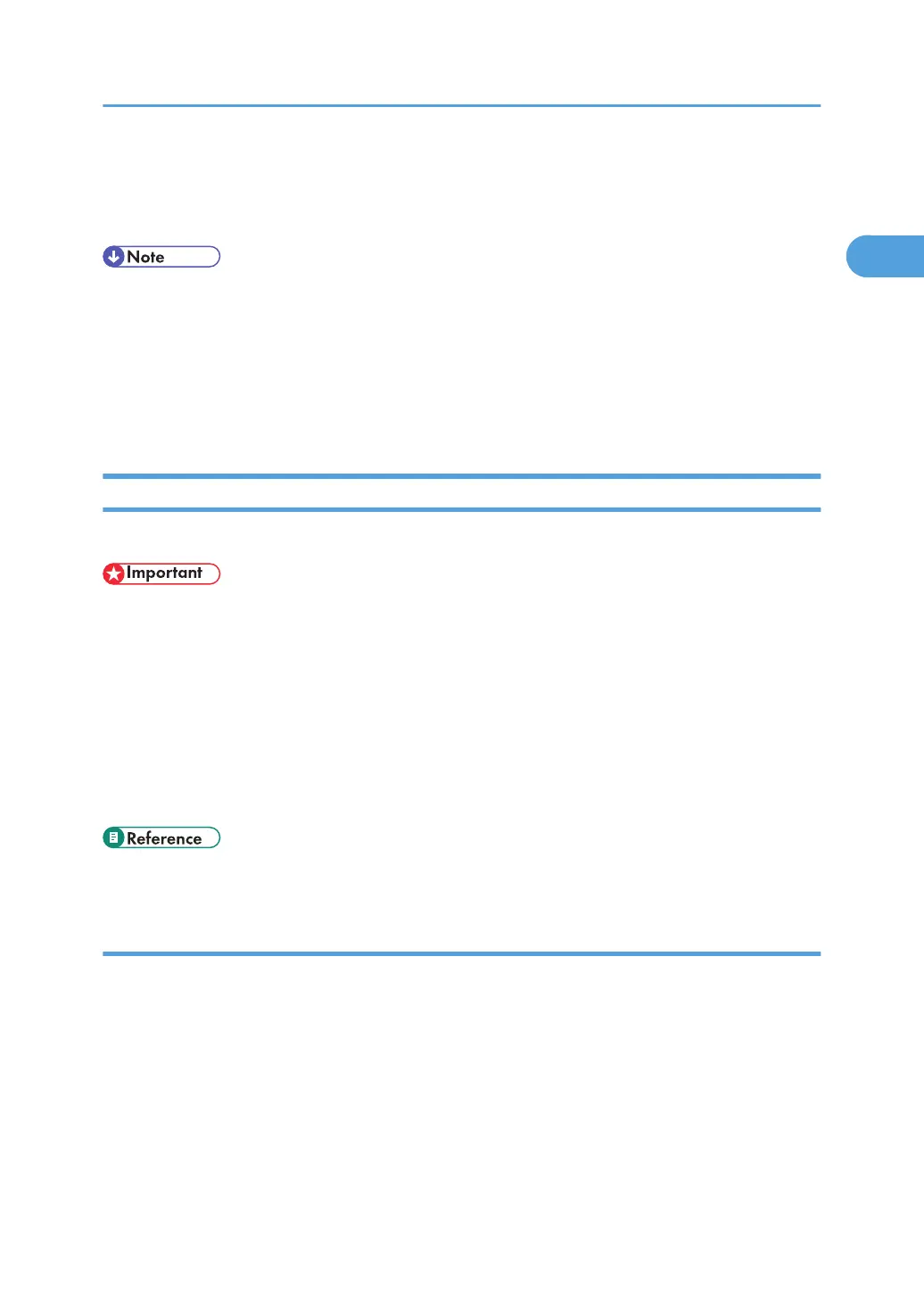17. After the installation is completed, select one of the options to restart the computer either
now or later, and then click [Finish].
Restart the computer to complete installation.
• To stop installation of the selected software, click [Cancel] before installation is complete.
• Auto Run may not work with certain operating system settings. In that case, launch "Setup.exe" on the
CD-ROM root directory.
• A message appears if there is a newer version of the printer driver already installed. If there is, you
cannot install the printer driver using Auto Run. If you still want to install the printer driver, use [Add
Printer]. See "Messages Displayed When Installing the Printer Driver", TroubleShooting.
Using the WSD port
This section explains installation when using the WSD port.
• The WSD port can be used under Windows Vista or Windows Server 2008.
• To install under Windows Vista or Windows Server 2008, you must have an account that has Manage
Printers permission. Log on as an Administrator.
• If the printer is connected using the WSD port, bi-directional communication is not possible. For details
about bi-directional communication, see "Making Option Settings for the Printer".
• You can connect to the printer only if both the printer and computer are on the same network segment,
or "Network discovery" is enabled. For details, see Windows Help.
• To use the PCL printer driver, the optional PCL unit must be installed on the machine.
• p.51 "Making Option Settings for the Printer"
Installing the PCL or RPCS printer driver
1. Quit all applications currently running.
2. On the [Start] menu, click [Network].
The [Network] window appears, and the device search begins automatically.
3. Right-click the printer's icon, and then click [Install].
If the [User Account Control] dialog box appears, click [Continue].
The [Found New Hardware] dialog box appears.
Installing the Printer Driver
39
