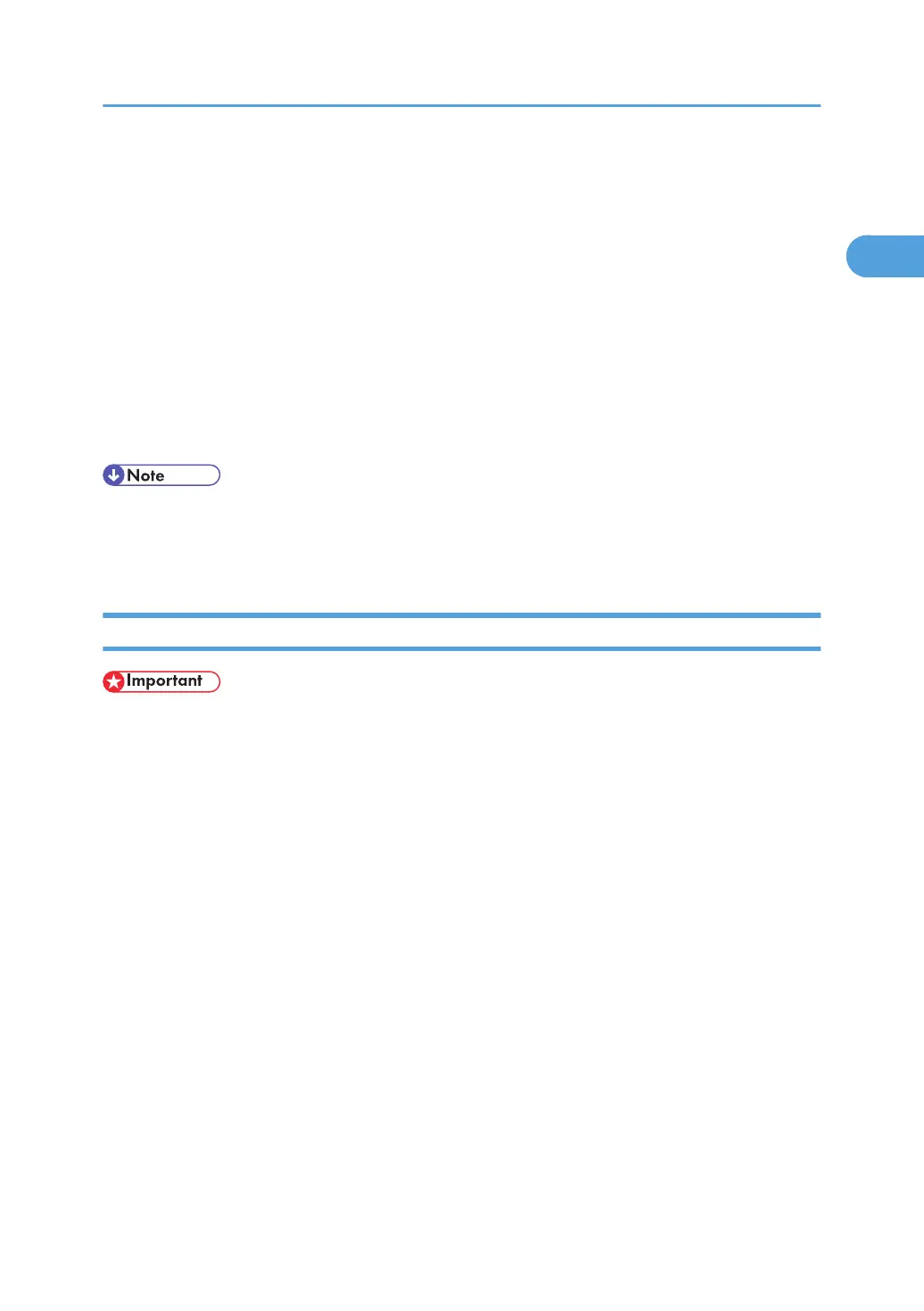• PCL 5c
D:\DRIVERS\PCL5C\XP_VISTA\(Language)\DISK1
• PCL 6
D:\DRIVERS\PCL6\XP_VISTA\(Language)\DISK1
8. Check the printer driver location, and then click [OK].
9. Enter the path to the file, and then click [OK].
10. Click [Next >].
11. Click [Finish].
If the printer driver has already been installed, plug and play is enabled, and the icon of the printer
connected to the "USB001" port is added to the [Printers] window.
• To disable Auto Run, press the left Shift key when inserting the CD-ROM into the drive and keep it
pressed until the computer finishes reading from the CD-ROM.
• The number after "USB" varies depending on the number of printers connected.
Windows Vista, Windows Server 2008 - USB
• Installing a printer driver requires Administrators permission. Log on using an account that has
Administrators permission.
• To use the PCL printer driver, the optional PCL unit must be installed on the machine.
If the printer driver has already been installed, plug and play is enabled, and the icon of the printer
connected to the "USB" port is added to the [Printers] window.
The printer drivers can be installed from the CD-ROM provided with this printer.
If the printer driver is not installed, follow the plug-and-play instructions of the printer to install it from the
CD-ROM provided.
1. Check that the power of the printer is off.
2. Connect the printer and computer using a USB cable.
Connect the USB cable firmly.
3. Turn on the power of the printer.
Found New Hardware Wizard starts, and USB Printing Support is installed automatically.
4. In the Found New Hardware Wizard display, click [Search for a suitable driver for my device
[recommended]], and then click [Next >].
Installing the Printer Driver Using USB
49
