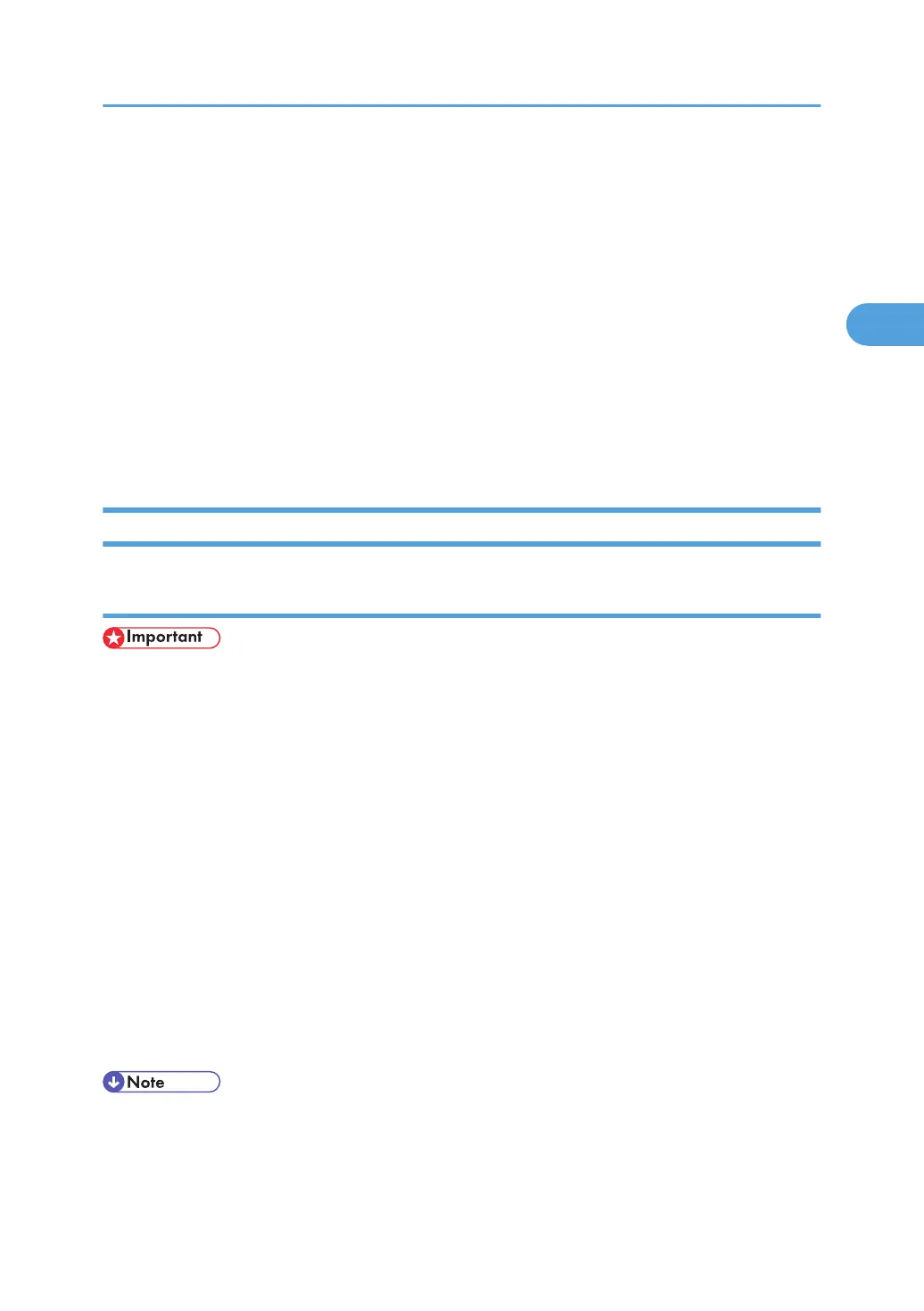RPCS - Accessing the Printer Properties
There are two dialog box types of the [Printer Properties] dialog box.
"Multi-tab" is used as an example in this manual. For details about changing the dialog box types, see the
printer driver Help.
Multi-tab
This dialog box type is designed for users who often change print settings to perform various printing
operations.
Custom Setting
This dialog box type is designed for users who rarely change print settings. This type of dialog box
may vary depending on the installed options.
Windows 2000 - Accessing the Printer Properties
Making printer default settings - the printer properties
• To change the printer's default settings (including settings for options), log on using an account that
has Manage Printers permission. Members of the Administrators group have Manage Printers
permission by default.
• You cannot change the printer default settings for individual users. Settings made in the [Printer
Properties] dialog box are applied to all users.
1. On the [Start] menu, point to [Settings], and then click [Printers].
The [Printers] window appears.
2. Click the icon of the printer you want to use.
3. On the [File] menu, click [Properties].
The [Printer Properties] dialog box appears.
When you open the [Printer Properties] dialog box for the first time after installing the RPCS printer
driver, a confirmation message appears. After you click [OK], the [Printer Properties] dialog box
appears.
4. Make the settings you require, and then click [OK].
• The settings you make here are used as the default settings for all applications.
• For details, see the printer driver Help.
RPCS - Accessing the Printer Properties
61
