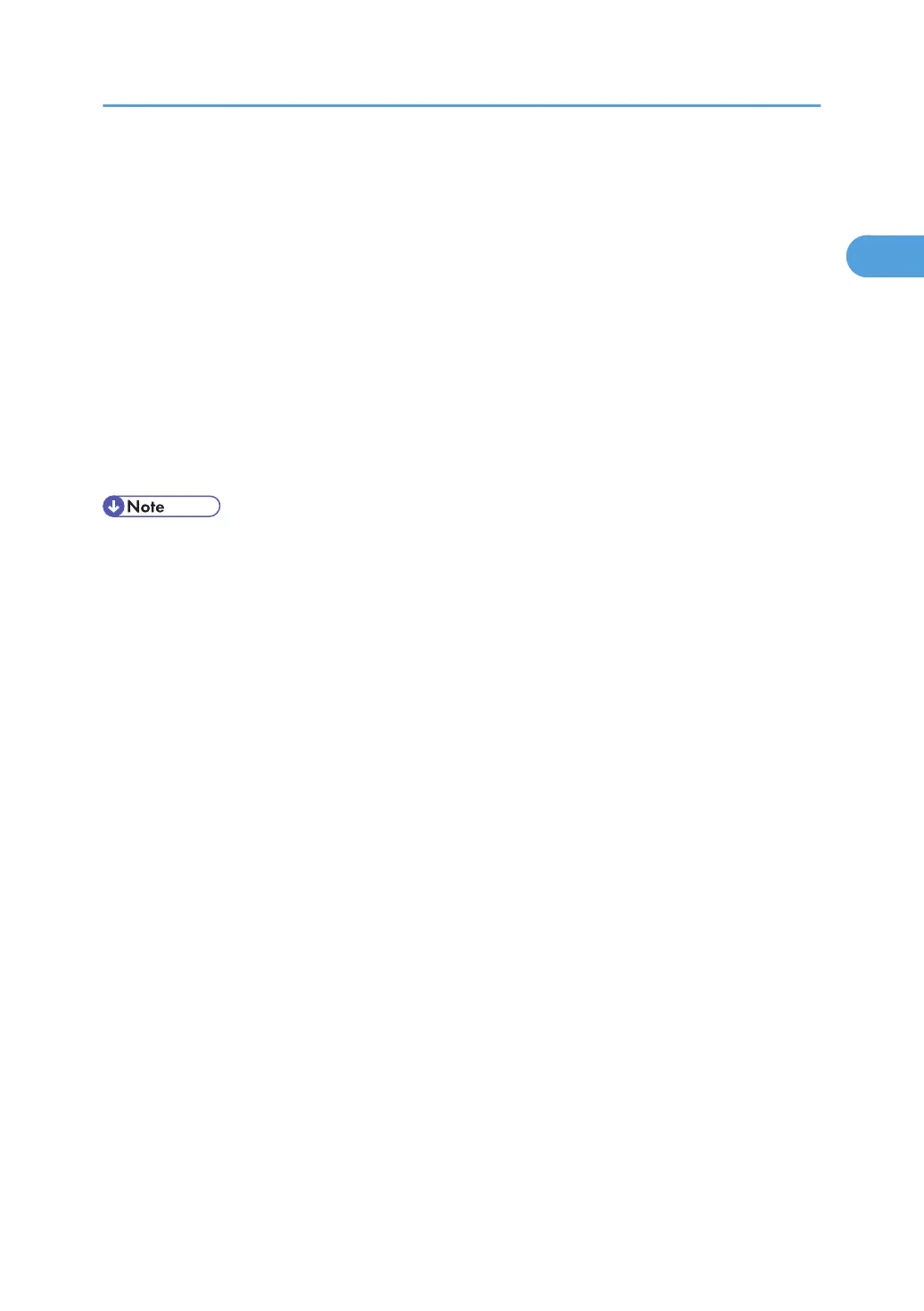Installing the TWAIN Driver
This section explains how to install the TWAIN driver on a client computer from the supplied "Scanner
Driver and Utilities" CD-ROM.
To use the network TWAIN scanner, you must install the TWAIN driver on a client computer.
1. Start Windows, and then insert the CD-ROM labeled "Scanner Driver and Utilities" into the
CD-ROM drive of the client computer.
The installer is automatically started and the [Scanner Driver and Utilities] dialog box appears.
2. Select an interface language, and then click [OK].
3. Click [TWAIN Driver].
4. The installer of the TWAIN driver starts. Follow the instructions.
• Auto-run program may not automatically work with certain operating system settings. If this happens,
start "Setup.exe" on the CD-ROM root directory.
• When the installation is complete, a message about restarting the client computer may appear. In this
case, restart the client computer.
• After the installation is complete, a folder with the name of the machine in use is added in [Programs]
or [All Programs] on the [Start] menu. Help can be displayed from here.
• Notes on using the network TWAIN scanner are provided in "Readme.txt". Be sure to read them before
use.
Installing the TWAIN Driver
41
