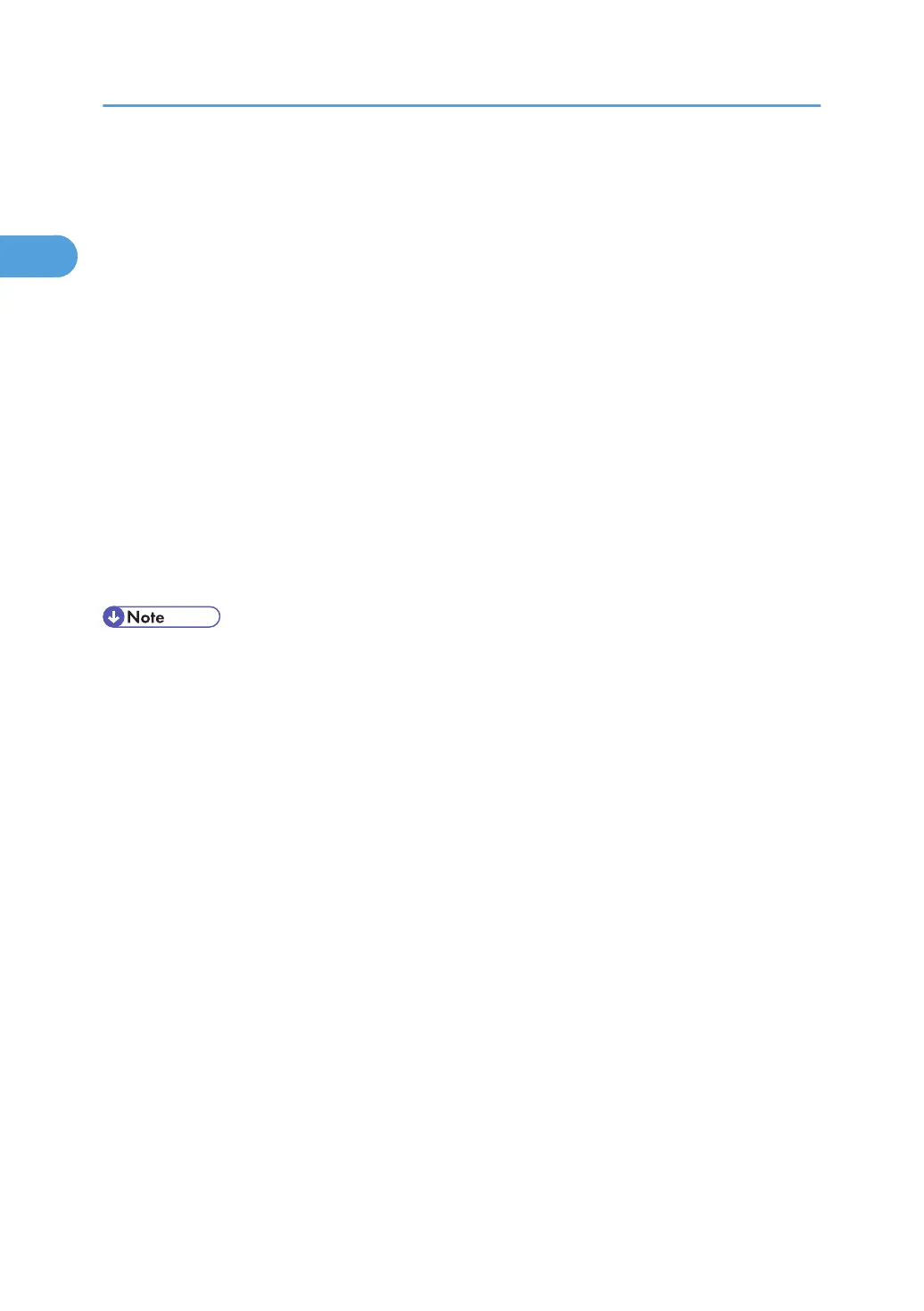4. Click [Locate and install driver software (Recommended)].
If the [User Account Control] dialog box appears, click [Continue].
5. Click [Don't search online].
6. Click [Browse my computer for driver software (advanced)].
7. Insert the provided CD-ROM into the computer's CD-ROM drive.
If the [AutoPlay] dialog box appears, click the [close] button and then proceed to step 8.
8. Click [Browse...], and then specify a location for the printer driver.
If the CD-ROM drive letter is D, the printer driver's source files are stored in "D:\DRIVERS\RPCS
\XP_VISTA\(Language)\DISK1".
9. Click [Next].
If the [Windows can't verify the publisher of this driver software] message appears, click [Install this
driver software anyway].
10. Click [Close].
If installation is successful, the icon of the printer connected to the "WSD" port is added to the [Printers]
window.
• The port name that follows "WSD" uses random character strings. It cannot be changed freely.
• To stop the installation, click [Cancel] before the installation is complete. When re-installing the WSD
Port, right-click the printer's icon in the [Network] window, and then click [Uninstall].
1. Preparing the Machine
40
