
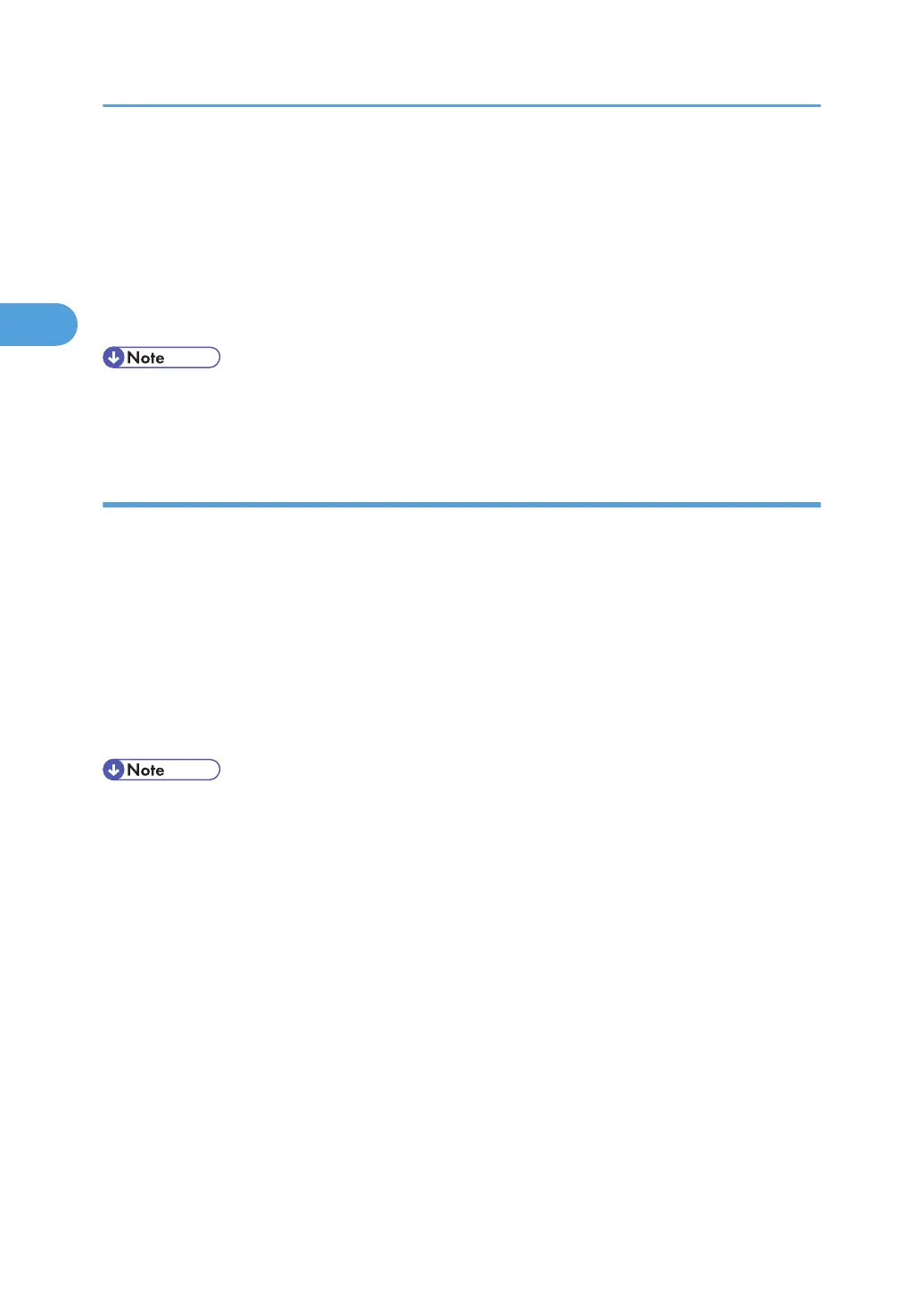
Do you have a question about the Ricoh Aficio MP C2030 and is the answer not in the manual?
| Brand | Ricoh |
|---|---|
| Model | Aficio MP C2030 |
| Category | All in One Printer |
| Language | English |
Verifies how the machine is connected before installing the printer driver.
Details network connection methods for using the printer.
Explains how local connections, primarily USB, can be established.
Provides instructions for installing the printer driver using various methods.
Explains how to access and configure printer properties for PCL drivers.
Details how to access and configure printer properties for RPCS drivers.
Configures black and white printing for specific document types.
Explains how to register classification codes for printer usage monitoring.
Embeds patterns/text to prevent unauthorized copying of documents.
Provides instructions to stop printing from the computer or control panel.
Explains how to check the error log on the control panel to identify causes of printing errors.
Explains printing on paper with fixed orientation or double-sided printing.
Explains the PictBridge standard for direct camera printing.
Explains how to print index sheets of photos from a digital camera.
Step-by-step guide on how to initiate and perform PictBridge printing.
Lists the various functions and capabilities available with PictBridge.
Provides solutions for common problems encountered during PictBridge printing.
Describes preparations and procedures for using the network TWAIN scanner.
Explains the network TWAIN scanner function and its sharing capabilities.
Outlines the essential steps to prepare the machine for network TWAIN scanning.
Explains how to specify original orientation and settings for mixed-size originals.
Provides instructions on how to access the User Tools menu for settings.
Explains how to modify the default settings of the printer.
Prevents unauthorized users from changing user tool settings by specifying protection levels.
Describes how to print configuration pages, error logs, and menu lists.
Details various system settings like Auto Continue, Duplex, and Blank Page Print.
Covers settings specific to the PCL printer language.
Details the electrical and hardware specifications of the machine and its options.
Explains resolution and scan size relationships for TWAIN scanning.
Lists the trademarks and registered trademarks associated with the product.











