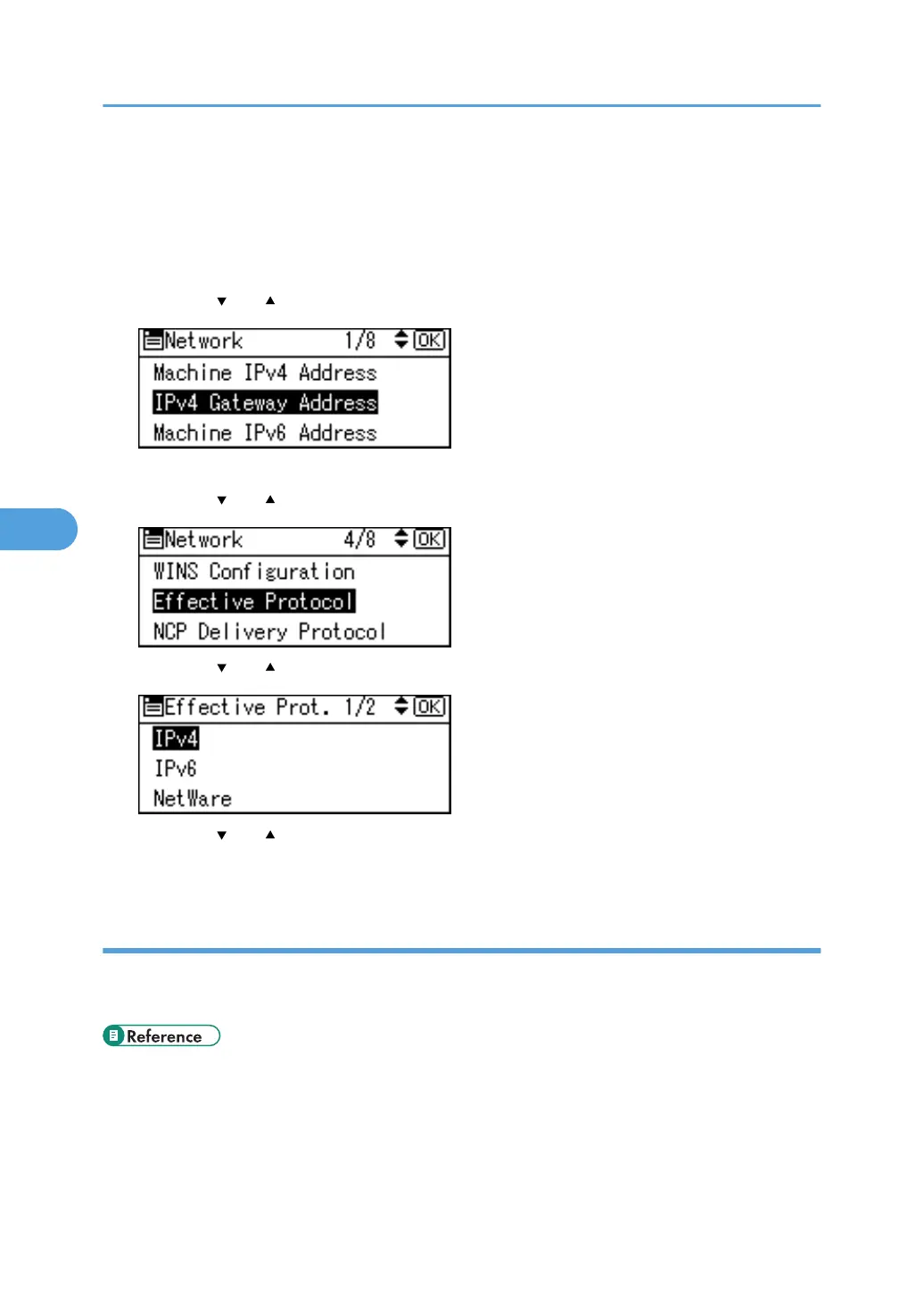Enter the IPv4 address and subnet mask. To specify a static IPv4 address for this machine, select
[Specify], and then press [IP Add.]. To specify a subnet mask, select [Specify], and then press [Subnet
M].
To obtain an IPv4 address from a DHCP server automatically for this machine, select [Auto-Obtain
(DHCP)], and then press the [OK] key.
6. Press the [ ] or [ ] key to select [IPv4 Gateway Address], and then press the [OK] key.
7. Press the number keys to enter the gateway address, and then press the [OK] key.
8. Press the [ ] or [ ] key to select [Effective Protocol], and then press the [OK] key.
9. Press the [ ] or [ ] key to select [IPv4], and then press the [OK] key.
10. Press the [ ] or [ ] key to select [Active], and then press the [OK] key.
11. Press the [User Tools/Counter] key to return to the initial screen.
Installing the TWAIN driver on a client computer
Install the TWAIN driver on your computer.
For details about installing the TWAIN driver, see "Installing the TWAIN Driver".
• p.41 "Installing the TWAIN Driver"
5. Scanning Originals with the Network TWAIN Scanner
102
