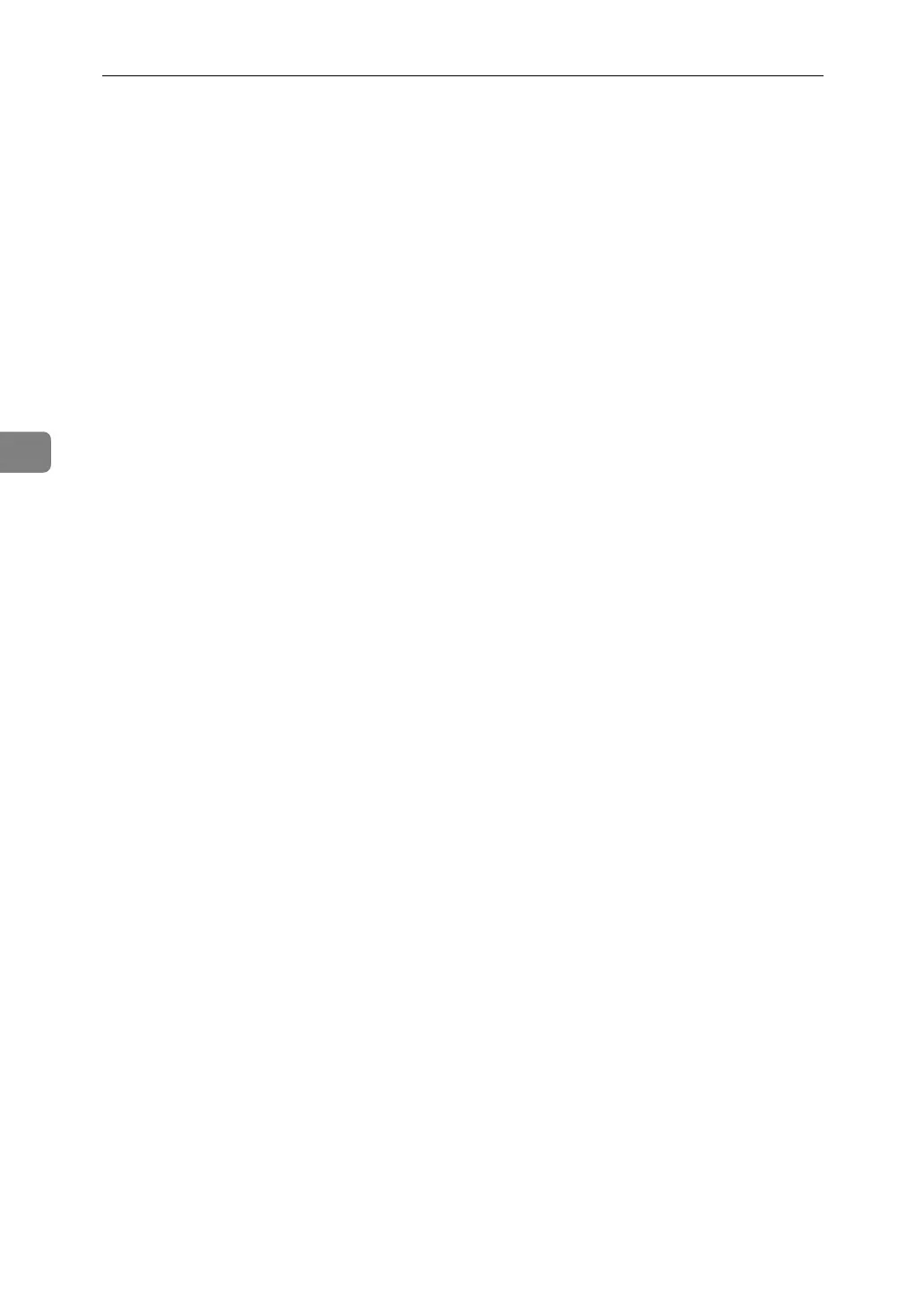Printing GL/2 and TIFF Files
118
4
K Select the driver you want to install, and then click [Open].
L In “Manufacturers”, select the manufacturer. Then, in “Models”, select the
printer driver. Then click [Next >].
M Click [Next >].
N Select [Port], then select the port you want to use, and then click [Next >].
O Confirm the plotter name you want to use is selected, and then click [Next >].
Installation is complete. If the installation is successful, the HDI driver is add-
ed to the [AutoDesk Plotter Settings (Plotter window)] window, and it can be se-
lected from [Printing Devices] during printing. For details about screens and
printing procedures, see the online Help. To display the online Help, click
[Help] on the printer driver screen.
P Click [Finish].