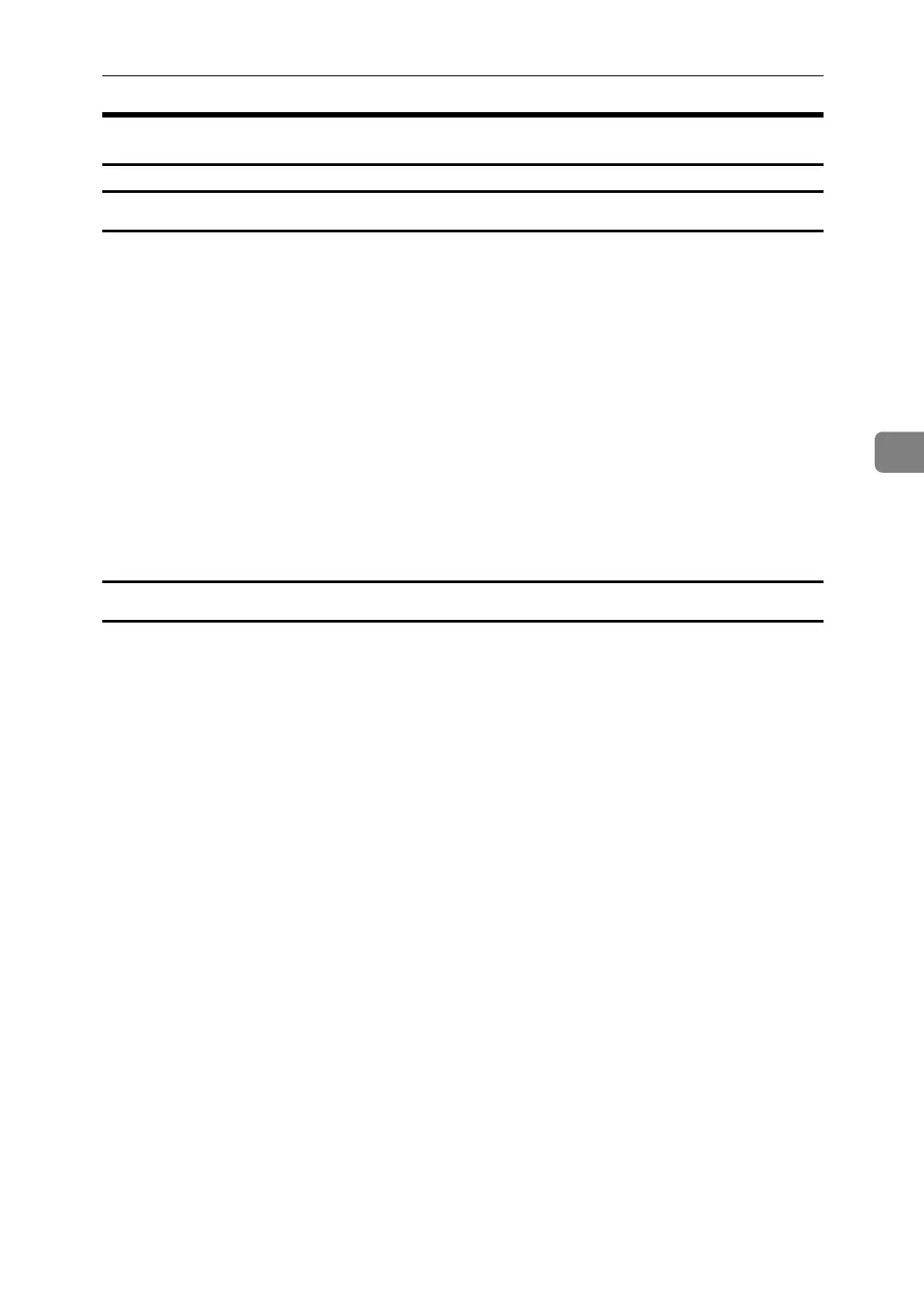Using the HDI Driver for AutoCAD
119
4
Displaying and Printing Help
Displaying Help
This section explains installation using AutoCAD 2007.
A On the [File] menu, click [Plot...].
The [Plot...] dialog box appears.
B Check the HDI driver you want to use appears in the [Name:] list in the
"Printer/plotter" area, and then click [Properties...].
C Click [Custom Properties] on the [Device and Document Settings] tab.
The [Custom Properties] button appears under the screen.
D Click [Custom Properties...].
E The Help screen appears if you click [Help].
Printing Help
❖ Printing by Book
If you select the book icon, you can print several topics at once.
Select the book icon in the [Help Topics] dialog box, and then click [Print...].
❖ Printing by Topic
There are two methods of printing by topic:
• Select the topic icon in the [Help Topics] dialog box, and then click [Print...].
• Display the topic you want to print, and then click [Print...].