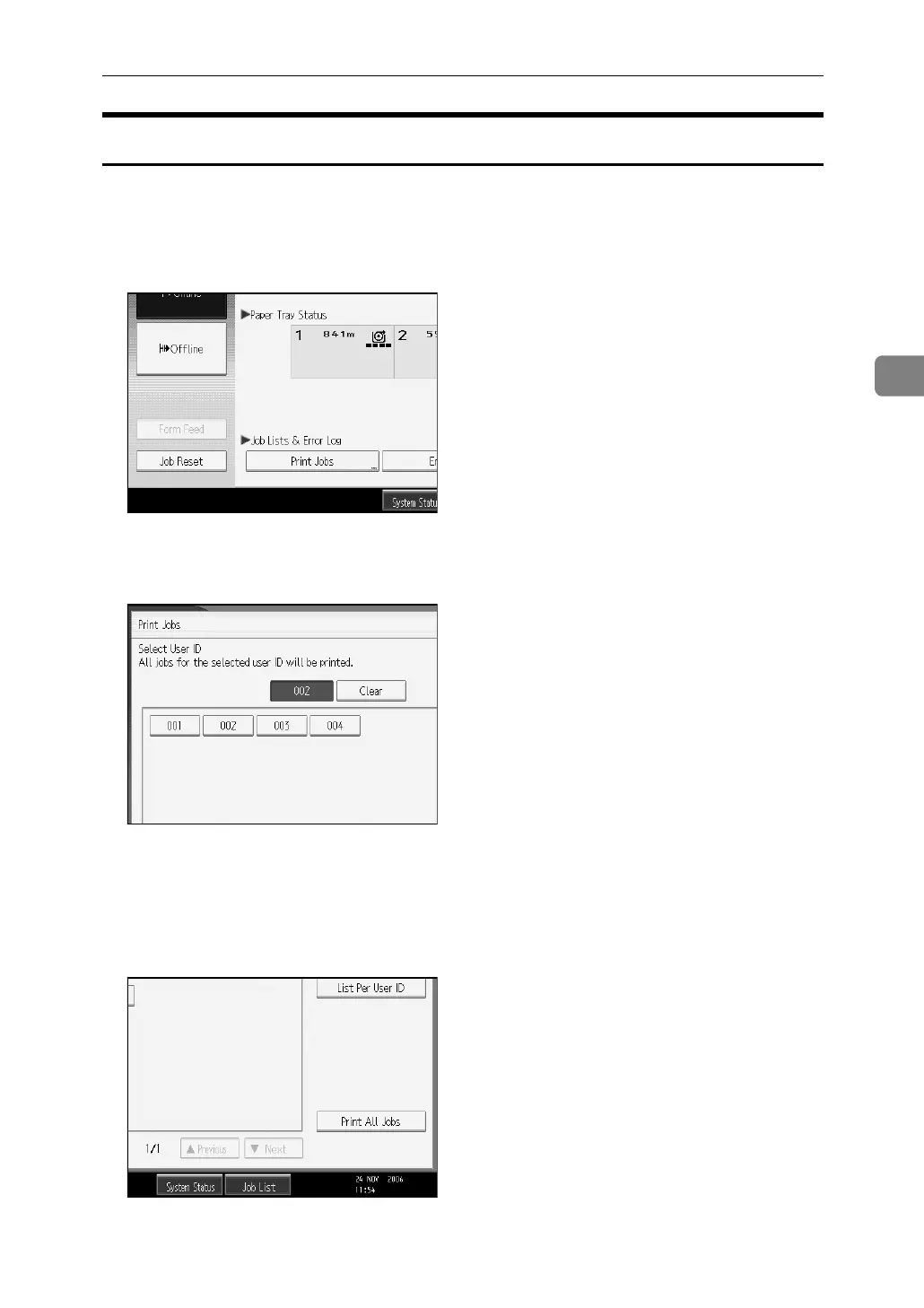Printing from the Jobs Per User ID Screen
89
3
Printing All Print Jobs
A Press the {Printer} key.
The Printer screen appears.
B On the Printer screen, press [Print Jobs].
A list of user IDs whose files are stored in the machine appears.
C Press the user ID whose file you want to print.
You cannot select multiple user IDs at the same time.
Press [UPrevious] or [TNext] to scroll through the list.
Press [Clear] to cancel a selection.
D Press [Print All Jobs].
If the selected user ID has multiple types of print jobs, the selection screen of
the print job type appears.