
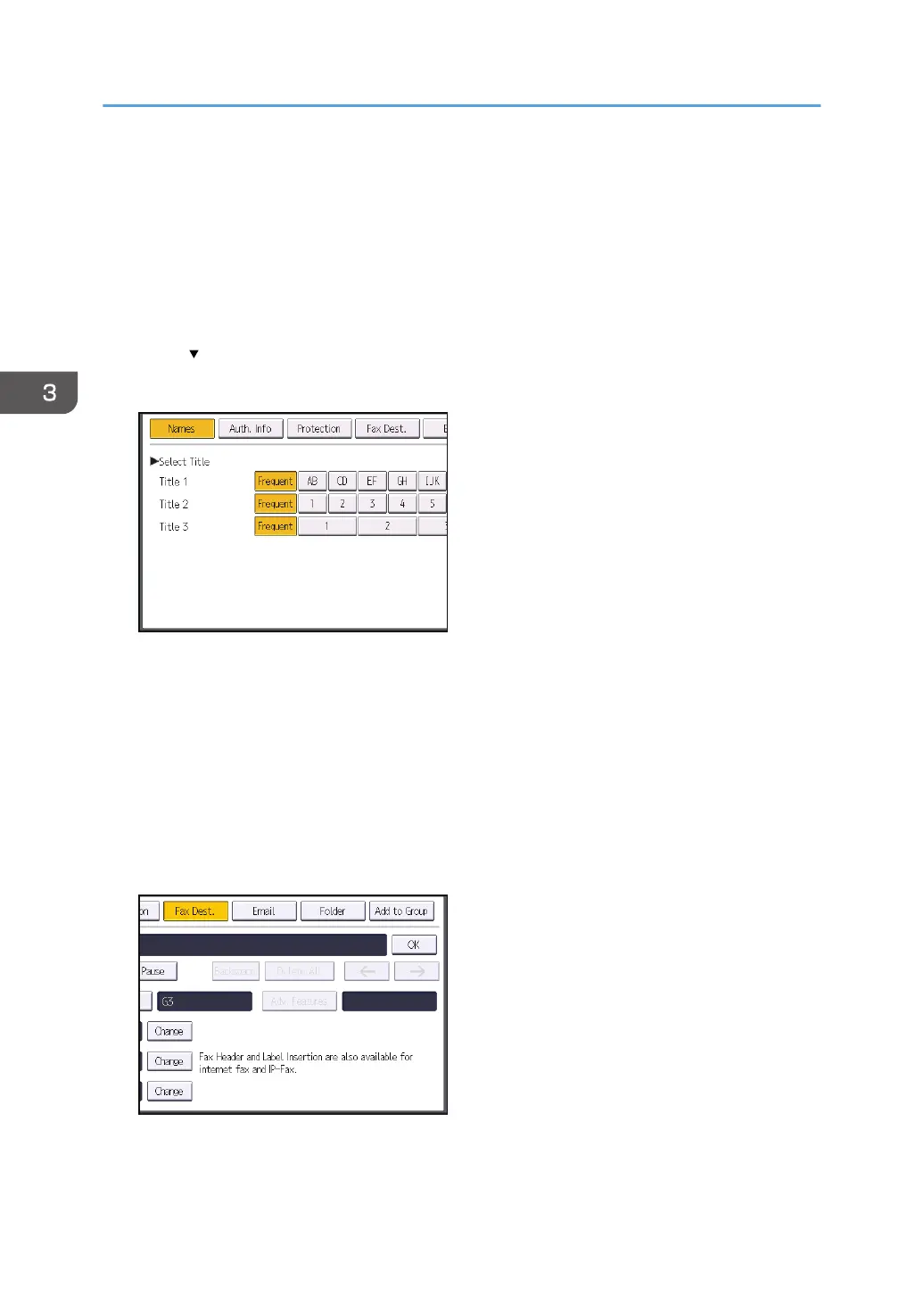 Loading...
Loading...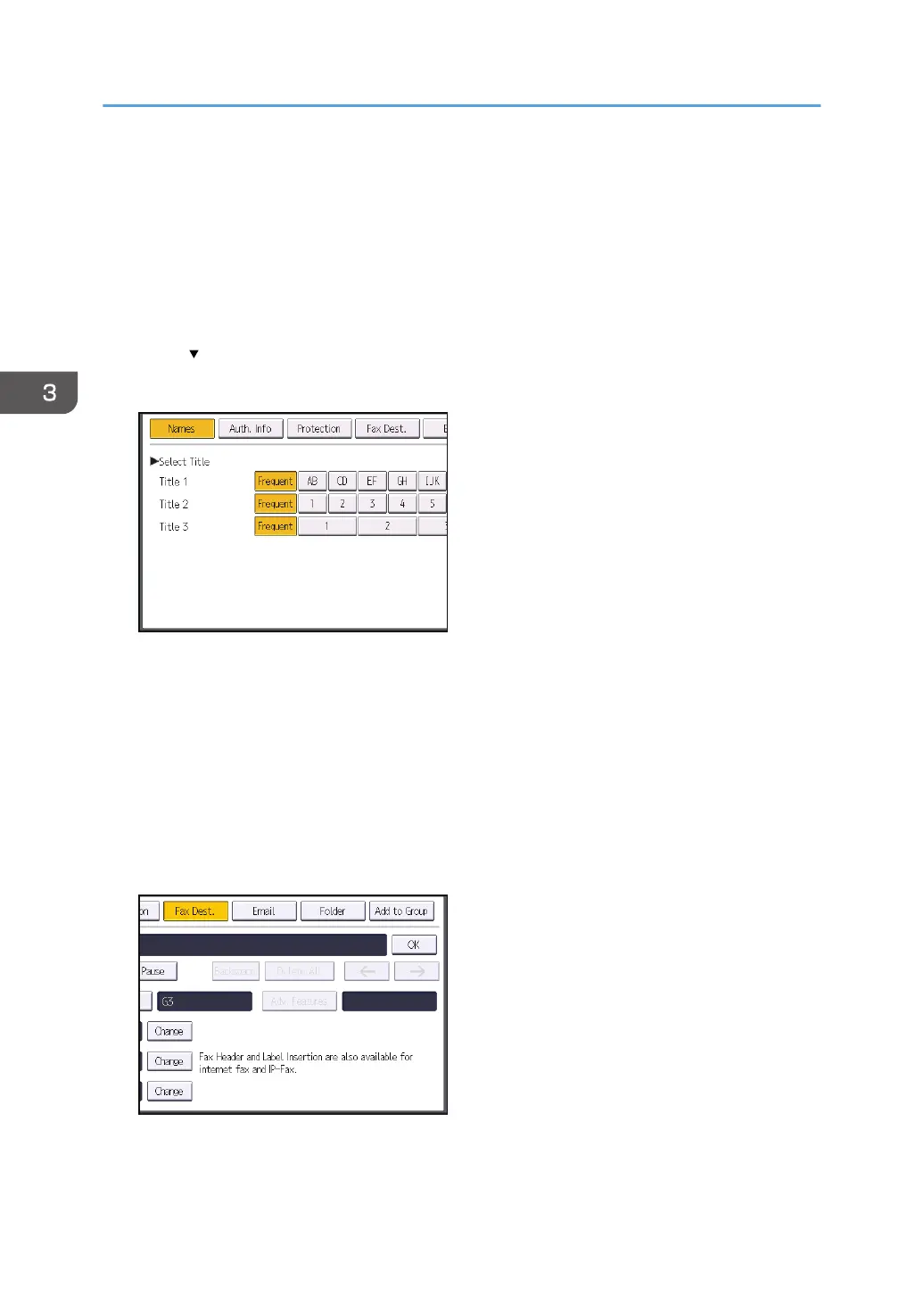
Do you have a question about the Ricoh IM 350 and is the answer not in the manual?
| Print Resolution | 1200 x 1200 dpi |
|---|---|
| Maximum Paper Size | A4 |
| Duplex Printing | Yes |
| Scan Resolution | 600 x 600 dpi |
| Memory | 2 GB |
| Paper Output Capacity | 250 sheets |
| Supported Paper Sizes | A4, A5, A6, B5, B6 |
| Mobile Printing Support | Yes |
| Copy Resolution | 600 x 600 dpi |
| Fax | Optional |
| Power Source | 220 - 240 V, 50/60 Hz |
| Print Speed | 35 ppm |
| Connectivity | USB, Ethernet |
| Warm-up Time | 24 seconds |
| Hard Disk Drive | Optional 320 GB |
| Supported Paper Weight | 60-220 g/m² |
| Copy Speed | 35 cpm |
| Functions | Print, Copy, Scan |
| Fax Speed | 33.6 kbps |
| Network Connectivity | Ethernet |











