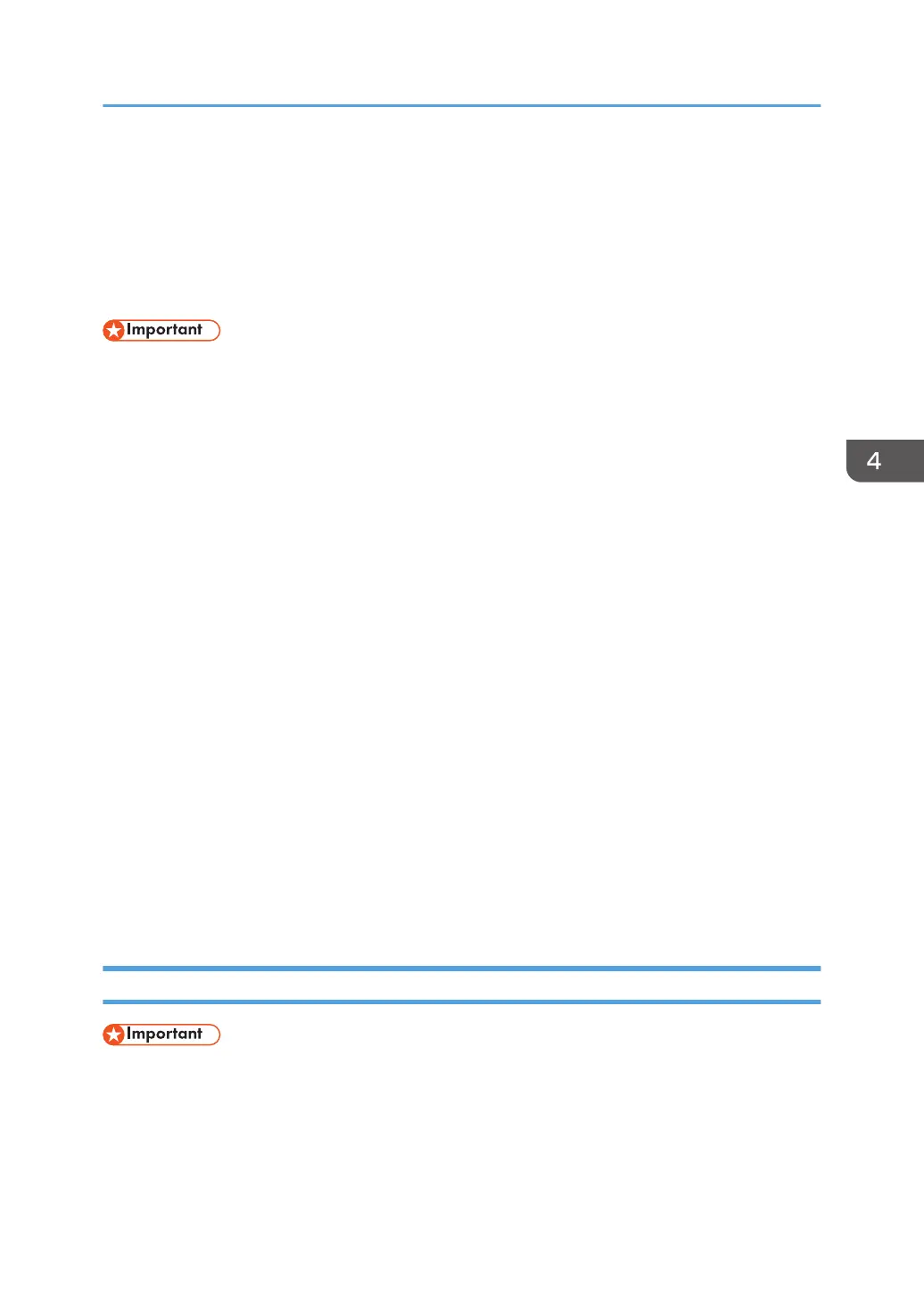Saving and Printing Using the Document
Server
The Document Server enables you to store documents on the machine's hard disk, and allows you to edit
and print them as necessary.
• Do not cancel the file transfer process while the data is being sent to the Document Server. The
process may not be canceled properly. If you accidentally cancel a print job, use the control panel
of the machine to delete the transferred data. For details about how to delete documents that are
stored in the Document Server, see "Deleting Stored Documents", Copy/Document Server, or Web
Image Monitor Help.
• Up to 3,000 files can be stored in the Document Server. New files cannot be stored when 3,000
files have already been stored. Even if less than 3,000 files are stored, new files cannot be stored
when
• The number of pages in a document exceeds 2,000.
• The total number of stored pages in the machine and the sent data has reached 9,000 (It may
be fewer depending on the print data).
• The hard disk is full.
• Data stored in the Document Server is deleted after three days (72 hours) by the factory default.
We recommend you back up the data.
You can send data created on a client computer to the Document Server. The procedure to specify
settings such as the user ID may differ depending on the operating system or the printer driver you are
using. The following printer drivers can be used:
Windows
PCL 5e/6, PostScript 3 printer driver
OS X and macOS
PostScript 3
*
printer driver
Storing Documents in Document Server
• If the machine is not used as the Document Server, the maximum number of the documents that can
be stored in the server may be less than the number described in the specification.
1. Click the menu button of the application you are using, and then click [Print].
2. Select the printer you want to use.
Saving and Printing Using the Document Server
139