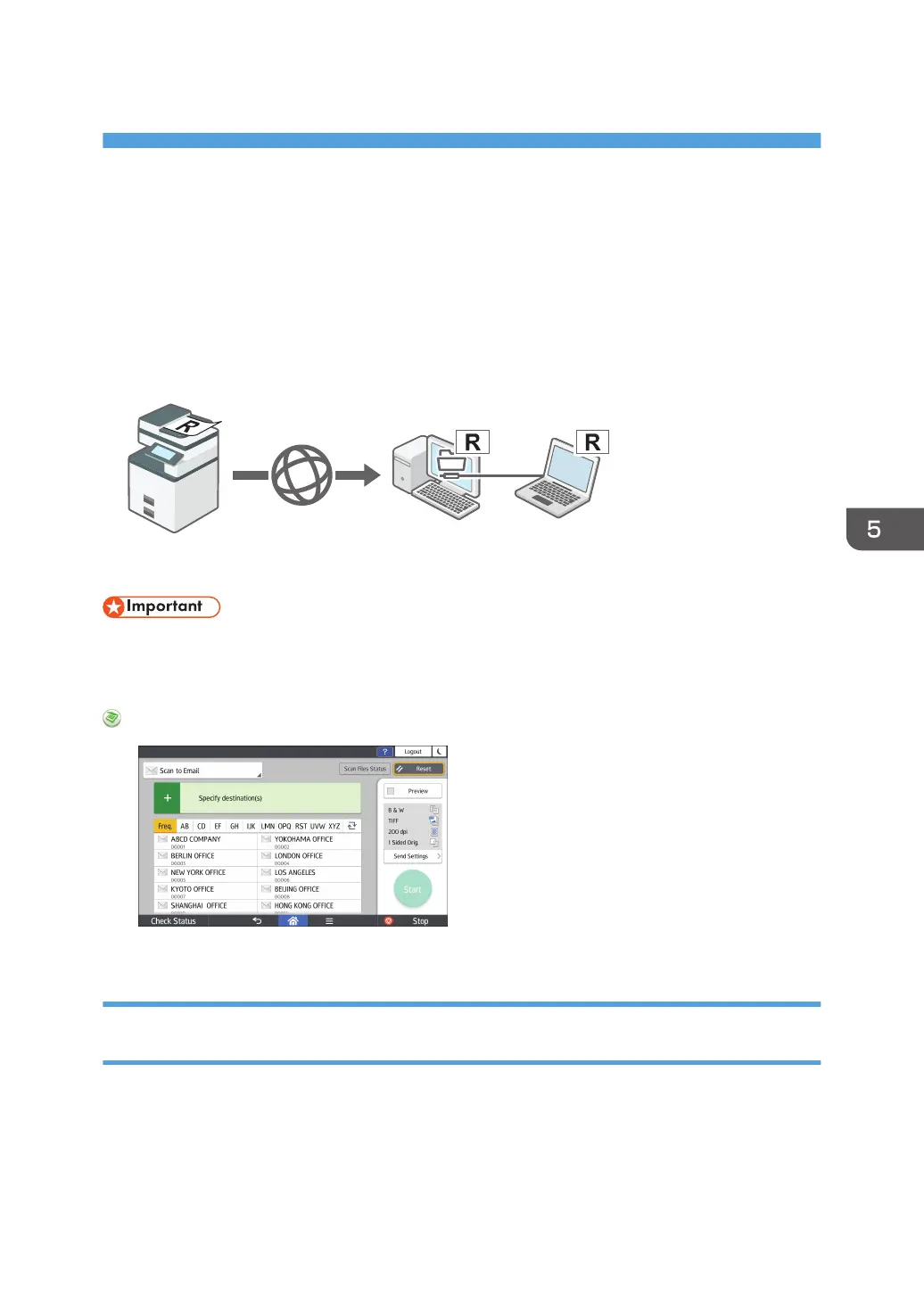5. Scan
This chapter describes frequently used scanner functions and operations. For information not included in
this chapter, see Scan available on our website.
Basic Procedure When Using Scan to Folder
This section explains how to send scanned documents to a specified folder.
• Before performing this procedure, see "Preparation for Sending by Scan to Folder", Scan and
confirm the details of the destination computer. See also "Registering Folders", For First-time Users,
and register the address of the destination computer to the address book.
When Using the Scanner Application
About how to use the application's screen, see page 82 "[Scanner] (standard) Screen".
Creating a Shared Folder on a Computer Running Windows/Confirming a
Computer's Information
The following procedures explain how to create a shared folder on a computer running Windows, and
how to confirm the computer's information. In these examples, Windows 10 is the operating system, and
the computer is a member in a network domain. Write down the confirmed information.
147
