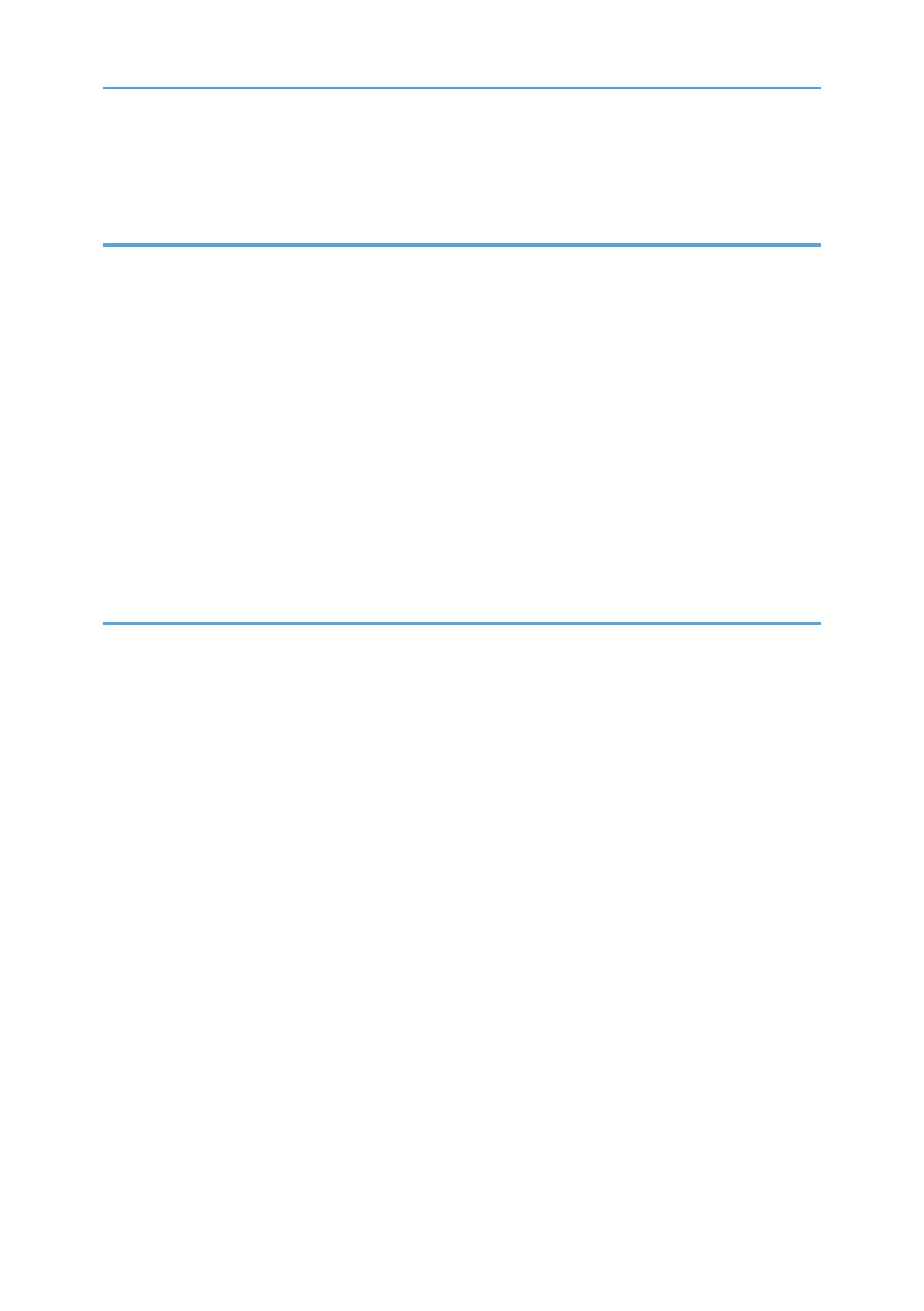Changing the Number of Sets..................................................................................................................105
Storing Data in the Document Server...........................................................................................................107
4. Fax
Basic Procedure for Transmissions (Memory Transmission).......................................................................109
Registering a Fax Destination...................................................................................................................109
Deleting a Fax Destination........................................................................................................................111
Transmitting while Checking Connection to Destination (Immediate Transmission).................................112
Canceling a Transmission............................................................................................................................. 113
Canceling a Transmission Before the Original Is Scanned....................................................................113
Canceling a Transmission While the Original Is Being Scanned..........................................................113
Canceling a Transmission After the Original Is Scanned.......................................................................113
Storing a Document.......................................................................................................................................115
Sending Stored Documents...................................................................................................................... 116
Printing the Journal Manually....................................................................................................................... 118
5. Print
Quick Install....................................................................................................................................................119
Displaying the Printer Driver Properties........................................................................................................120
Standard Printing........................................................................................................................................... 121
When Using the PCL 6 Printer Driver....................................................................................................... 121
Printing on Both Sides of Sheets................................................................................................................... 122
When Using the PCL 6 Printer Driver....................................................................................................... 122
Types of Two-sided Printing......................................................................................................................122
Combining Multiple Pages into Single Page...............................................................................................123
When Using the PCL 6 Printer Driver....................................................................................................... 123
Types of Combine Printing........................................................................................................................123
Printing on Envelopes.................................................................................................................................... 125
Configuring Envelope Settings Using the Control Panel........................................................................ 125
Printing on Envelopes Using the Printer Driver........................................................................................ 125
Saving and Printing Using the Document Server.........................................................................................126
Storing Documents in Document Server.................................................................................................. 126
Managing Documents Stored in Document Server................................................................................127
Using the Quick Print Release Function........................................................................................................128
Using the Print/Scan(Memory Storage Device) Function..........................................................................129
3
