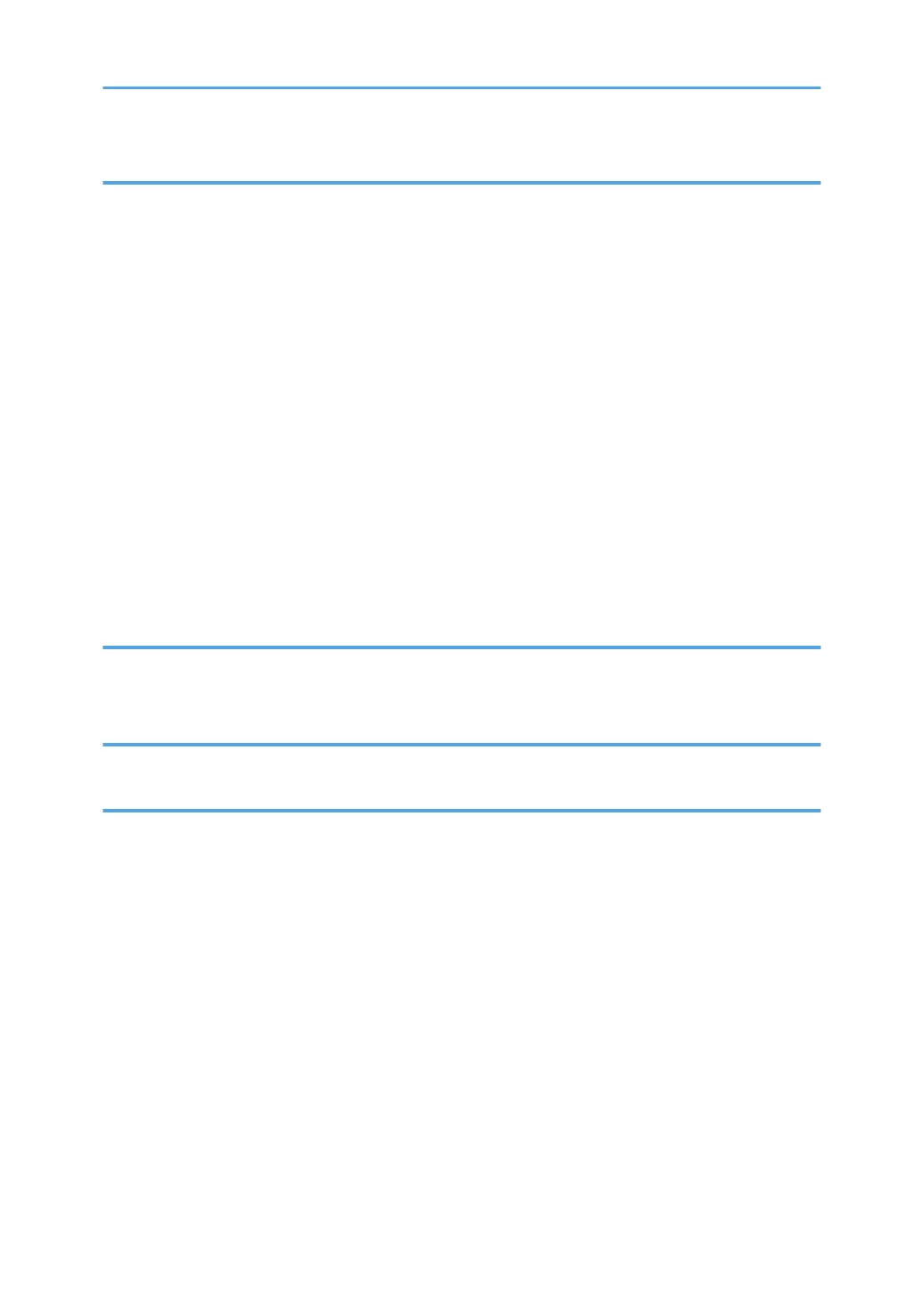6. Scan
Basic Procedure When Using Scan to Folder............................................................................................. 133
Creating a Shared Folder on a Computer Running Windows/Confirming a Computer's Information.....
.................................................................................................................................................................... 133
Registering an SMB Folder.......................................................................................................................135
Deleting an SMB Registered Folder.........................................................................................................138
Entering the Path to the Destination Manually........................................................................................ 139
Basic Procedure for Sending Scan Files by E-mail......................................................................................140
Registering an E-mail Destination.............................................................................................................140
Deleting an E-mail Destination................................................................................................................. 142
Entering an E-mail Address Manually..................................................................................................... 142
Basic Procedure for Storing Scan Files........................................................................................................ 143
Checking a Stored File Selected from the List......................................................................................... 144
Specifying the File Type................................................................................................................................ 145
Specifying Scan Settings...............................................................................................................................146
7. Document Server
Storing Data................................................................................................................................................... 147
Printing Stored Documents............................................................................................................................ 149
8. Web Image Monitor
Displaying Top Page..................................................................................................................................... 151
9. Adding Paper and Toner
Loading Paper................................................................................................................................................153
Precautions for Loading Paper................................................................................................................. 153
Loading Paper into Paper Trays...............................................................................................................153
Loading Paper into the Bypass Tray........................................................................................................ 154
Printing from the Bypass Tray Using the Printer Function........................................................................160
Loading Paper into Tray 3 (LCT).............................................................................................................. 162
Loading Paper into the Large Capacity Tray (LCT)................................................................................ 164
Loading Orientation-fixed Paper or Two-sided Paper...........................................................................165
Recommended Paper....................................................................................................................................168
Recommended Paper Sizes and Types................................................................................................... 168
Adding Toner................................................................................................................................................. 182
Sending Faxes or Scanned Documents When Toner Has Run Out...................................................... 184
4
