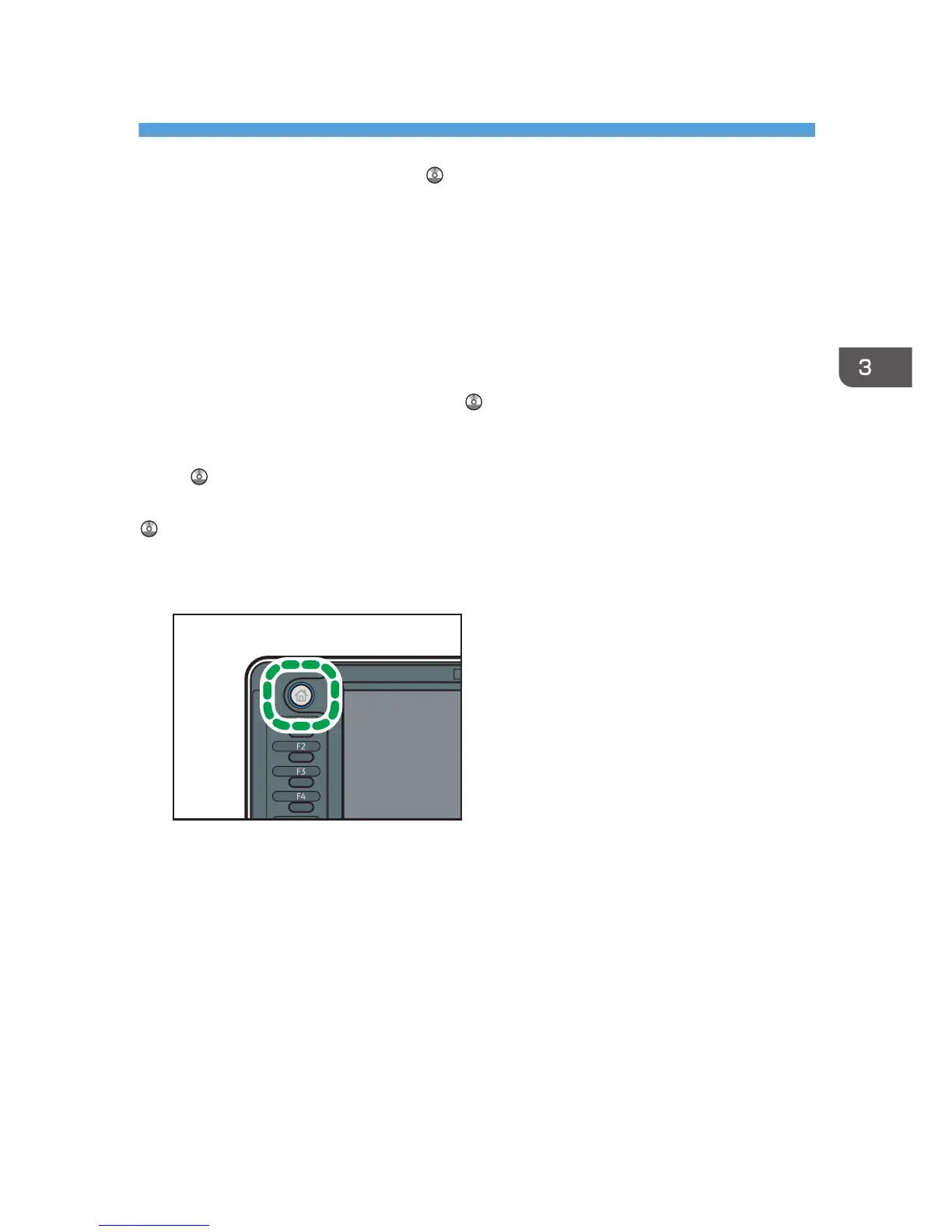3. Copy
This chapter describes frequently used copier functions and operations. For the information not included
in this chapter, see Copy/ Document Server on the supplied CD-ROM.
Basic Procedure
For details about how to place originals on the original table, see p.41 "Placing Originals on the
Original Table".
For details about how to specify output locations for originals, see "Specifying Output Locations for
Original", Paper Specifications and Adding Paper .
To copy onto paper other than plain paper, specify the paper type in User Tools according to the weight
of the paper you are using. For details, see "Input Paper Settings", Connecting the Machine/ System
Settings .
For details about how to get the output basket ready, see "Setting the Output Basket", Getting Started
.
1. Press the [Home] key on the top left of the control panel, and press the [Copier] icon on
the [Home] screen.
2. Make sure that no previous settings remain.
When there are previous settings remaining, press the [Reset] key.
3. Specify the output location for originals.
If the rear original stackers are installed, originals are ejected onto the original stackers. If the rear
original stackers are not installed, originals are ejected onto the original output guides.
4. Select an original orientation that matches the orientation of your originals.
5. Make desired settings.
6. Enter the number of copies with the number keys.
The maximum copy quantity that can be entered is 99.
45