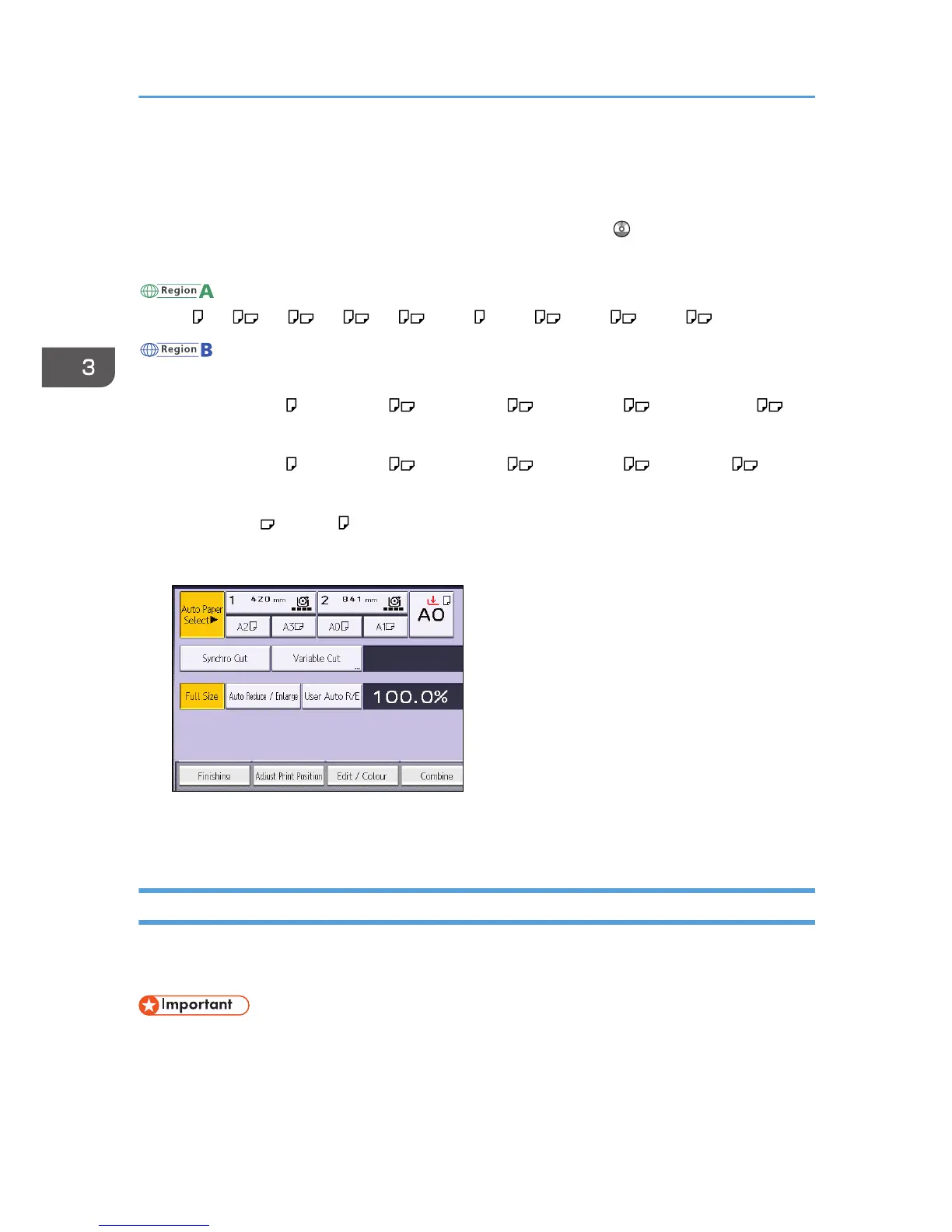This is useful to copy different size originals to the same size paper.
To ensure the print result you require is produced, specify the original orientation before using Auto
Reduce / Enlarge. Make sure that the original orientation setting matches the actual orientation of your
original. For details, see "Original Orientation", Copy/ Document Server .
The original sizes and orientations you can use with this function are as follows:
(mainly Europe)
A0 , A1 , A2 , A3 , A4 , B1 JIS , B2 JIS , B3 JIS , B4 JIS
(mainly North America)
• Engineering
E (34 × 44) , D (22 × 34) , C (17 × 22) , B (11 × 17) , A (8
1
/
2
× 11)
• Architecture
E (36 × 48) , D (24 × 36) , C (18 × 24) , B (12 × 18) , A (9 × 12)
• Others
30 × 21 , 30 × 42
1. Press [Auto Reduce / Enlarge].
2. Select the paper size.
3. Place the original, and start scanning.
User Auto Reduce / Enlarge
When the original is placed, the machine automatically enlarges or reduces the image to fit the paper
size specified in advance.
• You cannot use the paper bypass location with this function.
Using User Tools allows you to specify how much each original is enlarged or reduced.
You can select the following combinations:
3. Copy
50