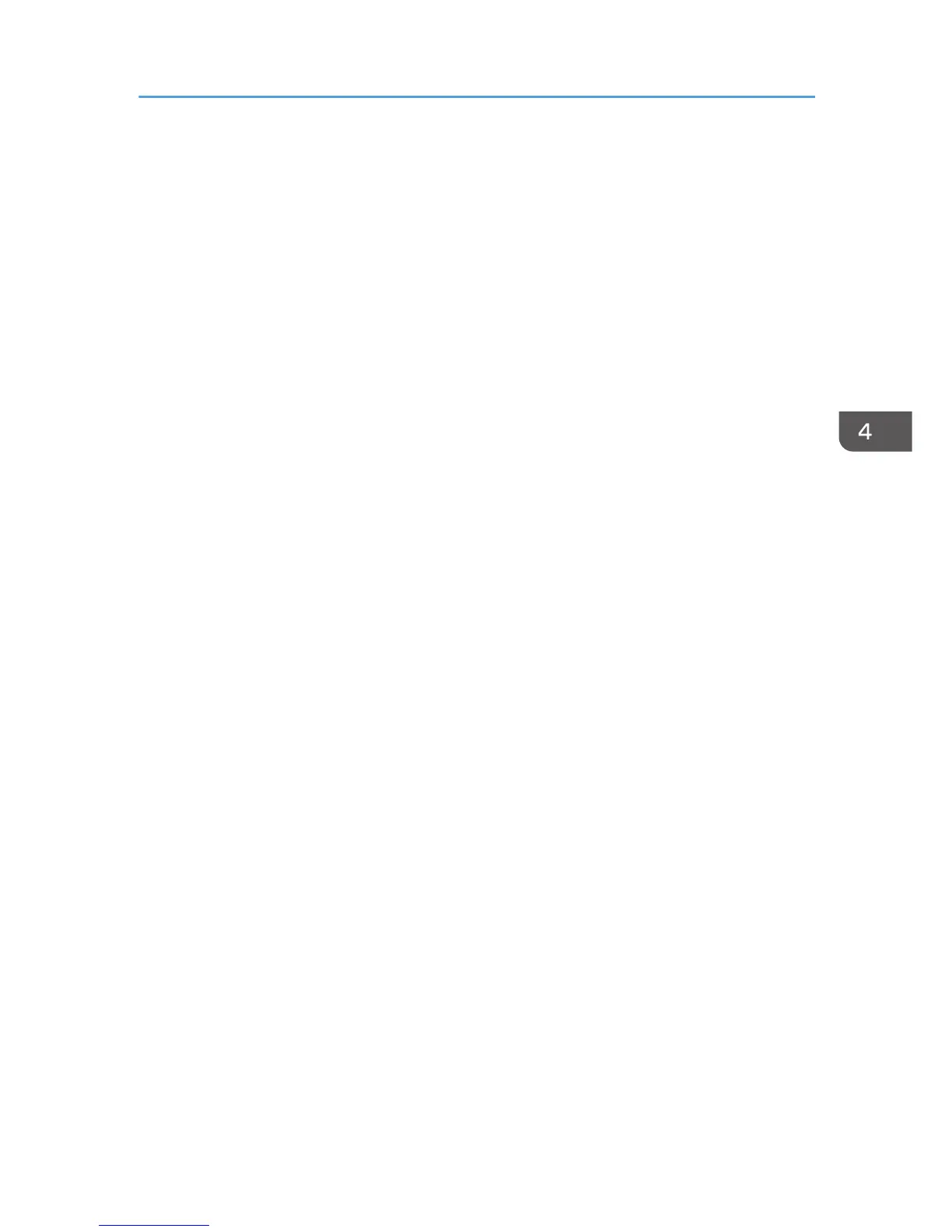6. Double-Click the icon of machine you want to use in the [Unspecified] category.
7. Click the [Hardware] tab.
8. Click [Properties].
9. Click the [General] tab.
10. Click [Change settings].
11. Click [Driver] tab.
12. Click [Update Driver...].
13. Click [Browse my computer for driver software].
14. Insert the provided CD-ROM into the computer's CD-ROM drive.
If the [AutoPlay] dialog box appears, click [Close].
15. Click [Browse], and then select the printer driver location.
If the CD-ROM drive is D, the source files of the printer driver are stored in the following locations:
32-bit driver D:\X86\DRIVERS\PS\XP_VISTA\MUI\DISK1
64-bit driver D:\X64\DRIVERS\PS\X64\MUI\DISK1
16. Click [Next].
The installation starts.
17. Click [Close].
If the printer driver has already been installed and plug and play is enabled, the icon of the printer
connected to the "USB001" port is added to the [Printers], [Printers and Faxes], or [Devices and
Printers] window.
The number after "USB" varies depending on the number of printers connected.
Installing the Printer Driver for USB Connection
71