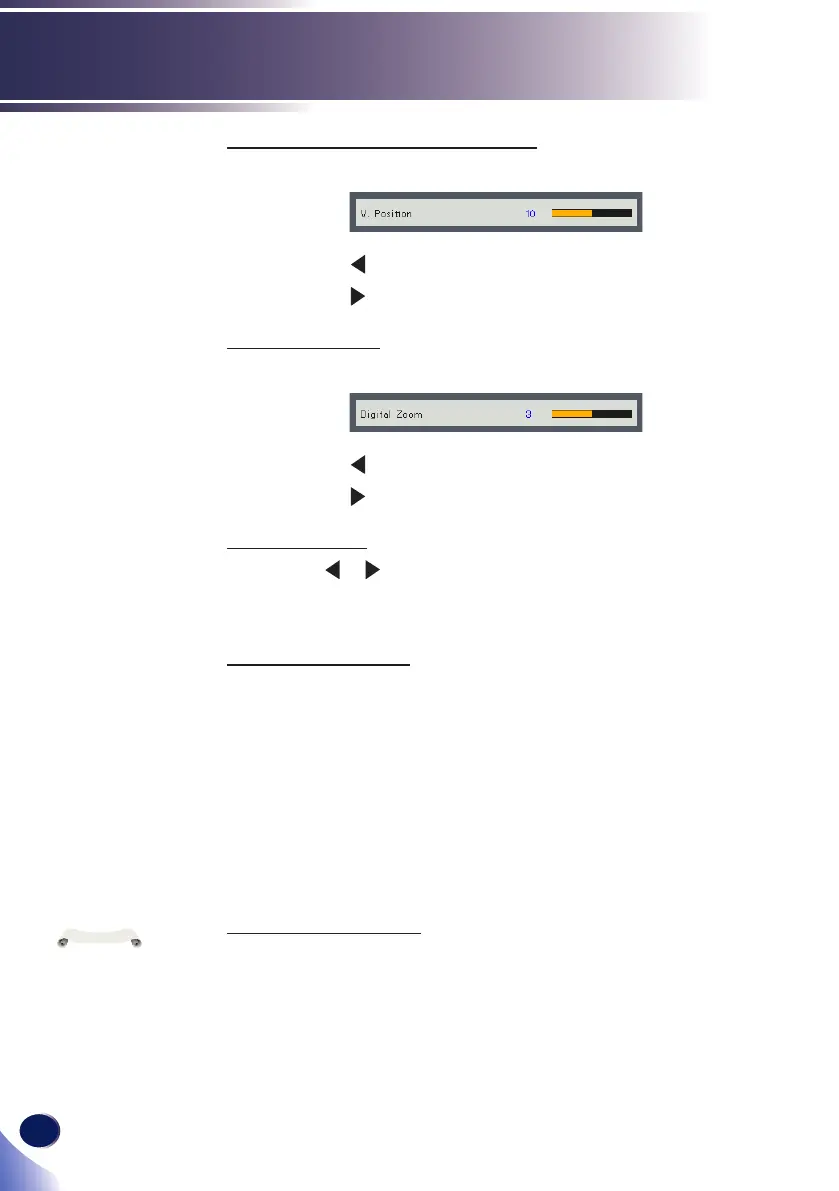46
English
User Settings
V. Position (Vertical Position)
Shift the projected image position vertically.
Press the key to move the image down.
Press the key to move the image up.
Digital Zoom
Adjust the digital zoom ratio of the projected image.
Press the key to reduce the size of an image.
Press the key to magnify an image on the projection screen.
V. Keystone
Press the or key to adjust image distortion vertically. If the
image looks trapezoidal, this option can help make the image
rectangular.
Projection Mode
Use this function to select the projector mode, depending upon
how the projector is mounted.
Front: This is the default selection. The image is projected
straight on the screen.
Front Ceiling: When selected, the image will turn upside down.
Rear: When selected, the image will appear reversed.
Rear Ceiling: When selected, the image will appear reversed in
upside down position.
RGB Input Range
Adjust the color range of the HDMI image data.
Auto: Automatically detect RGB range.
Standard: Process the input image as standard range data.
Full: Select this mode when computer signal or full range signal
from AV equipment is input.
“RGB Input Range”
is only supported
under HDMI source.
N
o
t
e
