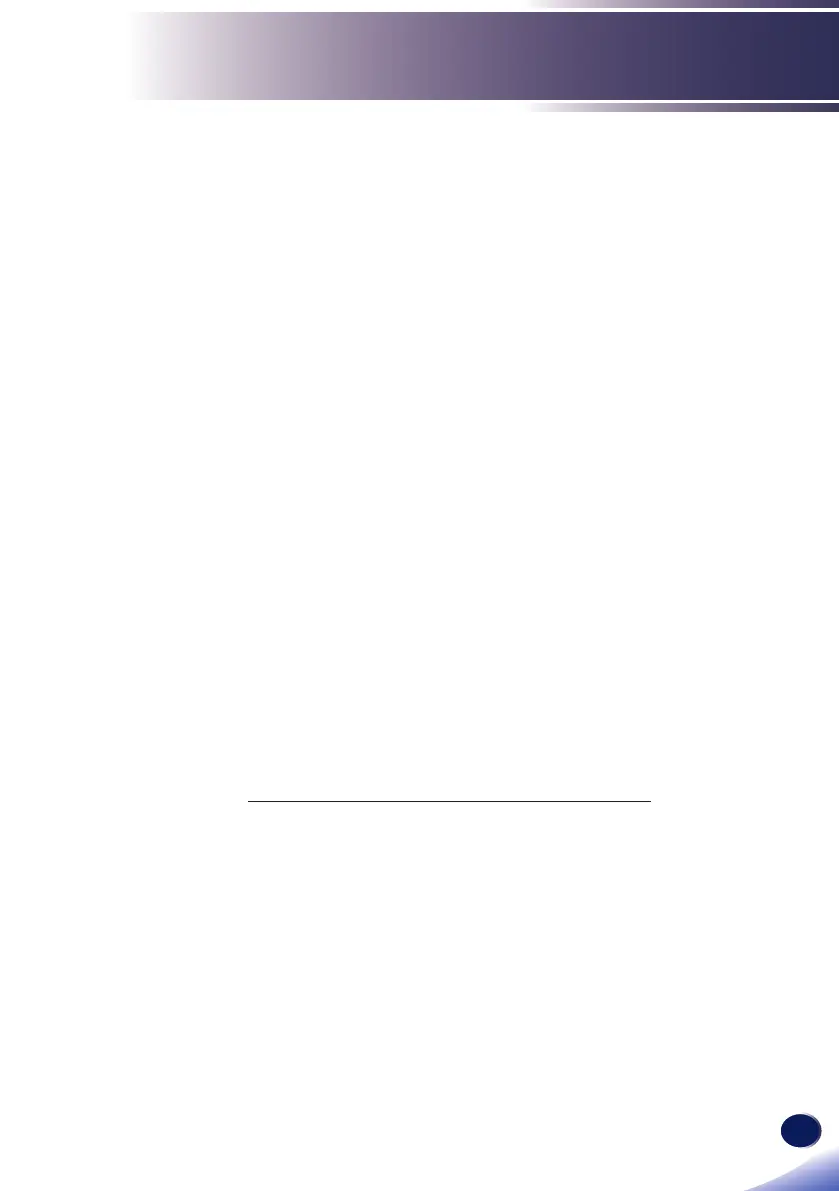English
65
English
LAN Control
Control the Projector via the Projector
Management Utility
Projector Management Utility conforms to the PJLink class 1
standards, and is compatible with all class 1 commands.
A maximum of 100 projectors connected to the network can be
managed using one computer.
Projector Management Utility operating environment is
described below.
• Supported operating system
• Windows Vista (32-bit/64bit version) Ultimate, Business,
Home Premium, Home Basic
• Windows 7 (32-bit/64bit version) Home Premium,
Professional, Ultimate, Enterprise
• Windows 8 (32-bit/64bit version) Pro, Enterprise
• Windows 8.1 (32-bit/64bit version) Pro, Enterprise
• Windows Server 2008 SP2 (32-bit/64bit version)
• Windows Server 2008 R2 Standard SP1 (64bit version)
• Memory size
Recommended memory size for the operating system of the
computer you are using
• Display resolution
800 × 600 pixels or more
Installing Projector Management Utility
Projector Management Utility is included on the supplied CD-
ROM.
Log in to the computer with administrator privileges to install or
uninstall utilities.
1. Close all applications.
2. Insert the CD-ROM in the CD-ROM drive of your computer,
and then click [X] to close the user’s manual window.
3. Right click the CD-ROM icon and select OPEN.
4. Open "Projector Management Utility" folder stored on the CD-
ROM.
