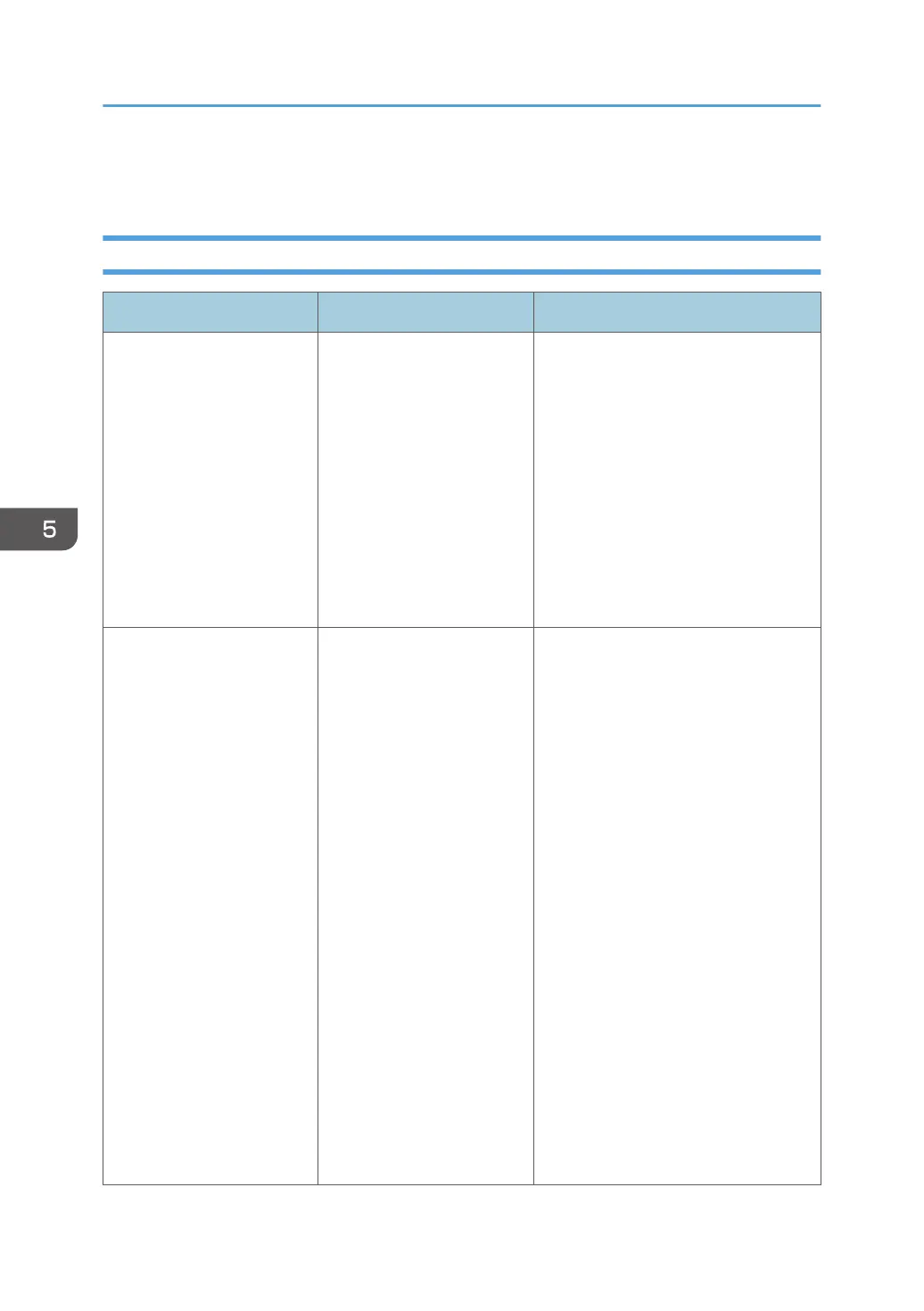When You Cannot Print as Expected
When the Printed Media Becomes Dirty
Problem Cause Solution
The reverse side of printed
media becomes dirty.
The media guides or platen
is dirty.
Perform the following:
1. Clean the media guides. For
details about how to clean the
media guides, see "Cleaning the
Media Guides", Requests for
Daily Care and Maintenance.
2. Clean the platen. For details
about how to clean the platen,
see "Cleaning the Platen",
Requests for Daily Care and
Maintenance.
The reverse side of printed
media becomes dirty.
• The pinch rollers are
dirty.
• Ink is clogged around
the print heads.
• The media curls, and
the print heads are
rubbing the media.
• The position of print
heads is too low.
Perform the following:
1. Clean the pinch rollers. For
details, see "Cleaning the Pinch
Rollers", Requests for Daily Care
and Maintenance.
2. Clean the areas around the print
heads. For details about cleaning,
see "Cleaning the Area around
the Print Heads", Requests for
Daily Care and Maintenance.
3. Set waved media correctly. For
details about setting the media,
see page 196 "When Media
Curls While Feeding".
After loading the media correctly,
perform [Nozzle Cleaning: High].
4. Change the height of the print
heads. For details about how to
change the height of the print
heads, see page 147 "Head
Height".
5. Troubleshooting
176