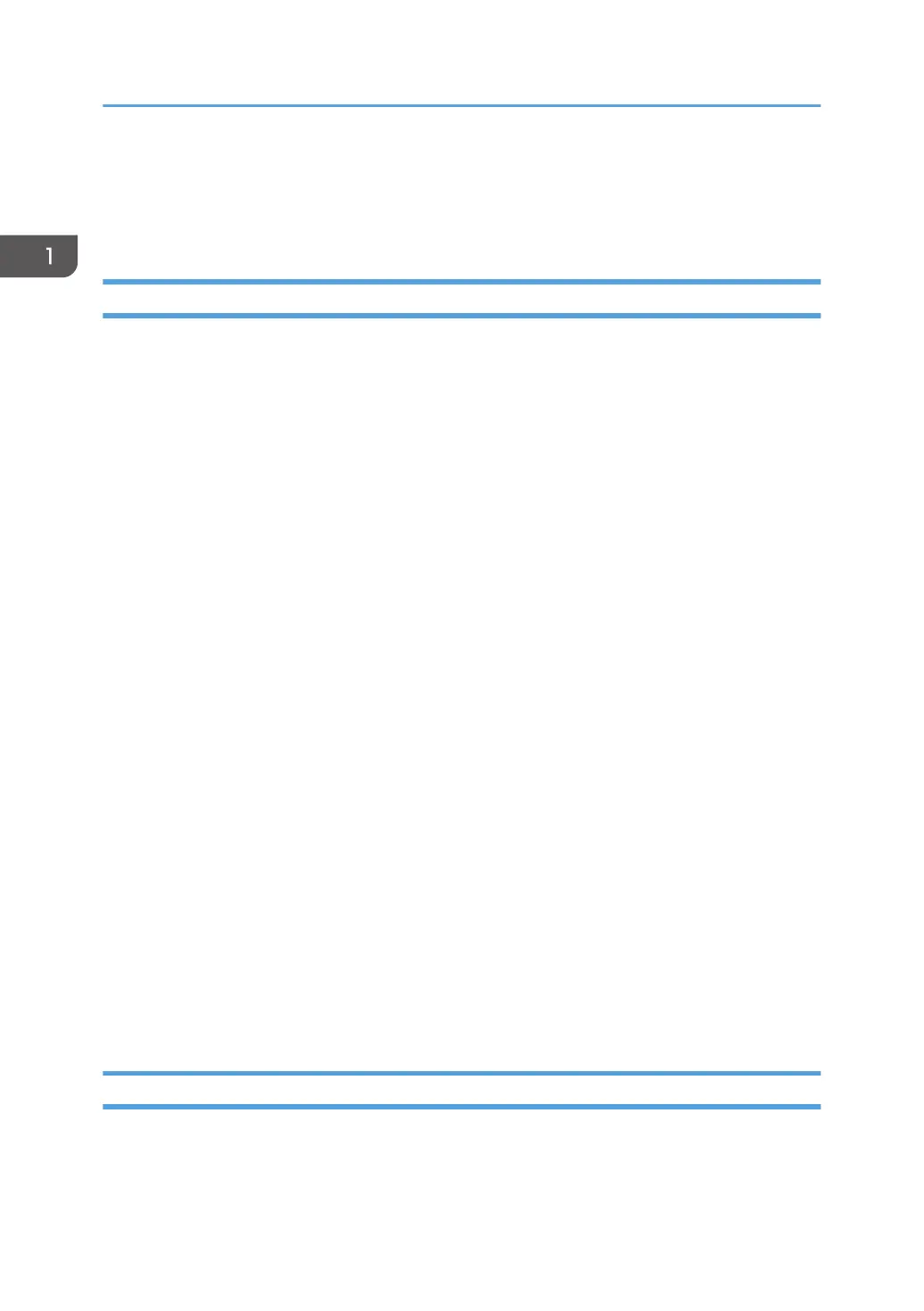About Ink
This section describes supported ink, and how to store and handle ink cartridges.
Supported Ink
The ink combinations that can be used with this machine are as follows:
• 4C: Cyan, magenta, yellow, and black ink cartridges × 2 of each
• 4C+W: Cyan, magenta, yellow, and black ink cartridges × 1, and white ink cartridges × 4
4C represents cyan, magenta, yellow, and black.
When there is a low amount of remaining ink, a message to prompt the preparation of new ink is
displayed on the control panel. We recommend that you contact your dealer and purchase new ink
cartridges beforehand.
When using two ink cartridges of the same color, if the remaining ink in one cartridge is used up, ink will
be supplied by the second cartridge, allowing printing to continue.
For details about how to replace the ink cartridge, see page 235 "Replacing an Ink Cartridge".
About maintaining white ink
Perform the following tasks, as the components of white ink settle easily:
• Shake the white ink cartridge.
A message is displayed on the control panel when a fixed amount of time has passed with the
power turned on or at the moment the power is turned on. At the beginning of daily work,
remove the white ink cartridge, and then shake it.
For details, see "Shaking a White Ink Cartridge", Requests for Daily Care and Maintenance.
• Enable the auto maintenance function.
When auto maintenance is enabled, white ink in the ink supply route can be circulated
according to the set frequency, and head cleaning can be performed.
For details, see page 113 "Using the Auto Maintenance Function".
• Perform ink circulation.
When the color tone of white ink is unusual, circulate the white ink in the ink supply route.
For details, see page 195 "If the Density of White Ink Is Uneven".
Setting Order of Ink Cartridges
The order for setting the ink cartridges differs according to the configuration of the ink used.
1. Getting Started
38