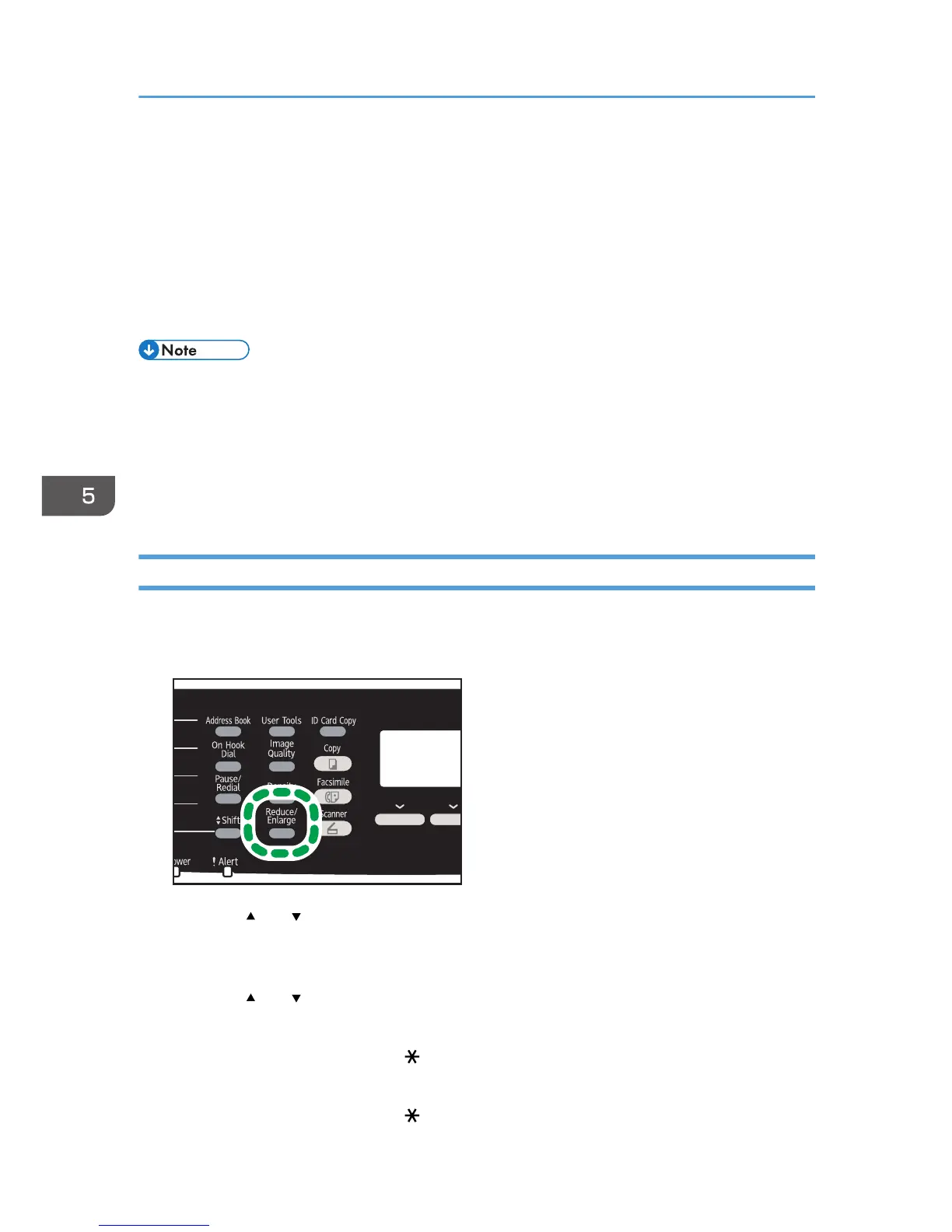Specifying the Scan Settings
This section explains how to specify the scanning size, image density, and resolution for the current job.
When a scan destination is specified
When you specify a scan destination, the machine's scan settings change automatically according
to the information registered for that destination in the Address Book. If necessary, you can change
the scan settings for the current job using the control panel.
• The machine maintains the preset scan settings for the current destination until the machine returns
to standby mode.
• Changing the preset scan settings for the current destination does not change the information
registered in the Address Book.
• If you specify the last used destination, the preset scan settings become effective again, even if you
have changed the settings for the previous job.
Specifying the Scanning Size According to the Size of the Original
This section explains how to specify the scanning size according to the size of the current original.
1. Press [Reduce/Enlarge] key or [Scn Size].
2. Press the [ ] or [ ] key to select the size of the original, and then press the [OK] key.
If you selected anything other than [Custom Size], you do not need to perform the remaining steps
of the procedure.
3. Press the [ ] or [ ] key to select [mm] or [inch], and then press the [OK] key.
4. Enter the width using the number keys, and then press the [OK] key.
To enter a decimal point, press the [ ] key.
5. Enter the length using the number keys, and then press the [OK] key.
To enter a decimal point, press the [ ] key.
5. Scanning Originals
136