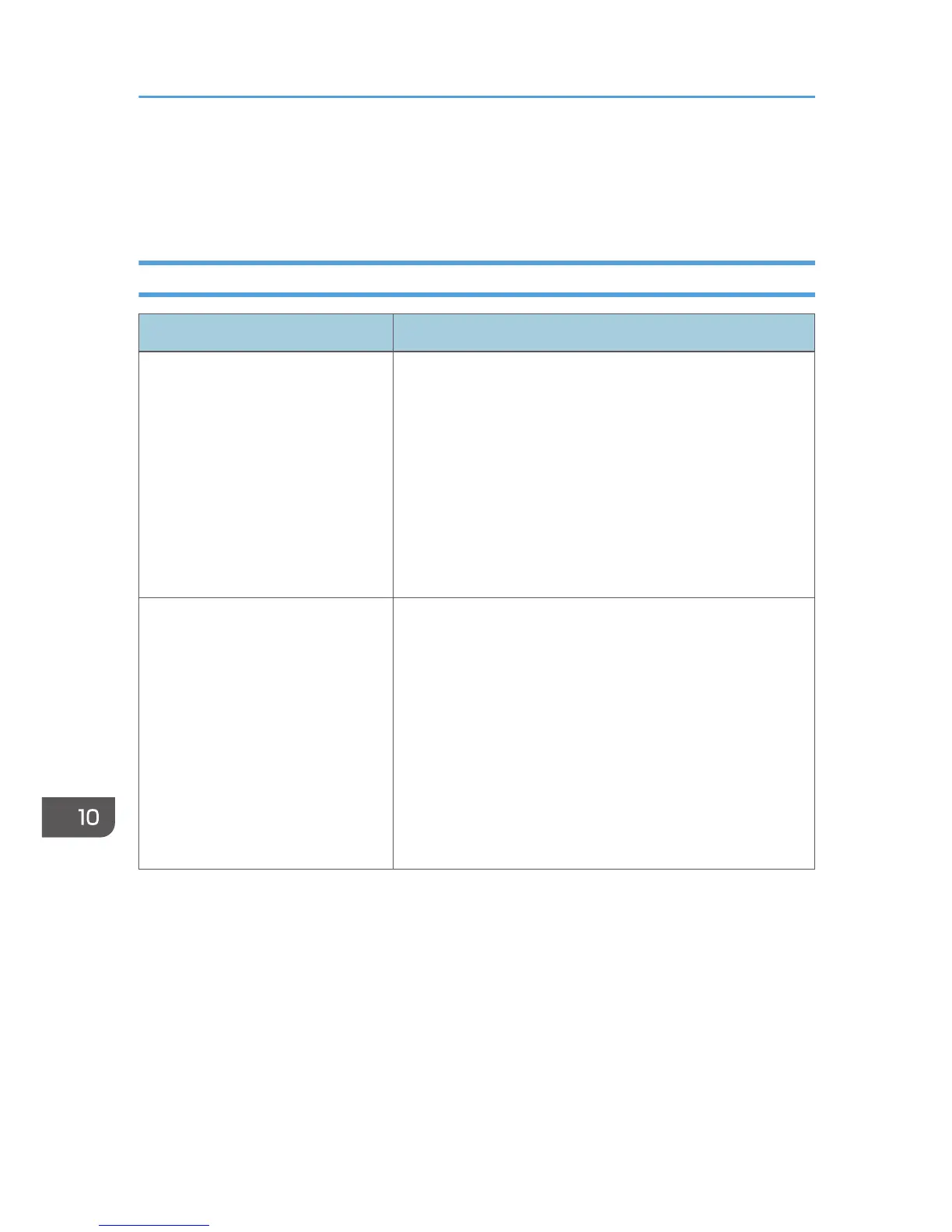Printer Problems
This section describes printing problems and possible solutions.
When You Cannot Print Properly
Problem Solution
An error occurs. If an error occurs when printing, change the computer or
printer driver settings.
• Check the printer icon name does not exceed 32
alphanumeric characters. If it does, shorten it.
• Check whether other applications are operating.
Close any other applications, as they may be interfering
with printing. If the problem is not resolved, close
unneeded processes too.
• Check that the latest printer driver is being used.
A print job is canceled. • Printing on Legal size paper may be canceled, if the
printing is performed with a certain print quality setting. If
using the PCL printer driver, set [Gradation:] in [Print
Quality] to [Speed] or [Standard]. If using the PostScript
3 printer driver, set [Print Quality] to [Standard] or [High
Quality]. For details, see the printer driver Help.
• If [I/O Timeout] under [System Settings] is set to 15
seconds, increase the time period. A print job may be
canceled if printing is frequently interrupted by data from
other ports, or if printing data is large and takes time for
processing. For details, see page 209 "System Settings".
10. Troubleshooting
312