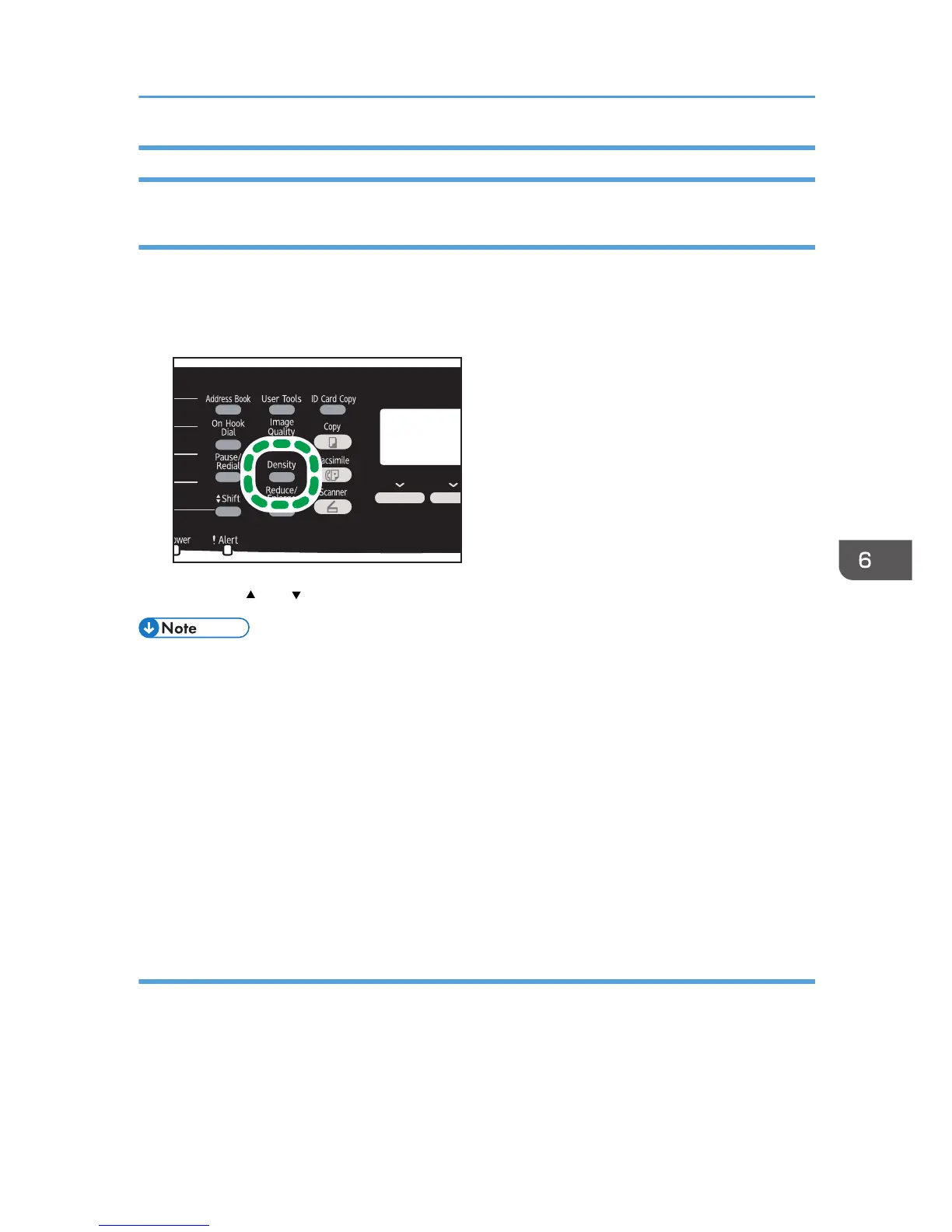Specifying the Scan Settings
Adjusting image density
This section explains how to adjust image density for the current job.
There are three image density levels. The darker the density level, the darker the printout.
1. Press the [Density] key.
2. Press the [ ] or [ ] key to select the desired density level, and then press the [OK] key.
• You can change the machine's default [Density] setting to always scan with a specific density level.
For [Density], see page 200 "Fax Transmission Features Settings".
• Temporary job settings are cleared in the following cases:
• When no input is received for the period of time specified in [System Auto Reset Timer] while
the initial screen is displayed. For [System Auto Reset Timer], see page 228 "Administrator
Settings".
• When the [Clear/Stop] key is pressed while the initial screen is displayed.
• When the machine's mode is changed.
• When the power is turned off.
• When the machine's default for the same setting is changed.
Specifying the resolution
This section explains how to specify the scan resolution for the current job.
There are three resolution settings:
Standard
Select this when the original is a printed or typewritten document with normal-sized characters.
Sending a Fax
167