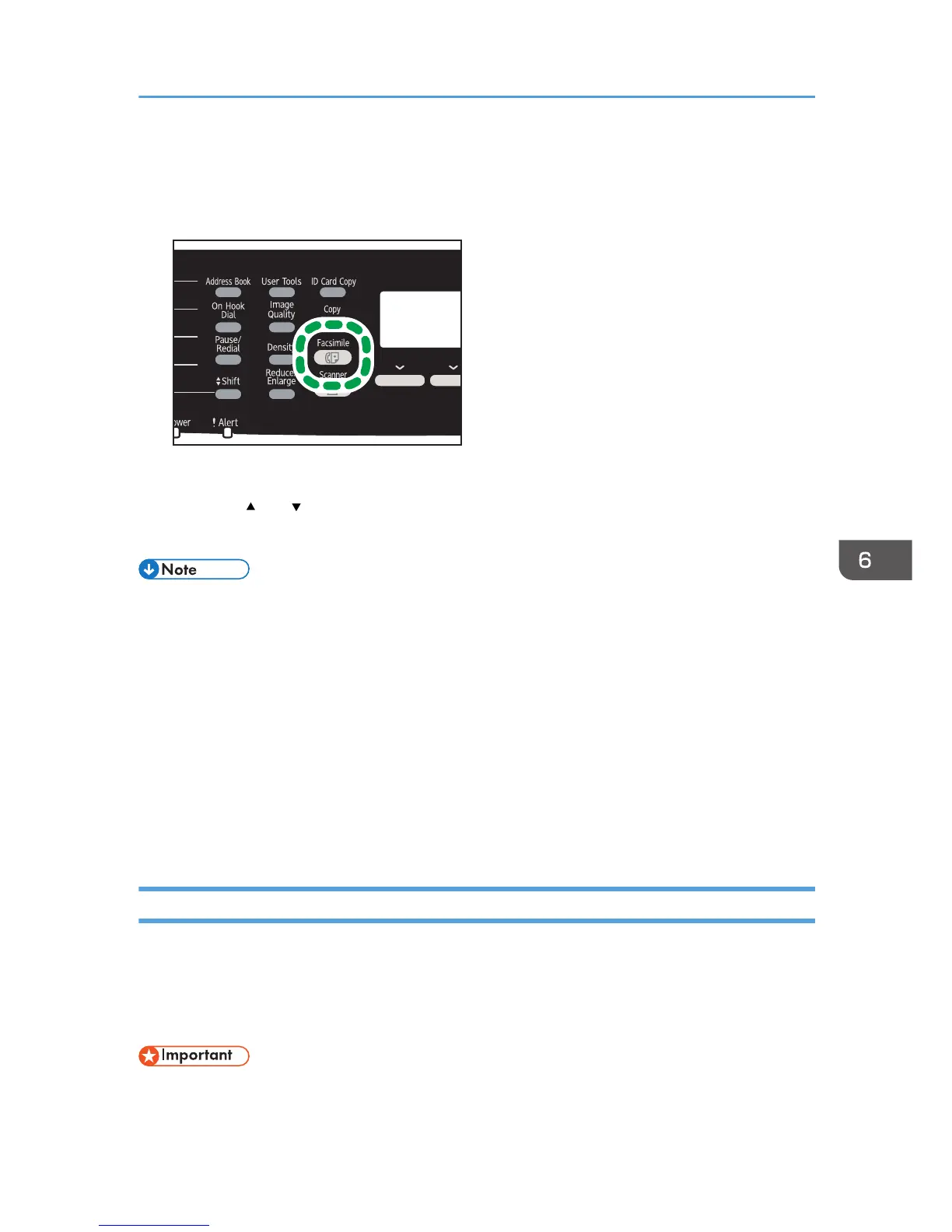2. Press [RX File].
3. Press the [ ] or [ ] keys to select [On], and then press the [OK] key.
The machine prints out the stored fax and deletes it from memory.
• Selecting [On] here will enable [Print Received File] under fax feature settings. If you do not want to
print out subsequent faxes automatically, set it back to [Off]. For details, see page 202 "Fax
Features Settings".
• If tray 2 is installed, you can select which tray to feed paper from in [Select Paper Tray] under fax
feature settings. If you set the machine to switch between Tray 1 and 2 automatically in this setting,
you can also specify the tray the machine uses first in [Paper Tray Priority] under tray paper
settings. For details about [Select Paper Tray], see page 202 "Fax Features Settings" and [Paper
Tray Priority], see page 215 "Tray Paper Settings".
• If the Fax Received indicator is flashing, there is a received fax in the machine's memory that could
not be printed out due to machine errors such as an empty paper tray or a paper jam. The printing
will start as soon as the problem is resolved.
Receiving or Rejecting Faxes from Special Senders
You can set the machine to receive (or reject) faxes only from the registered Special Senders. This helps
you screen out unwanted documents, such as junk faxes, and prevents the wasting of fax paper.
To use this function, you must first register Special Senders using Web Image Monitor, and then select
whether to accept or reject faxes from them.
• This function is not available with Internet Fax.
Receiving a Fax
185