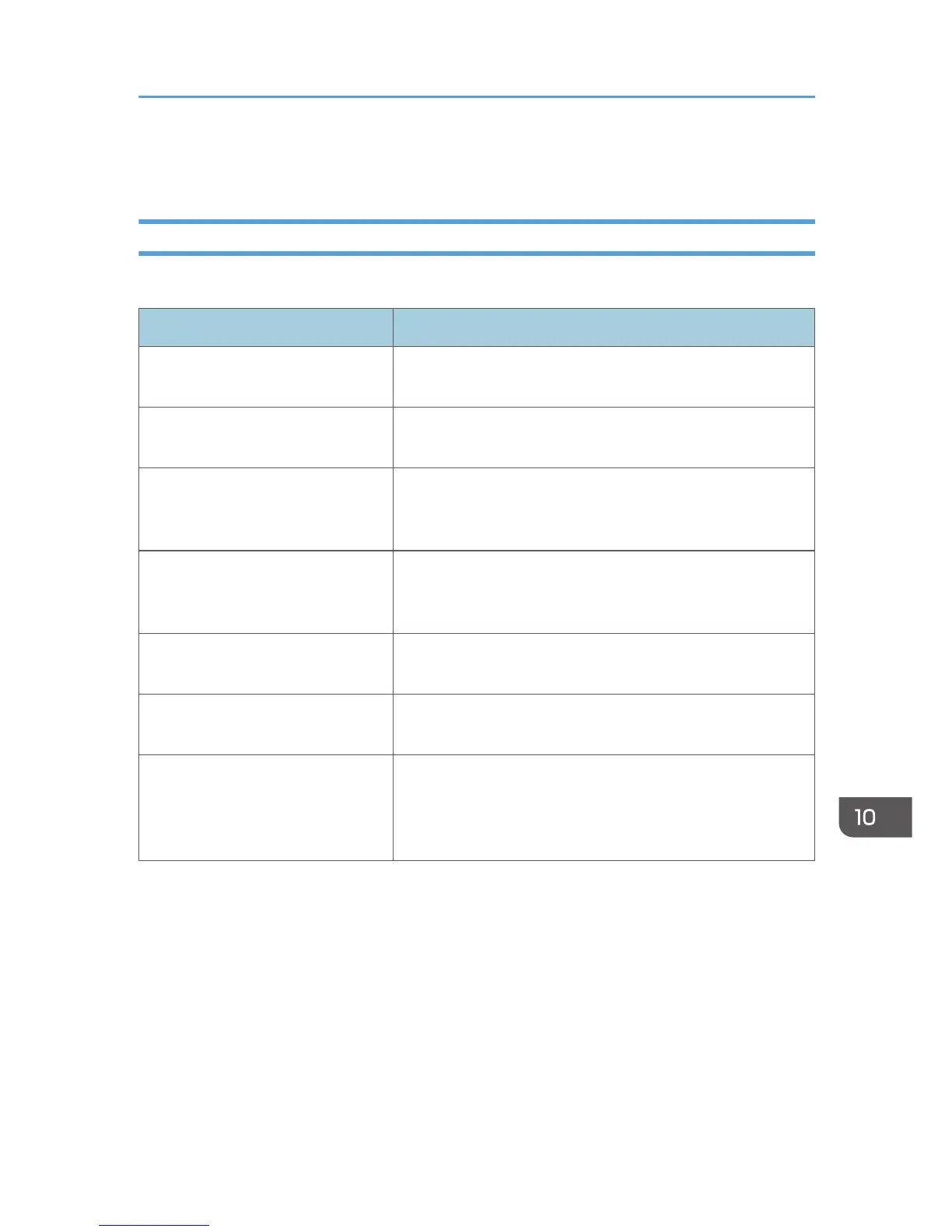Print Quality Problems
Checking the Condition of the Machine
If there is a problem with the print quality, first check the condition of the machine.
Problem Solution
There is a problem with the
machine's location.
Make sure that the machine is on a level surface. Place the
machine where it will not be subject to vibration or shock.
Unsupported types of paper is used. Make sure that the paper being used is supported by the
machine. See page 57 "Supported Paper".
The paper type setting is incorrect. Make sure that the paper type setting of the printer driver
matches the type of paper loaded. See page 57 "Supported
Paper".
A non-genuine print cartridge is
being used.
Refilled or non-genuine print cartridge reduces print quality
and may cause malfunctions. Use genuine print cartridge only.
See page 354 "Consumables".
An old print cartridge is being used. Print cartridge should be opened before their expiration date
and used within six months after being opened.
The machine is dirty. See page 273 "Maintaining the Machine", and clean the
machine as required.
Color degradation has occurred. Color degradation may occur in color printing after the
machine is moved or a large number of pages are printed. In
this case, adjust color registration by executing [Color
Registration] in [System Settings].
Print Quality Problems
309