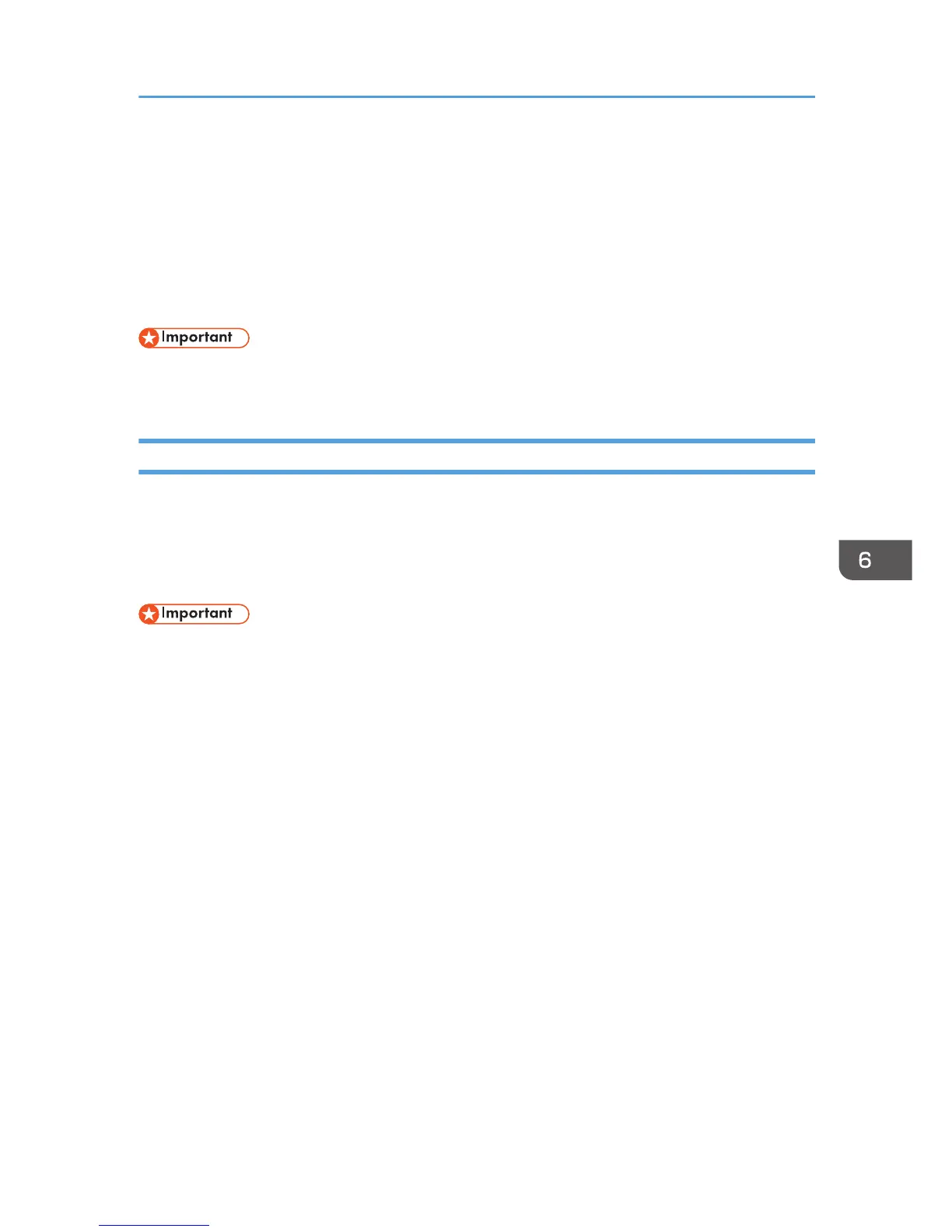Using the Fax Function from a Computer (LAN-
Fax)
This section explains how to use the fax function of the machine from a computer.
You can send a document directly from a computer through this machine to another fax machine,
without printing the document.
• This function is supported by Windows XP/Vista/7/8, and Windows Server 2003/2003
R2/2008/2008 R2/2012. Mac OS X does not support this function.
Basic Operation for Sending Faxes from a Computer
This section describes the basic operation for sending faxes from a computer.
You can select a destination from the LAN-Fax address book or enter a fax number manually. You can
send faxes to up to 100 destinations at once.
The procedure in this section is an example based on Windows 7.
• Before sending a fax, the machine stores all the fax data in memory. If the machine's memory
becomes full while storing this data, the fax transmission will be canceled. If this happens, lower the
resolution or reduce the number of pages and try again.
1. Open the file you want to send.
2. On the [File] menu, click [Print...].
3. Select the LAN-Fax driver as the printer, and then click [Print].
4. Specify a destination.
• To specify a destination from the LAN-Fax address book:
Select a destination from [User List:], and then click [Add to List].
Repeat this step to add more destinations.
• To enter a fax number directly:
Click the [Specify Destination] tab, and enter a fax number (up to 40 digits) in [Fax Number:],
and then click [Add to List].
Repeat this step to add more destinations.
5. To attach a cover sheet, click [Edit Cover Sheet] on the [Specify Destination] tab, and then
select the [Attach a Cover Sheet] check box.
Edit the cover sheet as necessary, and then click [OK].
Using the Fax Function from a Computer (LAN-Fax)
169