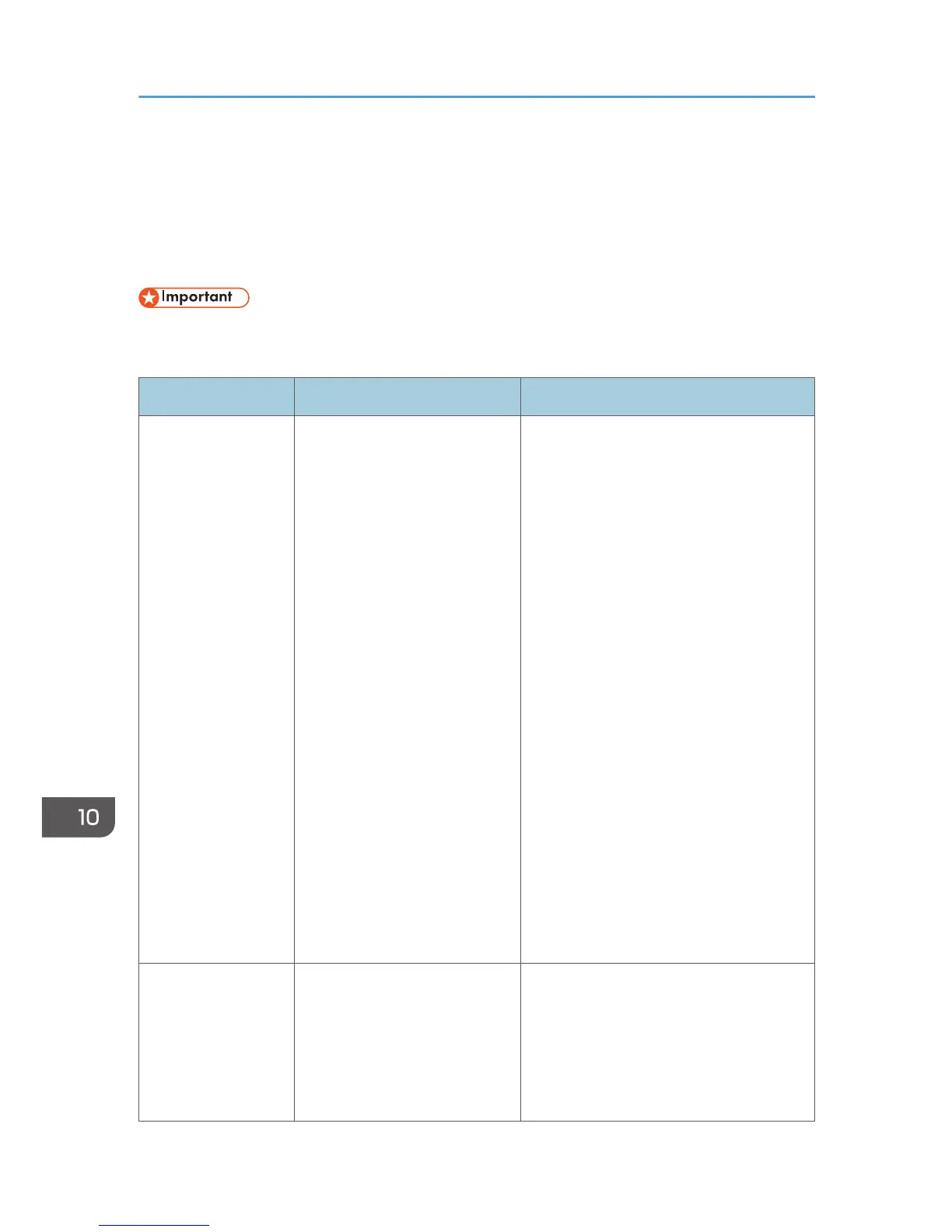Error and Status Messages on the Screen
Messages are listed in alphabetical order in the table below.
"X" indicates the parts of the messages that appear differently depending on the situation, such as the
paper size, paper type, and tray name.
• If the alert indicator lights up continuously or flashes, switch to copier mode and check the
displayed message.
Message Causes Solutions
2XXX14 The machine was not able to
print the received fax, or the
machine's memory reached its
capacity while receiving a fax
because the document was too
large.
• The paper tray was empty. Load
paper in the paper tray. See page 71
"Loading Paper".
• The tray selected in [Select Paper
Tray] under [Fax Features] did not
contain A4, Letter, or Legal size
paper. Load valid size paper in the
tray, and then configure the paper
size settings under [Tray Paper
Settings] accordingly.
• A cover or tray was open. Close the
cover or tray.
• There was a paper jam. Remove the
jammed paper. See page 306
"Paper Feed Problems".
• A print cartridge was empty. Replace
the print cartridge. See page 273
"Replacing the Print Cartridge".
• The received fax was too large. Ask
the sender to resend the document in
parts as several smaller faxes, or to
send at a lower resolution.
ADF Orig. Misfeed
Open ADF Cover
and
Remove paper.
An original has been jammed
inside the ADF.
• Remove jammed originals, and then
place them again. See page 306
"Paper Feed Problems".
• Check the originals are suitable for
scanning. See page 82 "Placing
Originals".
10. Troubleshooting
334