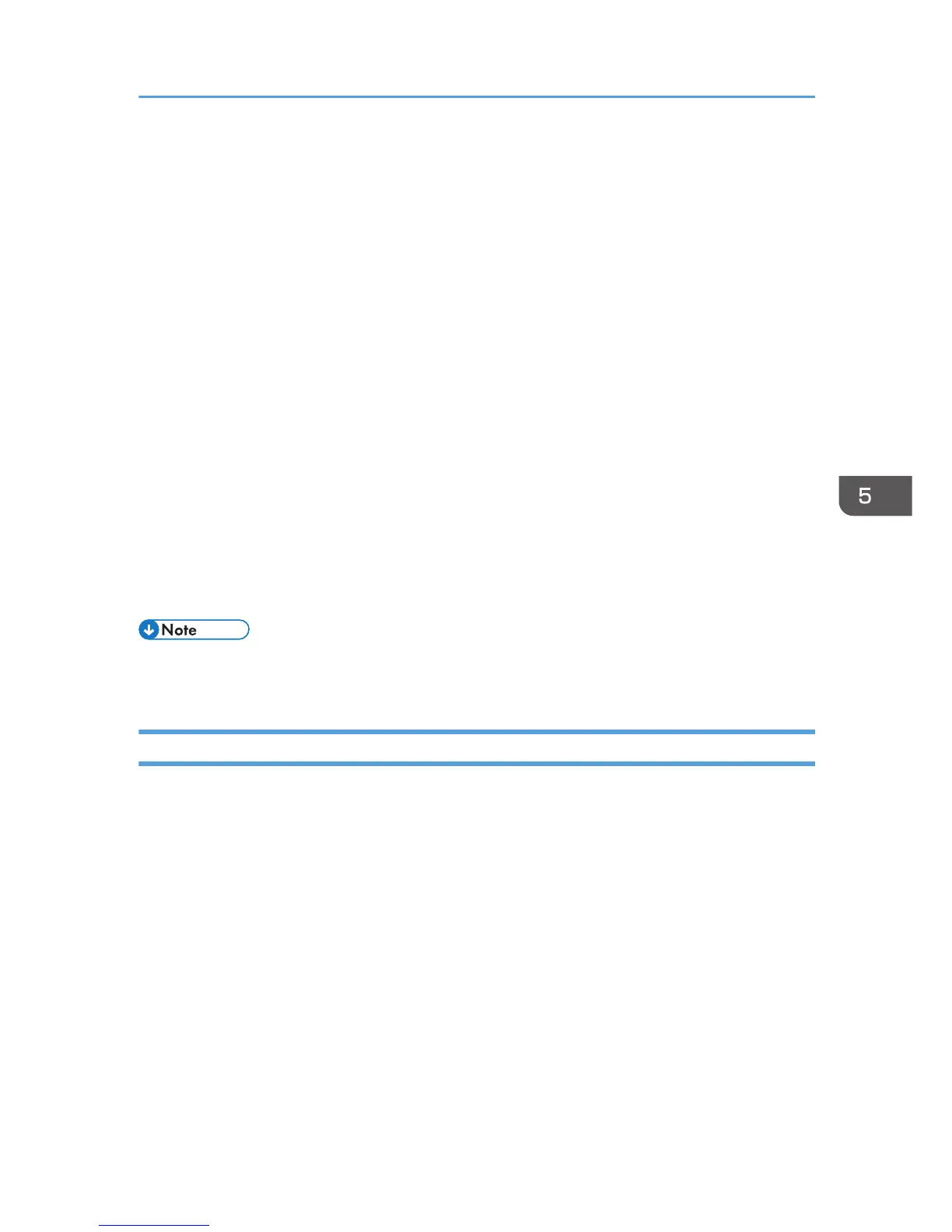[Custom...]
4. Mode:
Select from color, grayscale, or black-and-white.
5. Resolution:
Select a resolution from the list. If you select [User defined], enter a resolution value directly in the edit box.
Note that increasing the resolution also increases the file size and scanning time.
Selectable resolutions vary depending on where the original is set.
• When using the exposure glass:
75, 100, 150, 200, 300, 400, 500, 600, 1200, 2400, 4800, 9600, 19200 dpi, User defined
• When using the ADF:
75, 100, 150, 200, 300, 400, 500, 600 dpi, User defined
6. Size:
Select the scanning size. If you select [User defined], enter the scanning size directly in the edit box. Also, you
can change the scanning size with your mouse in the preview area. You can select the unit of measure from
[cm], [inches], or [pixels]. Selectable resolutions vary depending on where the original is set. For details, see
the TWAIN Help.
7. Scan task: (when using the exposure glass)
Displays up to 10 previously used scan areas. To remove a scan task, select the number of the task, and then
click [Remove]. You can select [AutoCrop] to let the scanner automatically detect the size of your original.
• If the scan data is larger than the memory capacity, an error message appears and scanning is
canceled. If this happens, specify a lower resolution and scan the original again.
Basic Operation for WIA Scanning
1. Place the original on the exposure glass or in the ADF.
2. On the [Start] menu on your computer, click [Devices and Printers].
3. Right-click the icon of the printer model you want to use, and then click [Start scan] to
open the dialog box for the scan settings.
4. In the dialog box, configure the scan settings as required, and then click [Scan].
5. Click [Import].
Scanning from a Computer
141