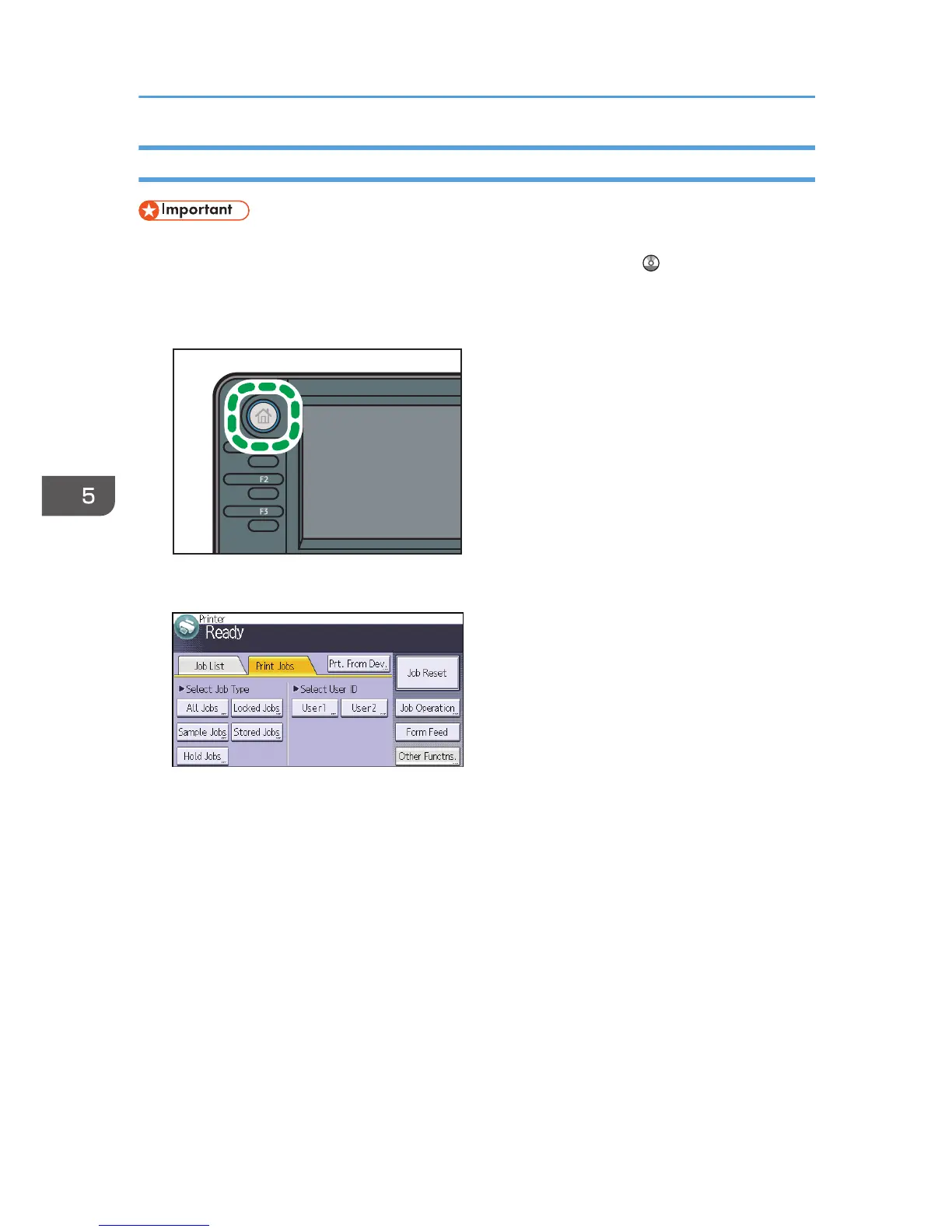Printing a Stored Print File Using the Control Panel
• The stored documents are not deleted even after the printing has been completed. For the
procedure to delete the documents, see "Deleting Stored Print files", Print .
1. Press the [Home] key on the top left of the control panel, and press the [Printer] icon on
the [Home] screen.
2. Press the [Print Jobs] tab.
3. Press [Stored Jobs].
4. Select the files you want to print.
You can select all the Stored Print files at once by pressing [All Jobs] after selecting a file.
5. If necessary, press [Preview] to check the print image of the document.
If you set the password in the printer driver, enter the password.
Only the first page of the document is displayed on the preview screen. A preview cannot be
displayed if more than one document is selected.
Press [Exit] to close the preview screen.
6. Press [Print].
If you set the password in the printer driver, enter the password.
5. Print
100