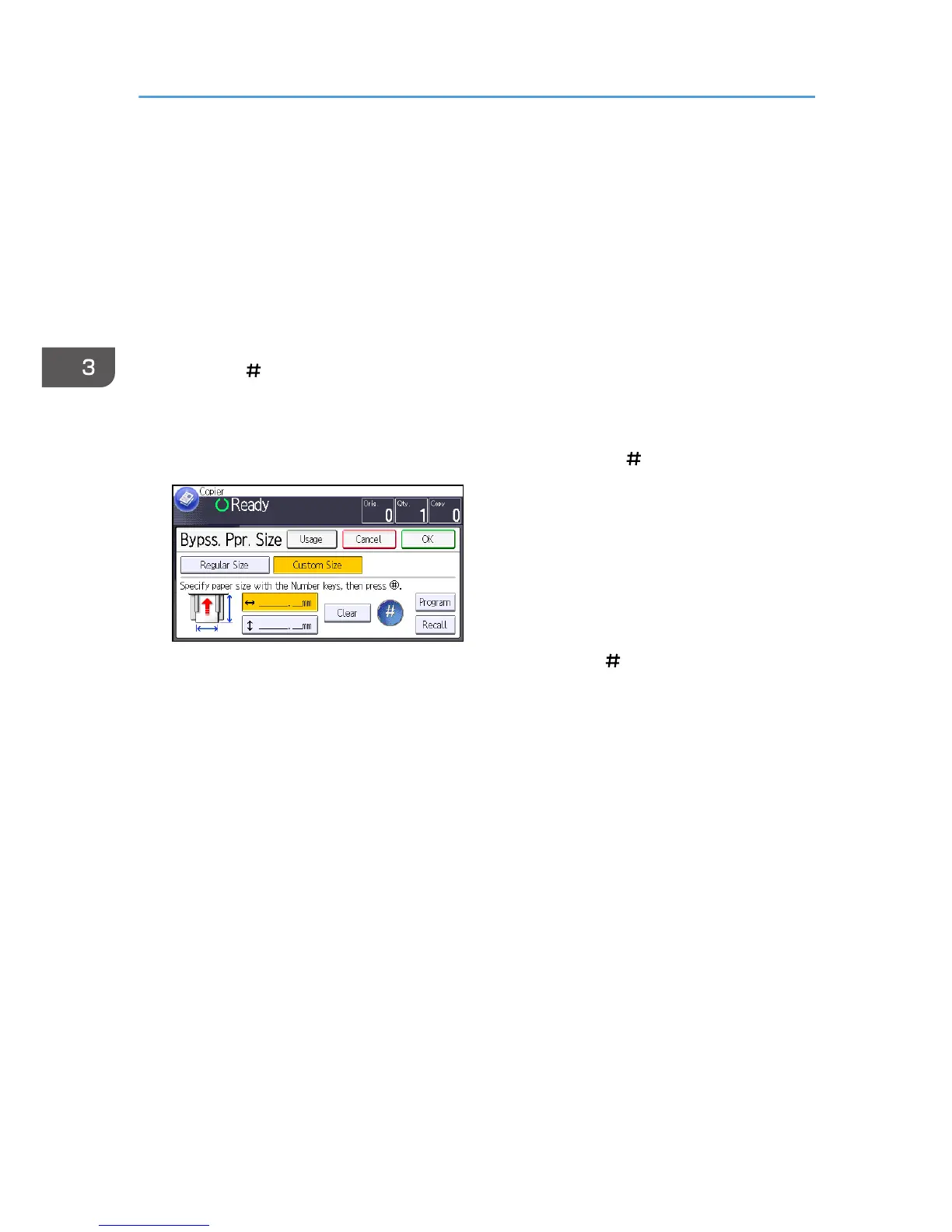Copying onto Custom Size Paper from the
Bypass Tray
Paper that has a horizontal length of 60.0–216.0 mm (2.37–8.50 inches) and a vertical length of
127.0–900.0 mm (5.00–35.43 inches) can be fed in from the bypass tray.
1. Load the paper face up in the bypass tray.
Bypass tray is automatically selected.
2. Press the [ ] key.
3. Press [Paper Size].
4. Press [Custom Size].
5. Enter the horizontal size with the number keys, and then press [ ].
6. Enter the vertical size with the number keys, and then press [ ].
7. Press [OK] twice.
8. Place the originals, and then press the [Start] key.
3. Copy
68