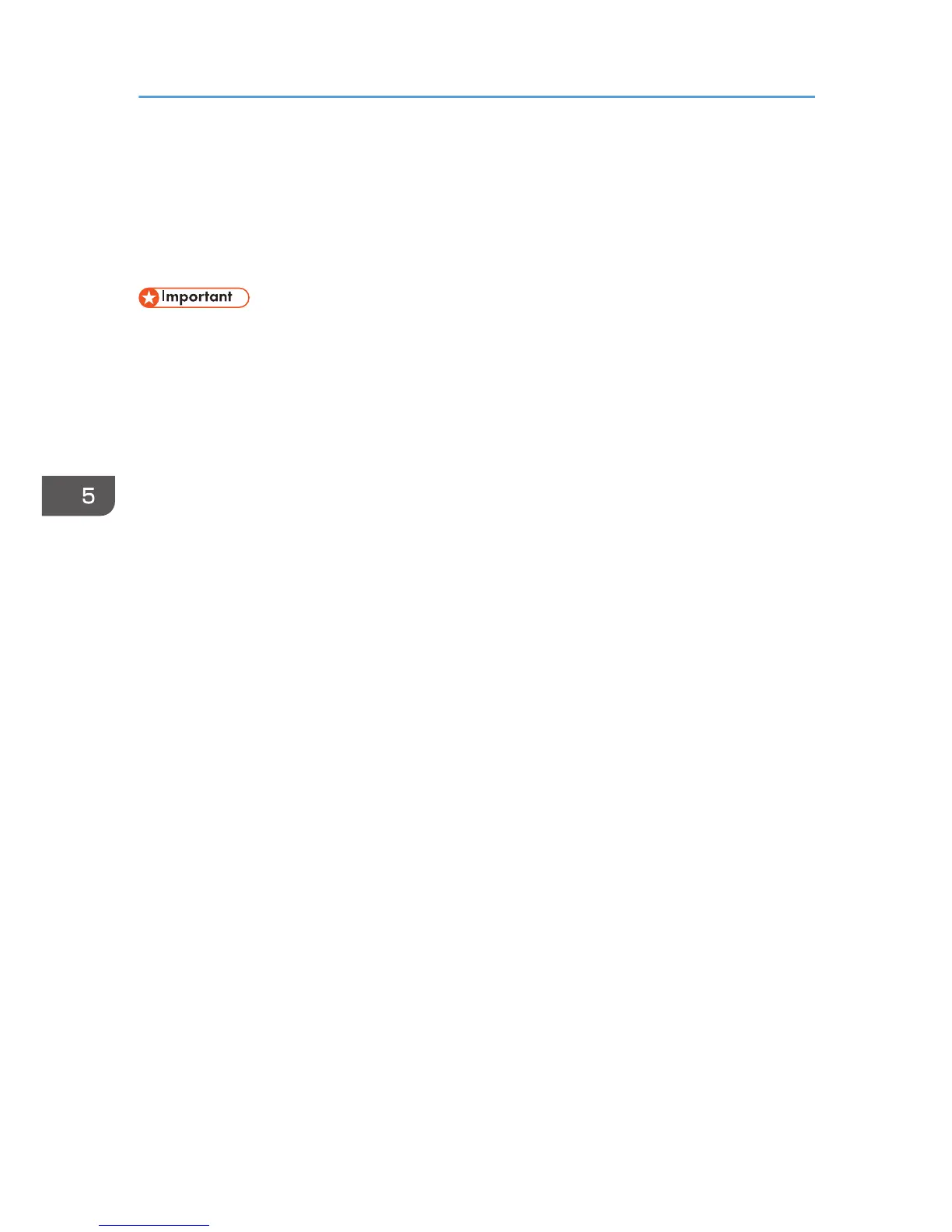Quick Install for Network
You can install the printer drivers easily from the CD-ROM provided with this machine.
Using Network Quick Install, the PCL 6 printer driver is installed under network environment, and the
Standard TCP/IP port will be set.
• Manage Printers permission is required to install the drivers. Log on as an Administrators group
member.
1. Quit all applications. (Do not close this manual.)
2. Insert the provided CD-ROM into the computer's CD-ROM drive.
If the [AutoPlay] dialog box appears, click [Run SETUP.EXE].
3. Select an interface language, and then click [OK].
4. Click [Network Quick Install].
5. The software license agreement appears in the [License Agreement] dialog box. After
reading the agreement, click [I accept the agreement.], and then click [Next].
6. After confirming you are ready to connect to the printer network, click [Next] in the
[Confirm Network Connection] dialog box.
7. Select the machine model you want to use in the [Select Printer] dialog box.
8. Click [Install].
9. Configure the user code, default printer, and shared printer as necessary.
10. Click [Continue].
The installation starts.
If the [User Account Control] dialog box appears, and then click [Yes] or [Continue].
11. Click [Finish].
When you are prompted to restart your computer, restart it by following the instructions that
appear.
12. Click [Exit] in the first window of the installer, and then take out the CD-ROM.
5. Print
92