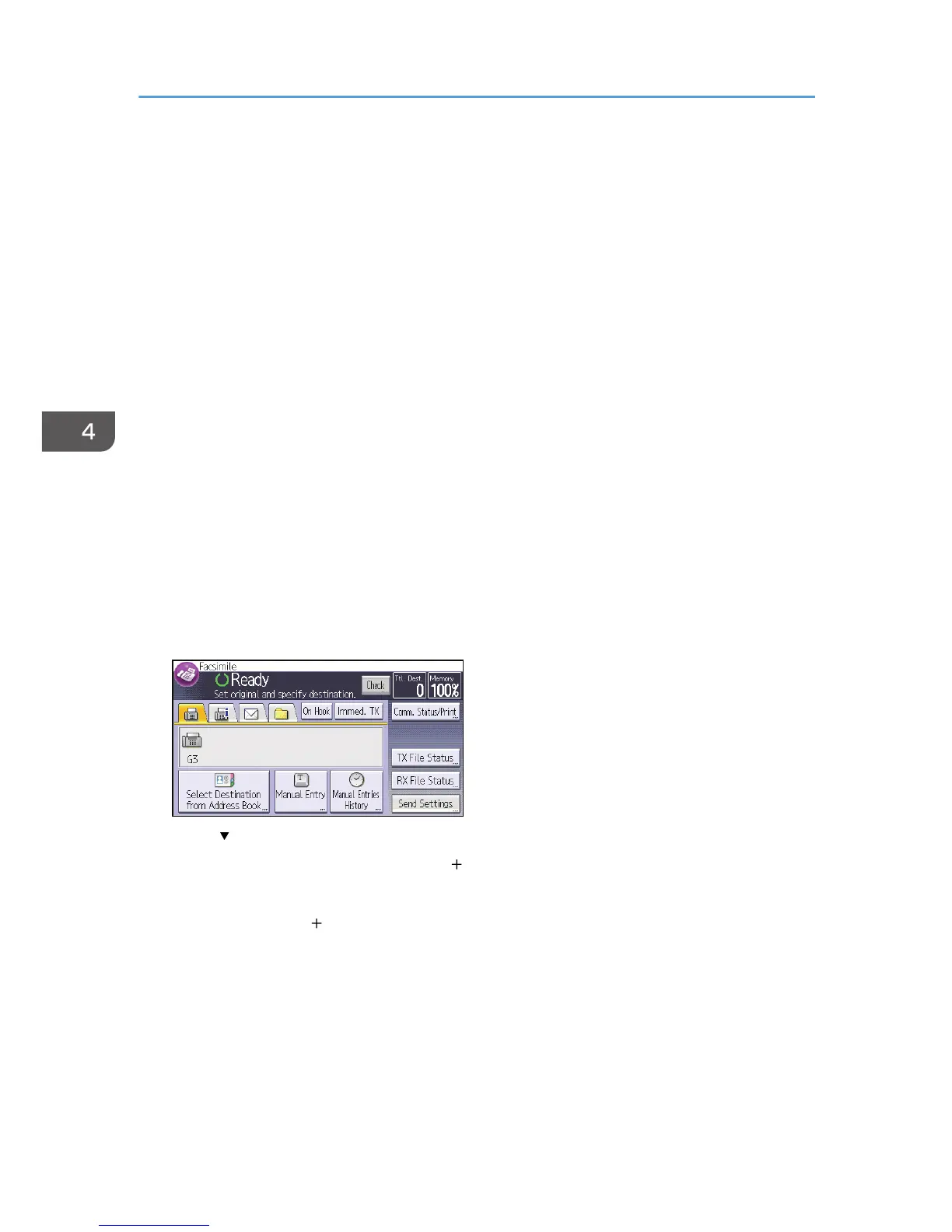Storing a Document
You can store and send a document at the same time. You can also just store a document.
The following information can be set for the stored documents as necessary:
User Name
You can set this function if necessary to know who and what departments stored documents in the
machine. A user name can be selected from the Address Book or entered manually.
File Name
You can specify a name for a stored document. If you do not specify a name, scanned documents
will be automatically assigned names such as "FAX0001" or "FAX0002".
Password
You can set this function so as not to send to unspecified people. A four to eight digit number can
be specified as a password.
You can also change the file information after storing files.
1. Place the original, and then specify the scan settings you require.
Specify the "Original Orientation" setting correctly. If you do not, the top/bottom orientation of the
original will not be displayed correctly in the preview.
2. Press [Send Settings].
3. Press [ ] four times, and then press [Store File].
4. Select [Store to HDD] or [Store to HDD Send].
Select [Store to HDD] to store documents.
Select [Store to HDD Send] to send documents after they are stored.
4. Fax
86