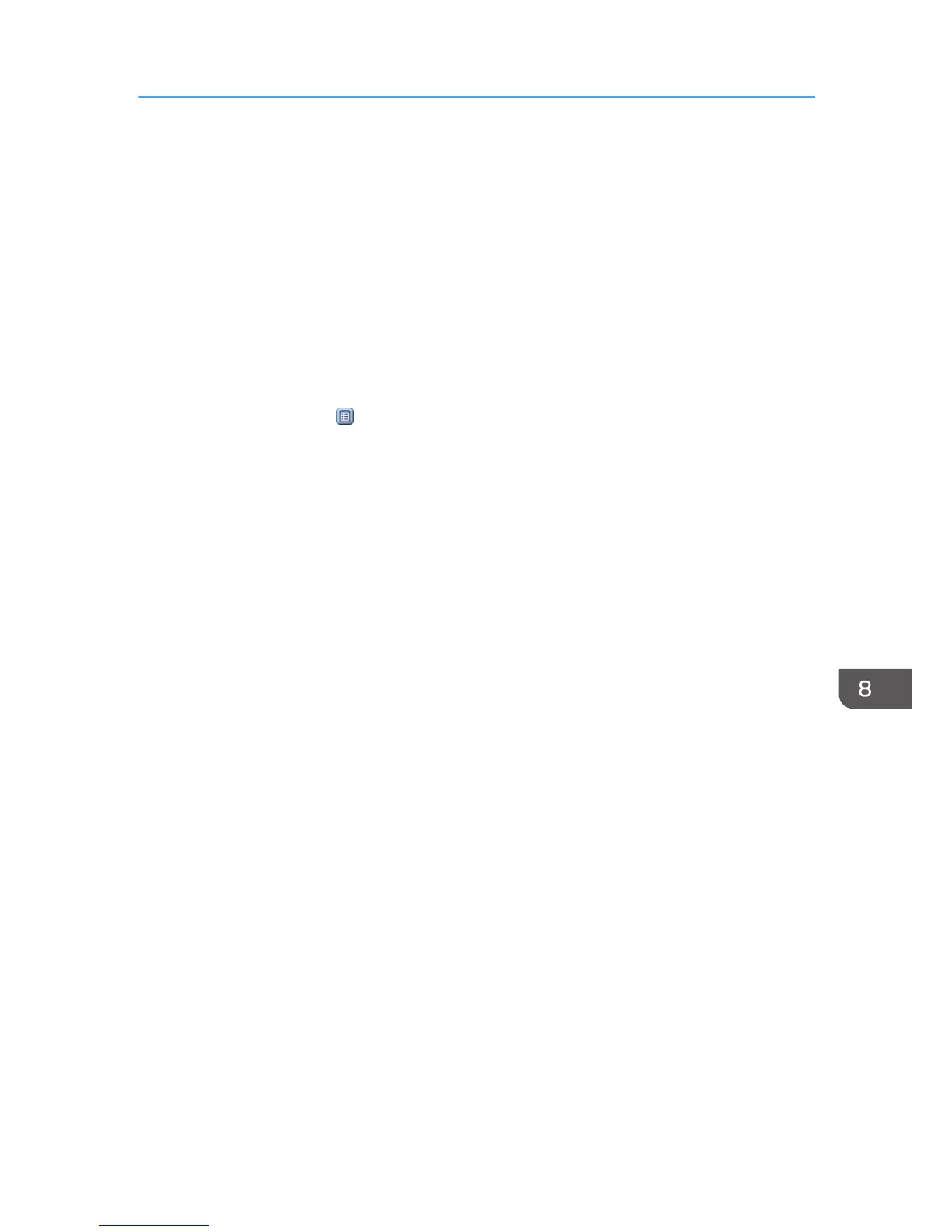Viewing Received Fax Documents Using Web
Image Monitor
1. Start Web Image Monitor.
2. Click [Fax Received File] on the [Print Job/Stored File] menu in the left pane.
3. If you have programmed a user code for the stored reception file, enter the code, and
then press [OK].
If the programmed user code was deleted from the Address Book, a message indicating incorrect
user code entry appears. If this is the case, reprogram a user code.
4. Click the property icon of the desired fax document.
5. View the content of the fax document.
6. To download the received fax document, select [PDF], [PDF/A], or [Multi-page: TIFF],
and then click [Download].
When you select [PDF], make the necessary "PDF File Security Settings" before clicking
[Download]. Adobe Acrobat Reader/Adobe Reader starts and the selected document is
displayed.
7. Click [OK].
8. Quit Web Image Monitor.
Viewing Received Fax Documents Using Web Image Monitor
125