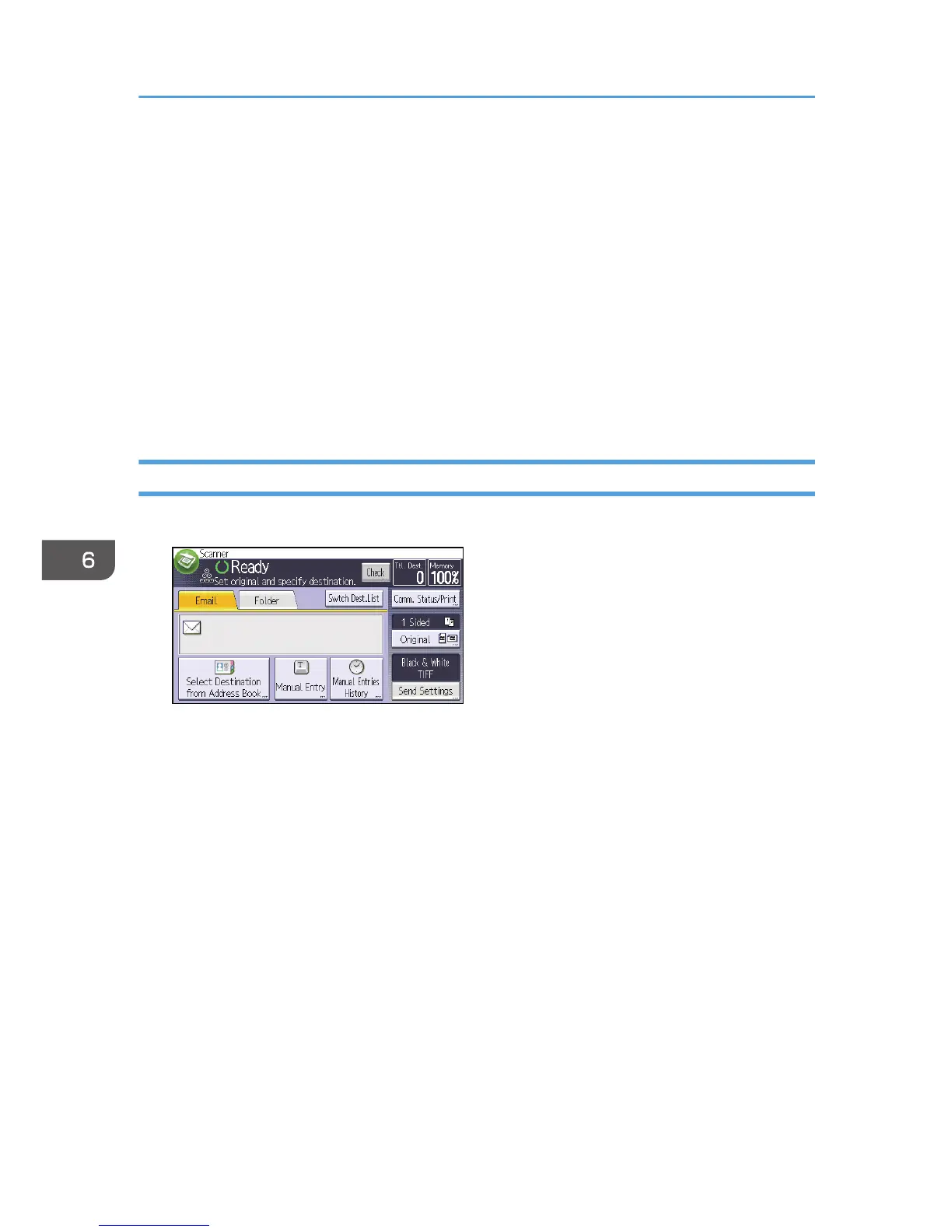4. Press [Email].
5. Select the name whose e-mail address you want to delete.
Press the name key, or enter the registered number using the number keys. You can search by the
registered name, user code, fax number, folder name, e-mail address, or IP-Fax destination.
6. Press [Email].
7. Press [Email Address].
8. Press [Delete All], and then press [OK].
9. Press [Exit].
10. Press [OK].
11. Press the [User Tools/Counter] key.
Entering an E-mail Address Manually
1. Press [Manual Entry].
2. Press [Enter] under [Destination].
3. Enter the e-mail address.
4. Press [OK] twice.
6. Scan
114