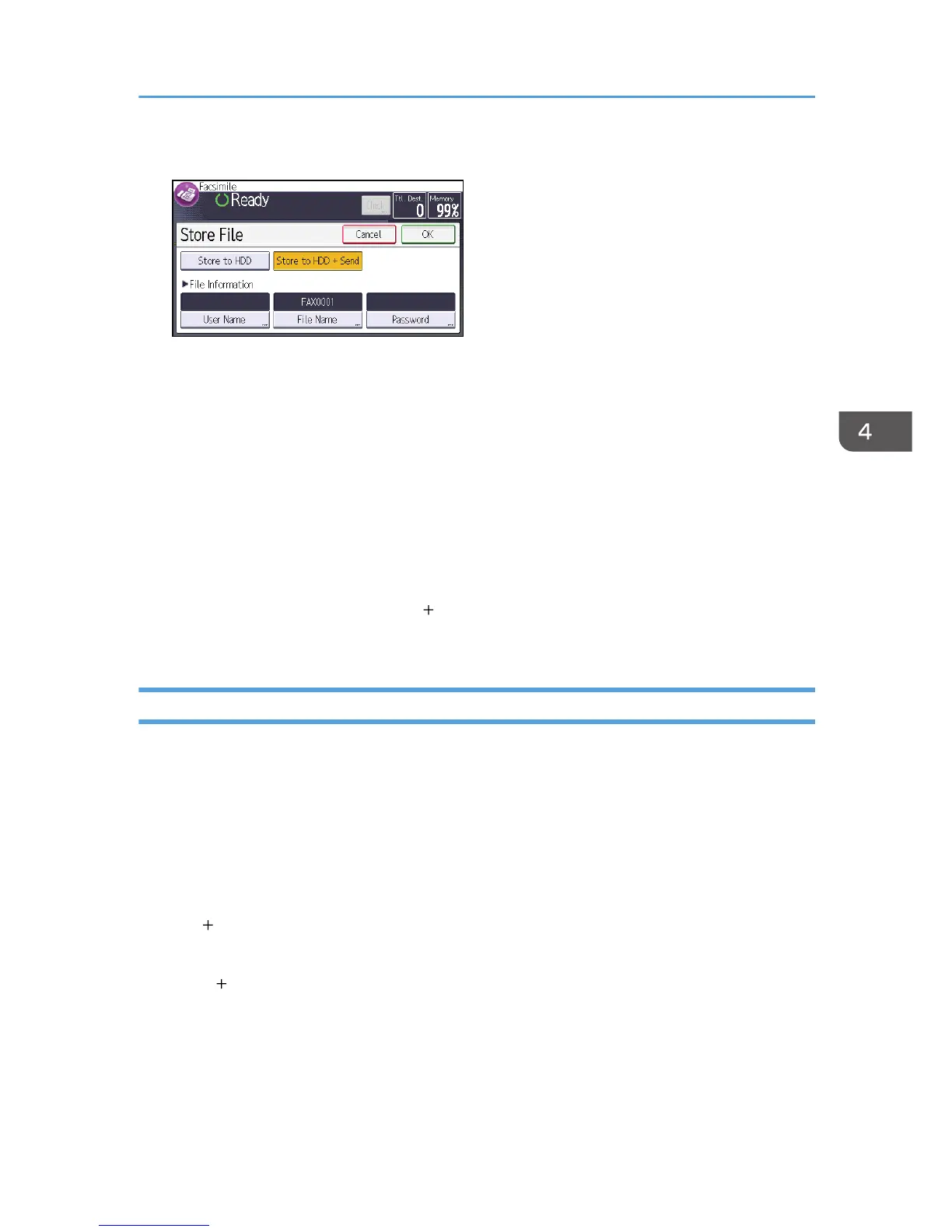5. Set the user name, file name, and password as necessary.
• User Name
Press [User Name], and then select a user name. To specify an unregistered user name, press
[Manual Entry], and then enter the name. After specifying a user name, press [OK].
• File Name
Press [File Name], enter a file name, and then press [OK].
• Password
Press [Password], enter a password using the number keys, and then press [OK]. Re-enter the
password for confirmation, and then press [OK].
6. Press [OK] twice.
7. If you have selected [Store to HDD Send], specify the receiver.
8. Press the [Start] key.
Sending Stored Documents
The machine sends documents stored with the facsimile function in the Document Server.
The documents stored in the Document Server can be sent again and again until they are deleted.
The stored documents are sent with the scan settings made when they were stored.
You can select the following transmission methods:
Stored File only
The machine sends the stored files only.
Original Stored File
The machine sends the originals, and then stored files.
Stored file Original
The machine sends the stored files, and then originals.
This function cannot be used with the following functions:
• Immediate Transmission
• Parallel Memory Transmission
Storing a Document
87