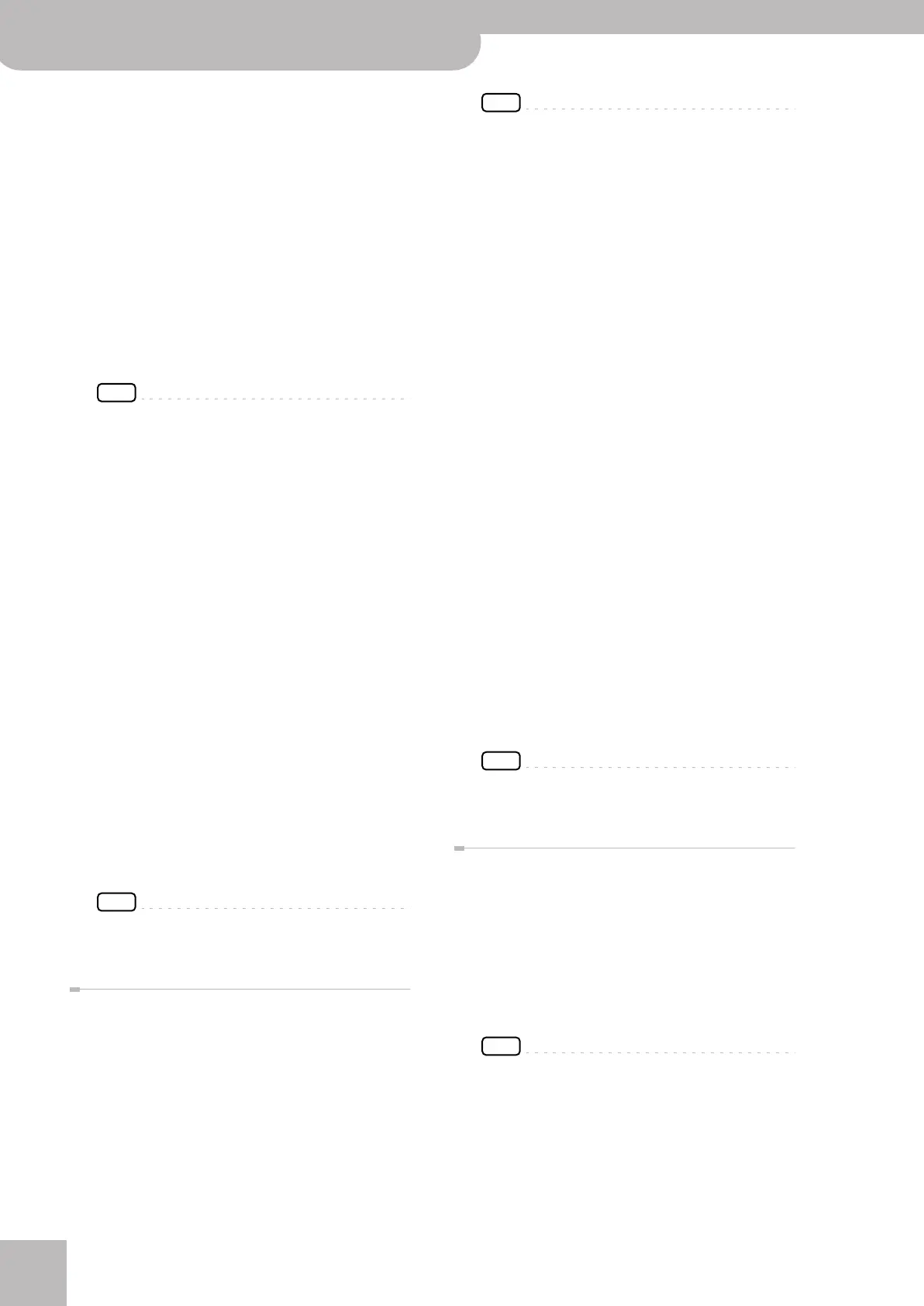Wizard Connection
24
r
Backing Module BK-7m
Select “OTHERS1” if you are using an accordion fitted
with a MIDI interface. Its treble, chord 1 and bass sec-
tions will trigger the UP1 (+ UP2), LWR and MBS parts
respectively. The chords you play with the chord buttons
(left hand) are used to “feed” the BK-7m’s Arranger.
Here, there are four steps:
•“Play a note on treble section” ‰ Press any key or
button of the treble keyboard.
•“Play a note on chord section” ‰ Press any chord
button (left -hand section).
•“Play a note on bass section” ‰ Press any bass but-
ton (left -hand section).
•“Wizard Settings will be saved” (see step (7) on
page 22).
NOTE
See page 27 for how to switch the real-time parts on and
off.
Select “OTHERS2” if you are using an accordion fitted
with a MIDI interface that transmits its MIDI messages
related to chords within one octave and “dim” chords
without the root note.
Here, there are four steps:
•“Play a note on treble section” ‰ Press any key or
button of the treble keyboard.
•“Play a note on chord section” ‰ Press any chord
button (left -hand section).
•“Play a note on bass section” ‰ Press any bass but-
ton (left -hand section).
•“Wizard Settings will be saved” (see step (7) on
page 22).
The “Wizard Connection” function sets the BK-7m’s
chord recognition to “Accordionist1” or
“Accordionist2” (irrespective of whether or not the
[SPLIT] button lights) and activates the “Split” and
“Arranger Type” filters of the “Performance Hold”
function to ensure that those settings don’t change
when you recall another Performance memory or
One Touch setting.
NOTE
Roland recommends leaving the [SPLIT] button off while
you are using an “ACCORDION” category setting.
‘MASTER KEYBOARD’ category
Select “ONE CHANNEL” if your MIDI master keyboard
only transmits on one MIDI channel. That MIDI channel
will be used to control the BK-7m’s real-time parts UP1,
UP2, LWR and MBS (only the ones whose button lights)
and to “feed” the Arranger with chord information.
Here, there are two steps:
•“Play a note on master keyboard” ‰ Press any key
on the external MIDI device.
•“Wizard Settings will be saved” (see step (7) on
page 22).
NOTE
The “Type” setting (page 60) depends on the status of the
[SPLIT] button: “Pianist” ([SPLIT] off) or “Intelligent” ([SPLIT]
on).
Select “MULTI CHANNEL” if your MIDI master keyboard
transmits on several MIDI channels simultaneously. The
MIDI channels for the UP1, UP2, LWR and MBS parts are
detected during the “Wizard” procedure. The chords you
play in the lower zone (LWR) of your master keyboard
are also used by the BK-7m’s Arranger.
Here, there are five steps:
•“Play a note on Upper 1 section” ‰ Press any key in
the highest (rightmost) zone to specify the MIDI
channel for the UP1 part.
•“Play a note on Upper 2 section” ‰ Press any key in
the second zone from the right to specify the MIDI
channel for the UP2 part.
•“Play a note on Lower section” ‰ Press any key in
the third zone from the right to specify the MIDI
channel for the LWR part.
•“Play a note on Bass section” ‰ Press any key in the
third zone from the right to specify the MIDI channel
for the MBS part.
•“Wizard Settings will be saved” (see step (7) on
page 22).
The “Wizard Connection” function sets the BK-7m’s
chord recognition to “Intelligent” (irrespective of
whether or not the [SPLIT] button lights) and acti-
vates the “Split” and “Arranger Type” filters of the
“Performance Hold” function to ensure that those
settings don’t change when you recall another Per-
formance memory or One Touch setting.
NOTE
Roland recommends leaving the [SPLIT] button off while
you are using the “MULTI CHANNEL” setting.
‘GUITAR’ category
Select this category to control the BK-7m from a guitar
that is connected to a Roland guitar–MIDI interface (like
the GI-20).
Here, there are two steps:
•“Play a guitar string” ‰ Play a note on any string on
your guitar.
•“Wizard Settings will be saved” (see step (7) on
page 22).
NOTE
By default, some guitar–MIDI interfaces use separate MIDI
channels for each string. See the owner’s manual of your
interface for how to ensure that the same channel is used
for all strings.
An optional footswitch connected to the rear-panel
PEDAL SWITCH/EXPRESSION socket is automatically
assigned the “Chord Recognition OFF” function,
BK-7m_UK.book Page 24 Tuesday, January 4, 2011 9:25 AM
