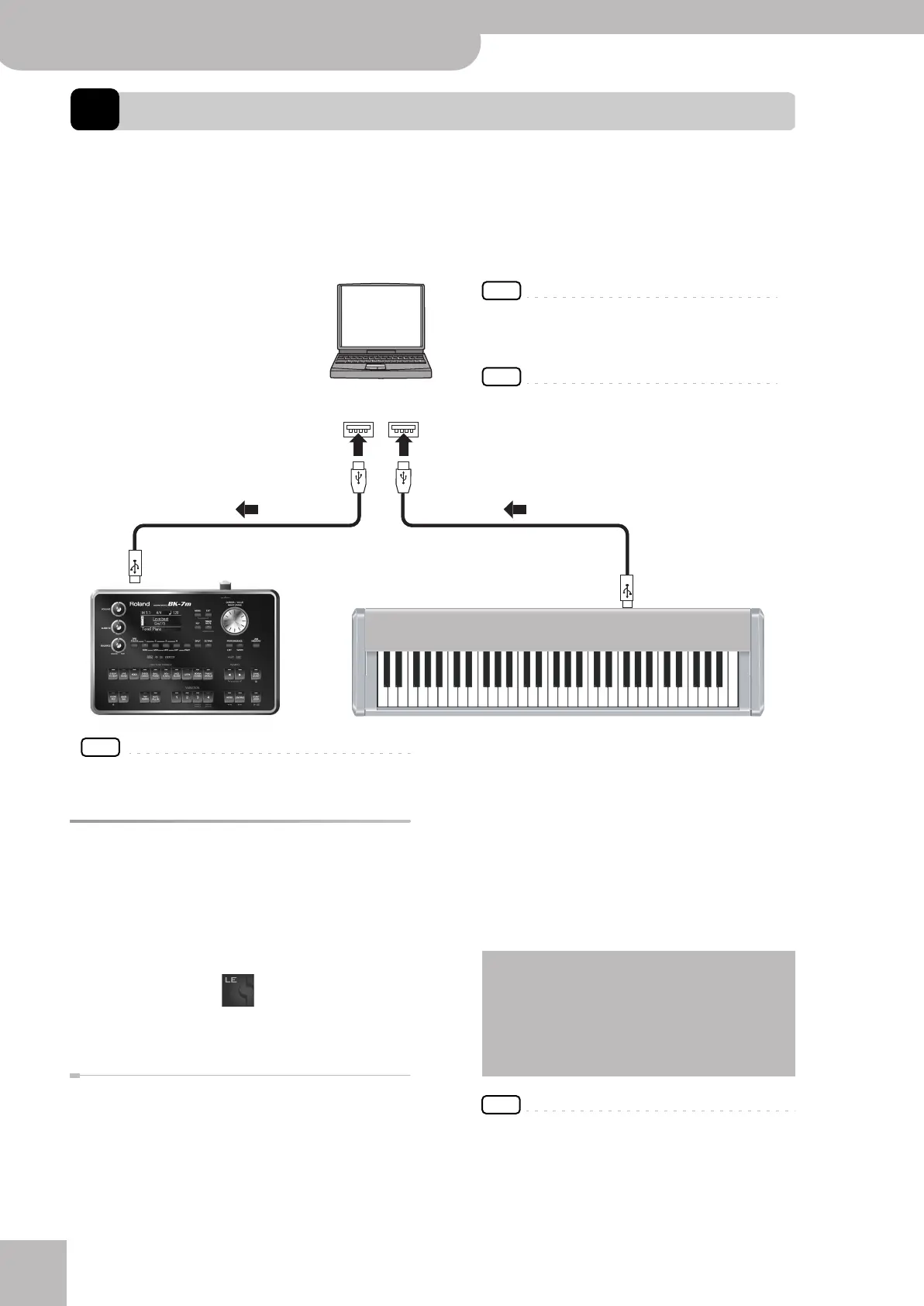Using the BK-7m with SONAR LE
84
r
Backing Module BK-7m
16. Using the BK-7m with SONAR LE
The BK-7m comes bundled with the Cakewalk SONAR LE software that runs on Windows computers. Installing this pow-
erful software allows you to use the BK-7m as a versatile multitimbral sound module, adding top-notch sounds to your
PC-based music productions. You can create your own SMF music databases with SONAR LE, using the BK-7m as sound
module by connecting it to one of your computer’s USB ports. Once the SMF files are ready, you can play the back directly
on the BK-7m (without using SONAR LE).
NOTE
In order to perform the following procedure, you’ll need to log
onto Windows as a user whose account type is Administrator.
Installing Sonar LE
1.
Start your computer.
2.
Close any open programs you have running.
3.
Place the DVD-ROM in your DVD-ROM drive.
4.
Double-click the following icon in the folder
on the DVD-ROM to install:
[SONAR_LE] Folder -
5.
Follow the installation instruction on the
screen.
BK-7m instrument definitions
A special “BK-7m.ins” file with information about the
Tones and Drum Sets inside the BK-7m can be down-
loaded from Roland’s website: www.Roland.com. By
importing that file into SONAR LE, you can conveniently
select the BK-7m’s Tones and Drum Sets with your
mouse.
To import the instrument definitions into SONAR LE,
please see SONAR LE’s help “Importing Instrument Defi-
nition”.
For any other information, please see SONAR LE’s help.
■ Getting Help
SONAR LE’s online help opens when you click the
Help button in the SONAR LE Toolbar. The help file
includes tabs for the index, the search page, and the
favorites page. Also, most dialog boxes and modules
have Help buttons that display help that is specific to
that particular dialog or module.
NOTE
Cakewalk is a registered trademark, and SONAR and Cake-
walk logo are trademarks of Cakewalk, Inc.
Lexicon Pantheon is a trademark of Lexicon Pro, a Harman
International Company.
Copyright © 2011 BOSS CORPORATION
Computer
USB port
NOTE
When using the BK-7m in this way, we recommend not
starting Music Style or Song playback on the BK-7m
itself and to only use it as a sound module.
NOTE
Please do not connect any MIDI cable to the BK-7m’s
MIDI IN or MIDI OUT socket while it is connected to
your one of your computer’s USB ports.
•Registration is required for continued use of the
product, and may be done by internet.
Instructions and Cakewalk’s privacy policy will be
detailed to you during launch of the product.
•In the “Product” column on the registration page,
you should select SONAR LE.
BK-7m_UK.book Page 84 Tuesday, January 4, 2011 9:25 AM
