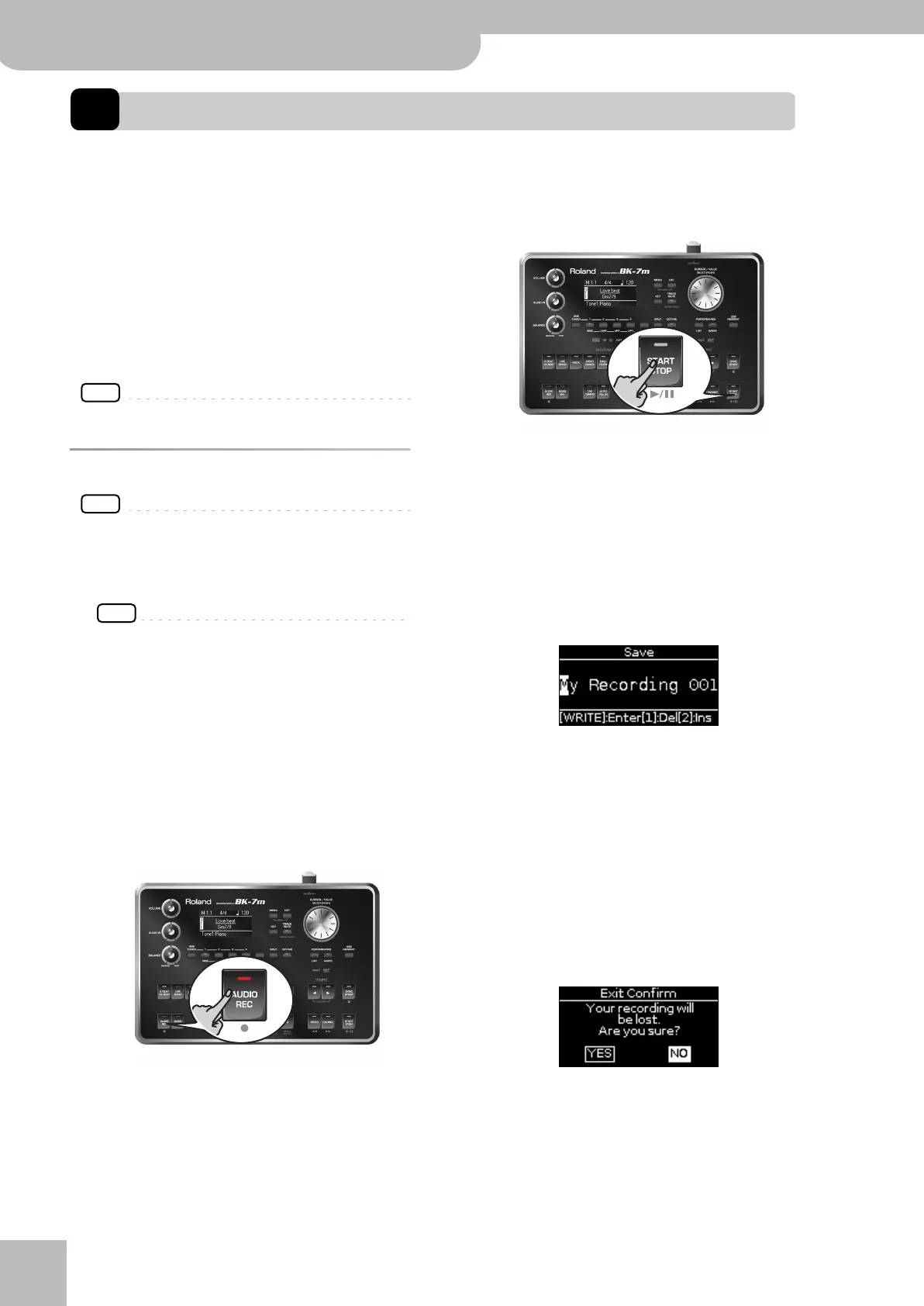Recording your performance as audio data
46
r
Backing Module BK-7m
13. Recording your performance as audio data
Your BK-7m allows you to record everything it can transmit to its outputs, i.e. Music Style or song playback, your playing,
your singing, and any audio signal transmitted to the BK-7m. (The metronome signal is not recorded.)
Feel free to connect the master outputs of an external
mixing console to the BK-7m’s AUDIO INPUT sockets if
you want to record your band or the signals of an accor-
dion, additional synthesizers, pianos, drum machines,
etc., as well.
The resulting audio file is stored in the WAV format (not
mp3), which allows you to burn your recordings onto a
CD using your computer.
NOTE
You will need a USB memory to record your performance.
Recording
NOTE
The following is based on the assumption that the “REC Audio
Sync” parameter (page 64) is active.
1.
Connect the USB memory to which you wish
to save the audio data.
NOTE
Use USB memory sold by Roland (M-UF-series). We cannot
guarantee operation if any other USB memory is used.
2.
Prepare everything you want to record:
• Select the Music Style or song you want to use as
accompaniment
• Set the levels and effects, etc.
3.
Set the desired balance between the Music
Style/song and the real-time parts using the
[BALANCE] knob.
You may also want to set the [AUDIO IN] knob.
4.
Press the [AUDIO REC] button (its indicator
flashes).
5.
Press the [START/STOP] button.
The indicators of the [AUDIO REC] and [START/STOP]
buttons light and the BK-7m starts playing back the
selected Music Style or song and recording. Every-
thing you play (on a connected instrument) is
recorded.
6.
At the end of the song, press the
[AUDIO REC] or [START/STOP] button to stop
recording.
Music Style or song playback and recording stop. The
following message appears:
You can now…
(a) Save the song under a new name.
‰ “Saving your recording as an audio file”
(b) Save the song under the name suggested by the
BK-7m (“My recording001”).
‰Press the [WRITE] button. After a few seconds,
the display will return to the main page. In this
case, your audio file is saved in the “My Record-
ings” folder.
(c) Decide to discard your recording, because you are
unhappy with it.
‰ Press the [EXIT] button. The display changes to:
‰ Rotate the [CURSOR÷VALUE] dial to select “YES”,
then press the dial to erase your recording.
Note: Selecting “NO” here takes you back to the state
where you can choose between options (a) and (b).
BK-7m_UK.book Page 46 Tuesday, January 4, 2011 9:25 AM
