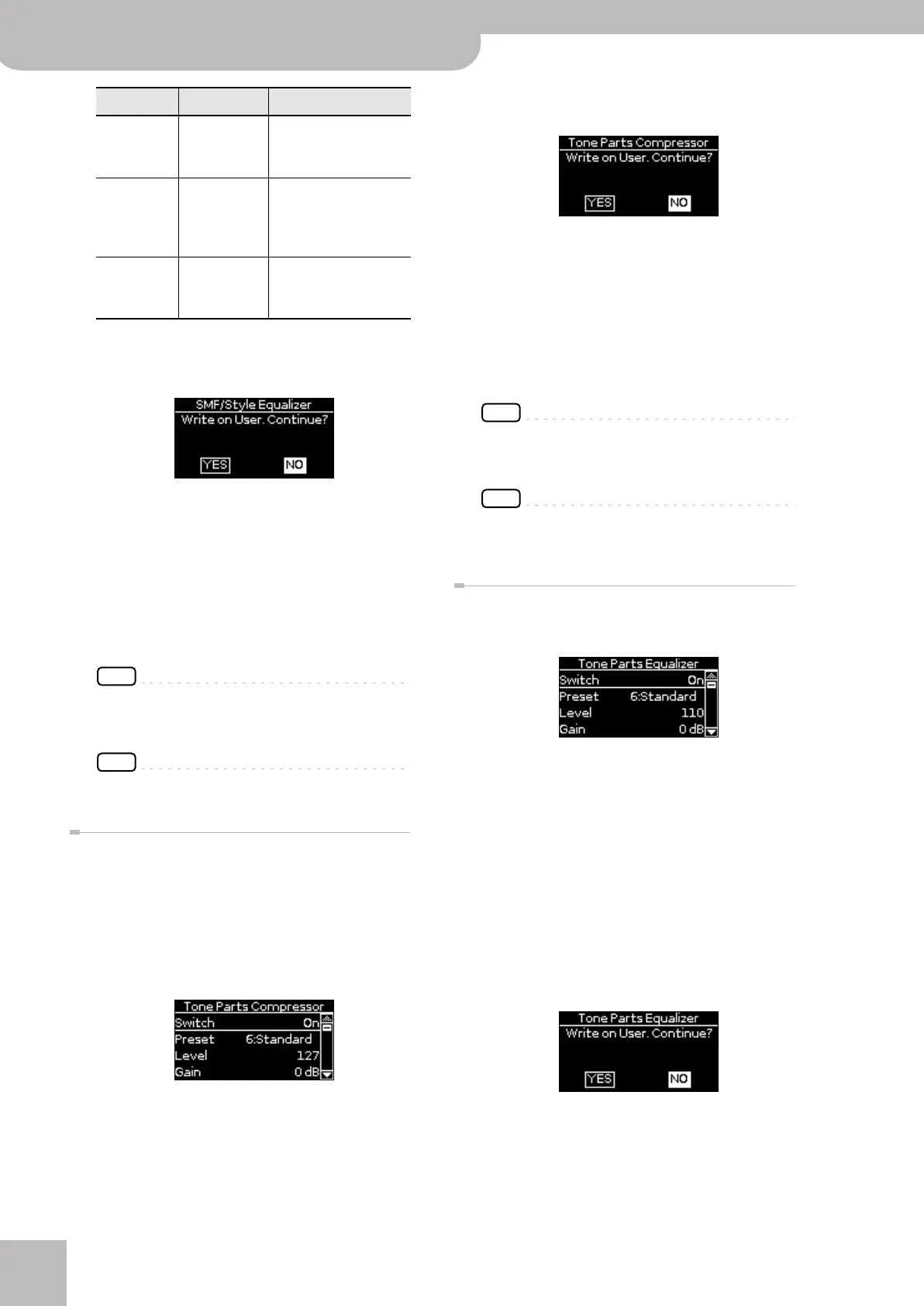Menu options
74
r
Backing Module BK-7m
Write User
This function allows you to save the settings you
made on the “SMF/Style Equalizer” page.
1.
Rotate the [CURSOR÷VALUE] dial to select
“YES”, then press the dial to save the cur-
rent settings.
The display shows a confirmation message.
If you don’t want to define the current settings as
the default state, rotate the [CURSOR÷VALUE] dial to
select “NO”, then press the dial. The BK-7m then
returns to the “SMF/Style Equalizer” page.
NOTE
There is only one “User” memory for your own settings. By
saving new settings, you therefore overwrite the previous
ones.
NOTE
When you switch on the BK-7m, it automatically loads the
“User” settings.
Tone/Part Compressor
This multi-band compressor/limiter affects the real-time
parts. It allows you to process three frequency ranges
separately. A compressor reduces high levels (peaks) and
boosts low levels, smoothing out fluctuations in volume.
To edit the Tone/Part Compressor parameters, use
[MENU] button ‰ “Mastering Tools” ‰ “Tone/Part Com-
pressor”.
See “SMF/Style Compressor” on p. 71 for an explana-
tion of the available parameters.
■ Saving the compressor settings
To save the compressor settings and ensure that they
will be loaded each time you switch on the BK-7m:
1.
Rotate the [CURSOR÷VALUE] dial to select
“Write User”, then press the dial.
2.
Rotate the [CURSOR÷VALUE] dial to select
“YES”, then press the dial to save the cur-
rent settings.
The display shows a confirmation message.
If you don’t want to define the current settings as
the default state, rotate the [CURSOR÷VALUE] dial to
select “NO”, then press the dial. The BK-7m then
returns to the “Tone/Part Compressor” page.
NOTE
There is only one “User” memory for your own settings. By
saving new settings, you therefore overwrite the previous
ones.
NOTE
When you switch on the BK-7m, it automatically loads the
“User” settings.
Tone/Part Equalizer
To edit the Tone/Part Equalizer parameters, use [MENU]
button ‰ “Mastering Tools” ‰ “Tone/Part Equalizer”.
The equalizer has the same function as the TREBLE,
MID and BASS knobs on a mixer: it allows you to
color the sound, or to apply tonal corrections. The
equalizer discussed here allows you to process the
real-time parts.
See “SMF/Style Equalizer” on p. 73 for an explanation
of the available parameters.
■ Saving the equalizer settings
To save the equalizer settings and ensure that they
will be loaded each time you switch on the BK-7m:
1.
Rotate the [CURSOR÷VALUE] dial to select
“Write User”, then press the dial.
2.
Rotate the [CURSOR÷VALUE] dial to select
“YES”, then press the dial to save the cur-
rent settings.
The display shows a confirmation message.
Mid Gain –15~15dB Use this parameter to set
the level of the selected
“Mid” frequency.
Low Fre-
quency
50, 80, 100,
150, 200, 250,
300, 400Hz
Allows you to set the
cutoff frequency of the
low band (this is a shelv-
ing filter).
Low Gain –15~15dB Use this parameter to set
the level of the selected
“Low” frequency.
Parameter Setting range Explanation
BK-7m_UK.book Page 74 Tuesday, January 4, 2011 9:25 AM
