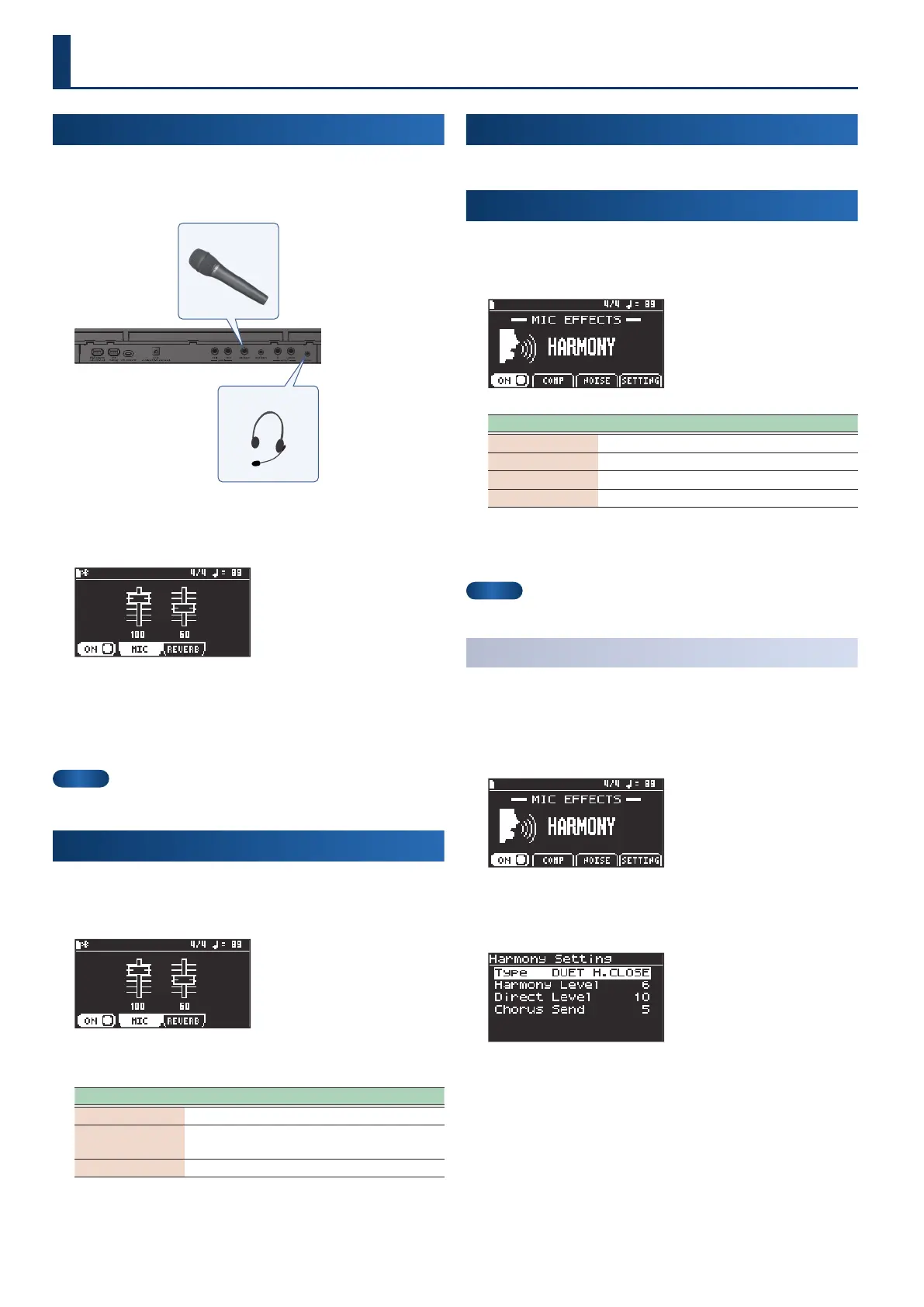40
Using a mic (GO:KEYS 5 only)
Turning the mic on/o
1.
Connect a mic to the mic input jack.
When using a headset mic, connect it to the phones jack.
Mic
Headset mic
2.
Press the [mic] button.
The input settings screen appears.
3.
Press the [f1]
(ON/OFF)
button to specify “ON”.
The setting toggles between on and o each time you press the [f1]
(ON/OFF) button.
When the mic is on, the [mic] button lights up.
MEMO
Long-press the [mic] button to switch the eect on/o.
Adjusting the mic volume
1.
Press the [mic] button.
The input settings screen appears.
2.
Edit the mic input level and reverb level.
Controller Explanation
[f2]
(MIC)
Adjusts the mic input level.
[f3]
(REVERB)
Adjusts the reverb level.
Ø
“Conguring the reverb” (p. 30)
Dial Moves the slider.
Setting the mic input
Ø
“Setting the audio input (Input)” (p. 53)
Turning the mic eects on/o
1.
Press the [mic eects] button.
The MIC EFFECTS screen appears.
Controller Explanation
[f1]
(ON/OFF)
Turns the mic effect on/off.
[f2]
(COMP)
Displays the Mic Comp Setting screen.
[f3]
(NOISE)
Shows the Mic NS Setting screen.
[f4]
(SETTING)
Shows the settings screen for the selected mic effect.
2.
Press the [f1]
(ON/OFF)
button.
Press the [f1] (ON/OFF) button to toggle the MIC EFFECTS on/o.
MEMO
Long-press the [mic eects] button to switch the eect on/o.
Setting the harmonizer (Harmony Setting)
1.
Press the [mic eects] button.
The MIC EFFECTS screen appears.
2.
Use the dial to select “HARMONY”.
3.
Press the [f4]
(SETTING)
button.
The Harmony Setting screen appears.
