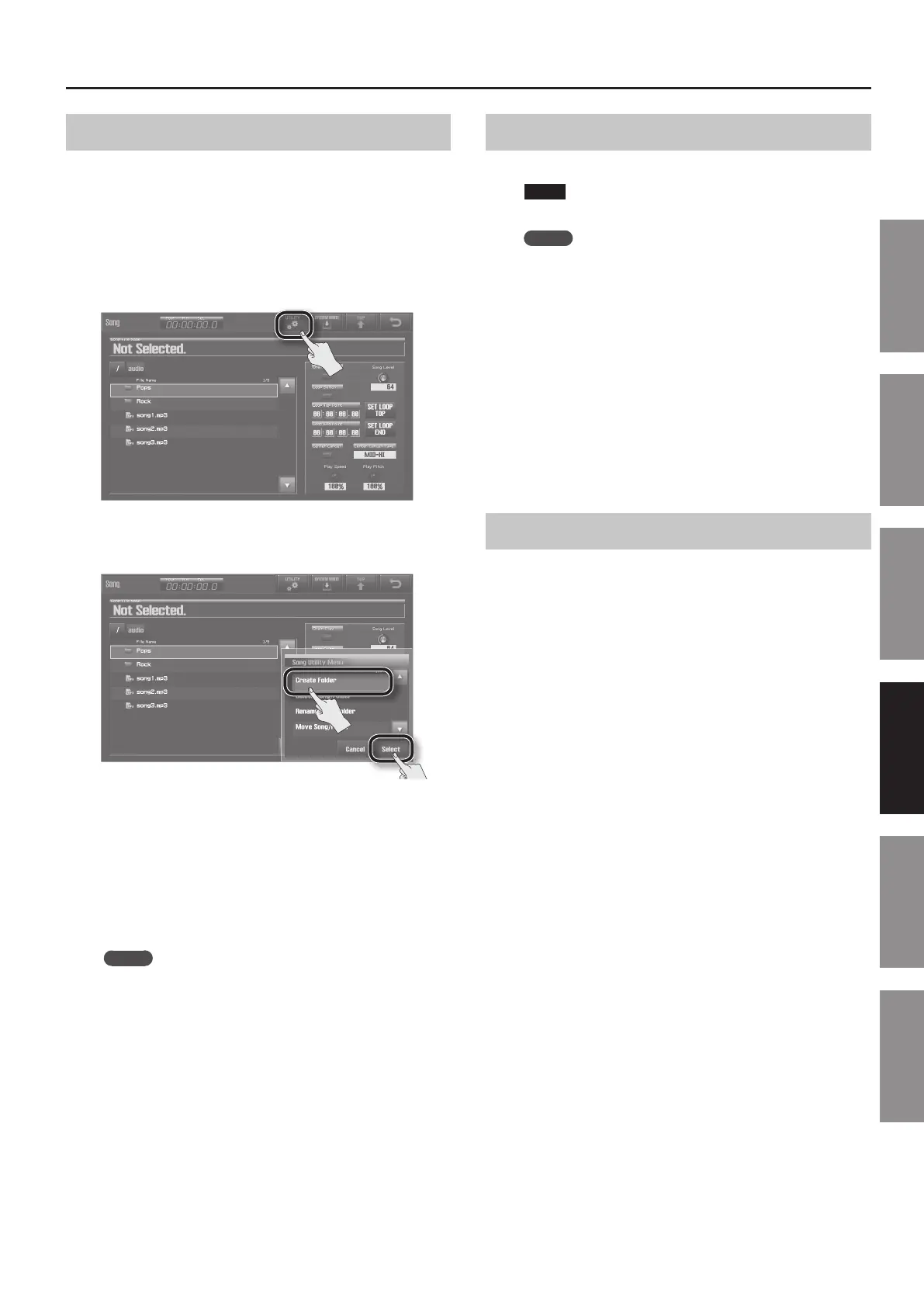Using the USB Memory Song Player/Recorder
75
Introduction Playing Sounds Editing Sounds
Other Convenient
Functions
Connecting Other
Equipment
Appendix
Creating a Folder
Here’s how to create a new folder inside the currently selected
folder.
In this example, we’ll create a new folder inside the audio folder
that you created on your computer.
1. First select the audio folder, and then touch it or press the
[ENTER] button to view the contents of that folder (p. 72).
2. In the Song screen (p. 34), touch <UTILITY>.
The Song Utility Menu screen will appear.
3. Touch <Create Folder>, and then touch <Select>.
The CREATE FOLDER screen will appear.
4. Assign a name to the folder.
For details on how to assign a name, refer to “Assigning a Name” (p.
29).
5. Touch <OK>.
The message “Create Folder Completed!” will appear; the folder has
been created.
MEMO
It’s not possible to create folders eight or more levels deep,
including the root folder.
Deleting an Audio File or Folder
Here’s how to delete an unwanted audio le or folder.
NOTE
There is no way to recover a deleted audio le or folder.
MEMO
You can’t delete a folder that contains les. Before you can
delete a folder, you must delete all the les within that folder.
1. First select the audio le or folder that you want to delete
(p. 72).
2. In the Song screen (p. 34), touch <UTILITY>.
The Song Utility Menu screen will appear.
3. Touch <Delete Song/Folder>, and then touch <Select>.
The message “Are you sure?” will appear.
4. To execute the deletion, touch <OK>.
The message “Delete Song/Folder Completed!” will appear; the
audio le or folder has been deleted.
Renaming an Audio File or Folder
Here’s how to rename an audio le or folder.
1. First select the audio le or folder that you want to
rename (p. 72).
2. In the Song screen (p. 34), touch <UTILITY>.
The Song Utility Menu screen will appear.
3. Touch <Rename Song/Folder>, and then touch <Select>.
The RENAME SONG/FOLDER screen will appear.
4. Assign the desired name.
For details on how to assign a name, refer to “Assigning a Name” (p.
29).
5. Touch <OK>.
The message “Rename Song/Folder Completed!” will appear; the
audio le or folder has been renamed.
