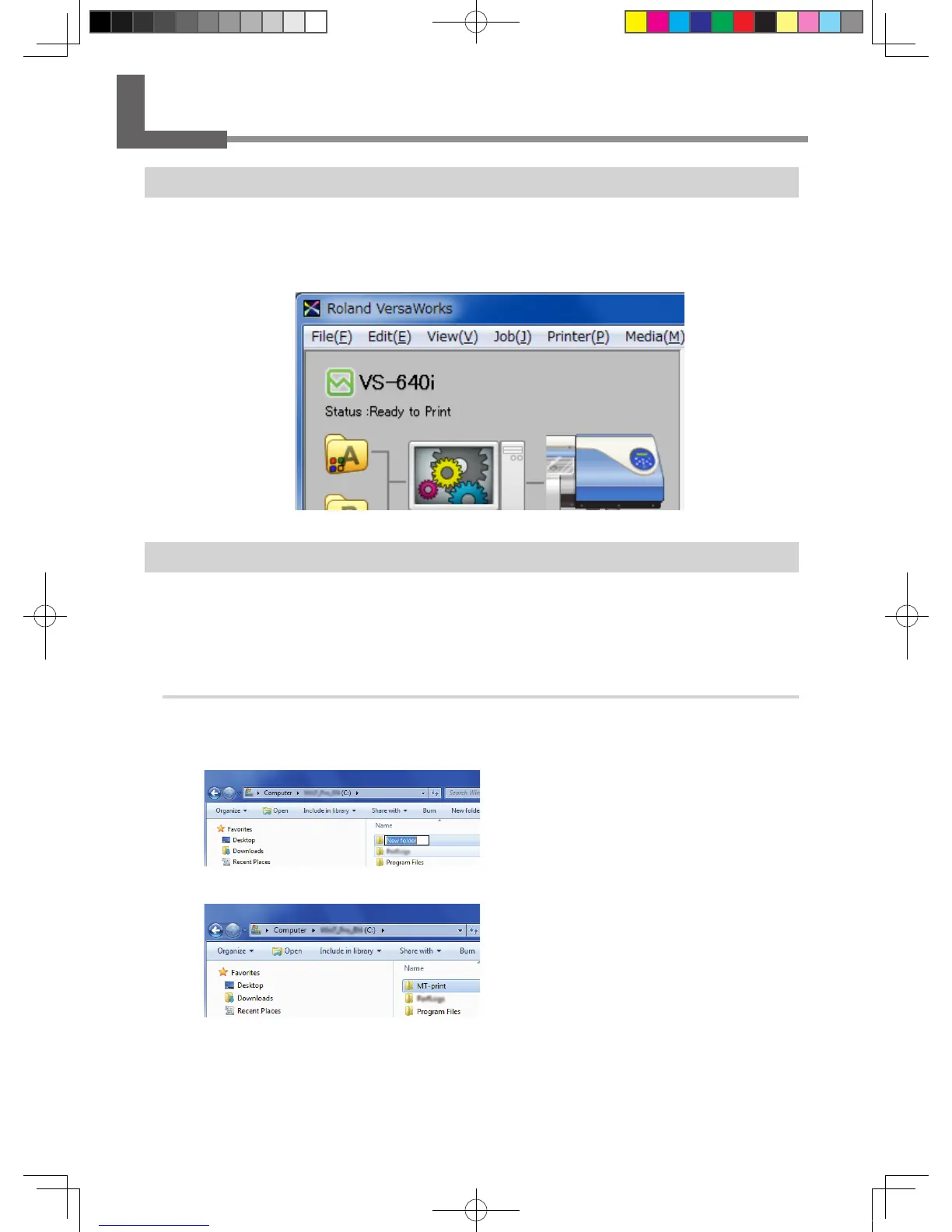2-1 Preparing VersaWorks
Starting VersaWorks
On the computer you are using, start VersaWorks. For information on how to start the program, see the Roland
VersaWorks Quick Start Guide. After starting the program, go to the upper left of the main screen and check to
make sure that "Model (or Nickname) of Your Printer" is displayed, and that "Status" is set to "Ready to Print."
Creating a Folder for Saving PS Files
Before you actually print an image you draw using application software such as Adobe Illustrator, it is necessary
to save the image as a PS le(s). And then, you can print the image by loading the PS le(s) on VersaWorks.
Because of this, you should create a folder for saving PS les in advance. It is recommended to locate the folder
in the root directory on your computer's local disk.
Procedure
Open [Computer] ( or [My Computer]), and then open [Local Disk (C:)].
Create a new folder.
Click [File] , [Create New], and then [Folder], or click
"New Folder" from the menu.
Name the created new folder.
Here you name the folder "MT_print", for example.
VS-640i_USE2_EN_R1.indb 10 2013/07/23 19:00:24
