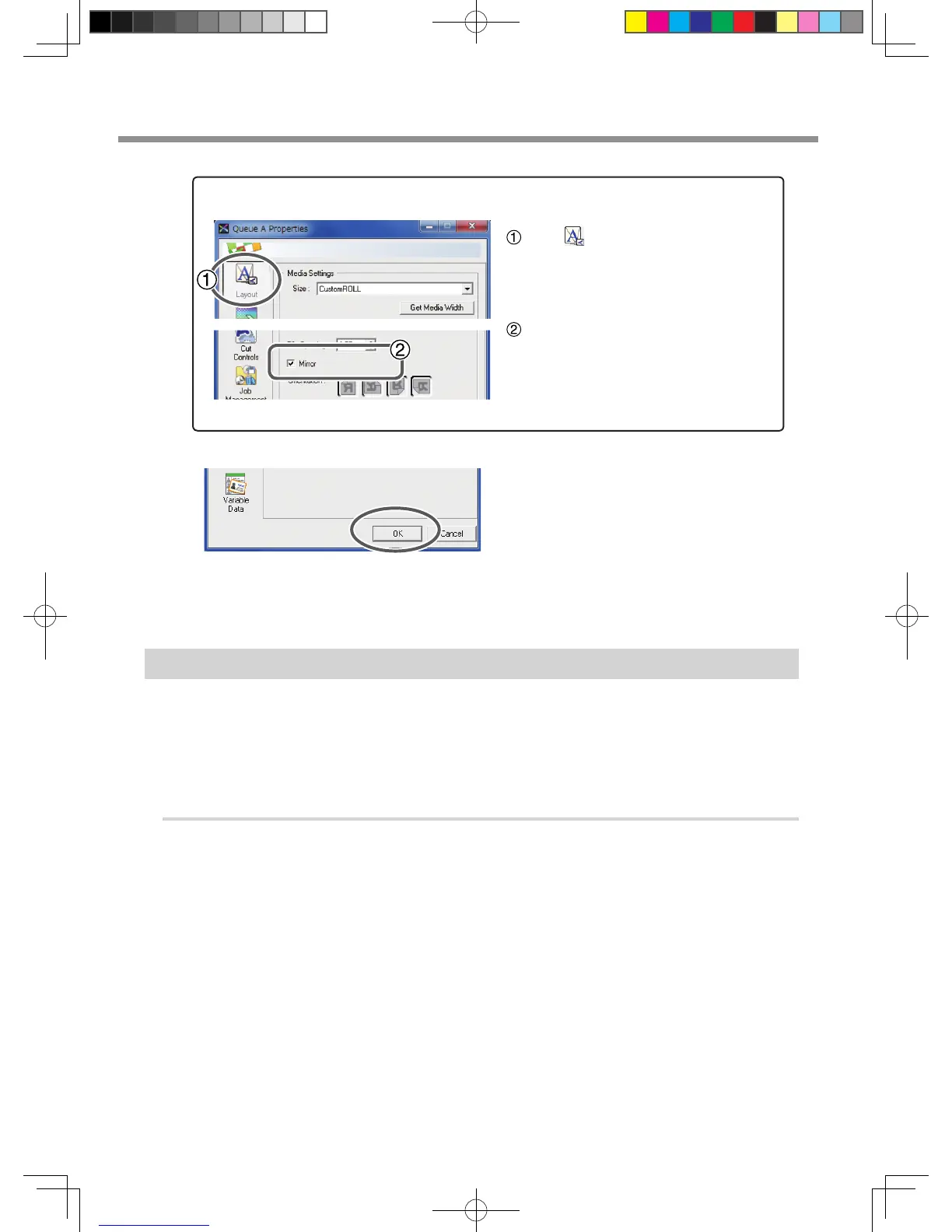Click [OK] to close the "Queue A Proper-
ties" window.
This is the end of the print job setting. To start printing, go on to P. 51, "Starting the Print Operation".
* Only the settings necessary for the use of the metallic silver ink are described in this section. For other set-
tings, refer to the online help provided for VersaWorks.
Printing Only with White Ink
This section describes how to perform printing only with the white ink. To use the while ink in printing, you
need to use the printing data where the use of the white ink is designated. If the printing data have the portion
designating the use of other colors, with the setting described in this section, you can print with the white ink
only the area of the image which has been designated to print with the white ink.
P. 12, "2-3 Creating Printing Data"
Procedure
Make sure that you have nished making the preparations for VersaWorks, getting the
printer ready, and creating the printing data ( P. 9, "Chapter 2 Getting Ready").
When You Want to Display the Side Opposite the Printed Surface by Using Clear Film.
Click .
Turn on the [Mirror] option.
When the printing data with mirror im-
age is prepared beforehand, you do not
need to turn on this option.
VS-640i_USE2_EN_R1.indb 32 2013/07/23 19:00:27
