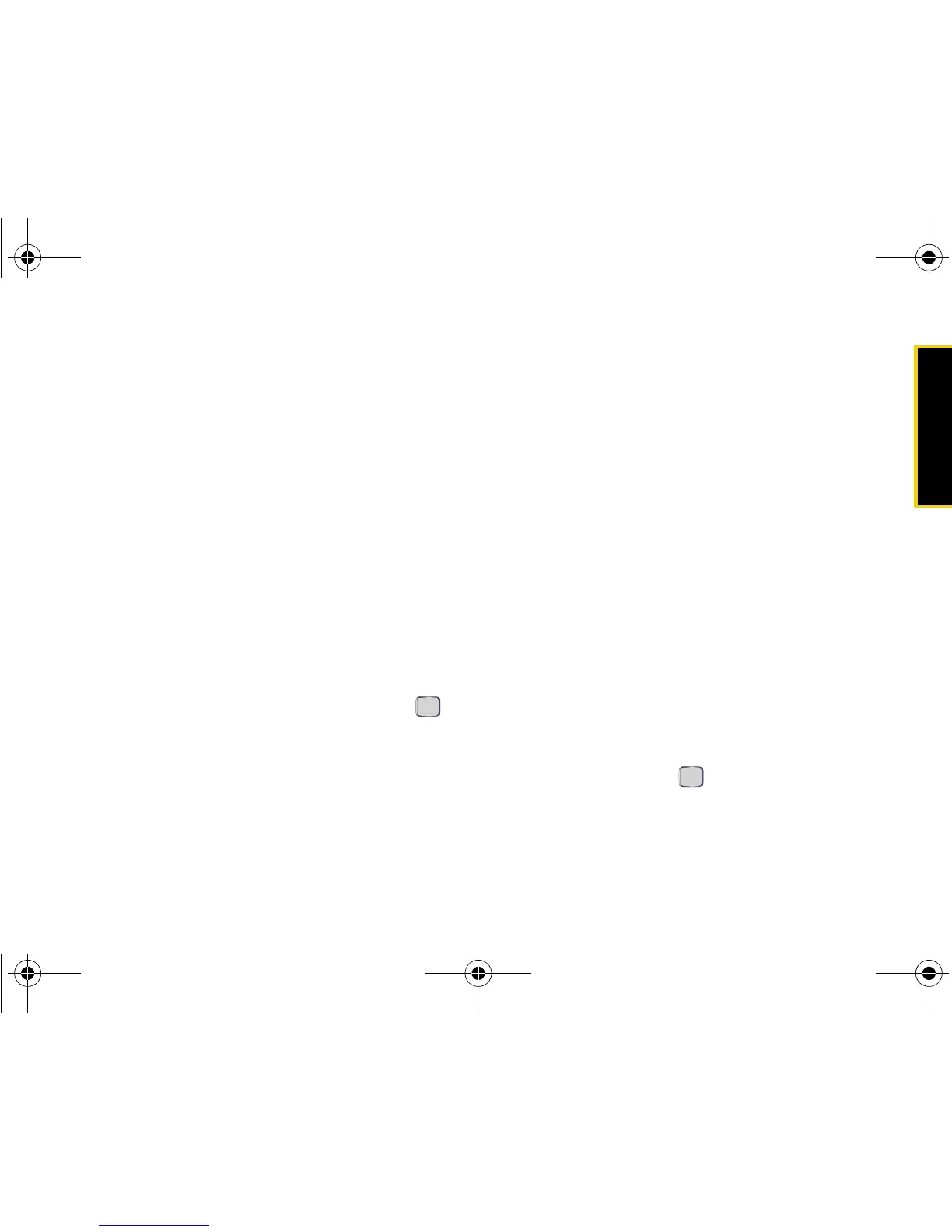Calendar/Tools
Section 2G. Calendar and Tools 91
11. Press Done (left softkey) to complete the setup and
addition of the new task to your task list.
All new tasks are saved to the task list. You can
organize your tasks based on priority level, subject,
start date, due date, status, or other related criteria.
Marking a Task as Complete
You can place a check mark beside a task to show that
it has been completed.
1. Press Start > Organizer > Tasks
.
2. Select the task from the list and press Complete (left
softkey).
Task Options
To display a task's options, select a task and press
Menu (right softkey). Select an option and press .
䢇 New Task to create a new task. (See “To create a new
task:” on page 90.)
䢇 Beam Task to send and receive task information
between your device and other Bluetooth-enabled
devices.
䢇 Delete Task to permanently delete the selected task.
䢇 Sort By to organize how tasks are sorted within the list,
using sort keys such as priority, start date, category,
and sensitivity.
䢇 Filter to display only those entries which match a
selected sort key. (See “Filtering the Task List ” on
page 92.)
䢇 Options to select other task settings.
● Set reminders for new items automatically creates
an alert when a new task is created.
● Show start and due dates causes the start and
due date for each task to be displayed in the
task list.
Sorting and Filtering Tasks
Sorting the Task List
1. Press Start > Organizer
> Tasks > Menu
(right softkey)
> Sort By.
2. Select one of the available sort keys from the pop-
up menu and press to organize the current list.
䡲 Status sorts tasks based on their status.
䡲 Priority sorts tasks based on their priority.
I325.book Page 91 Tuesday, December 11, 2007 11:23 AM
