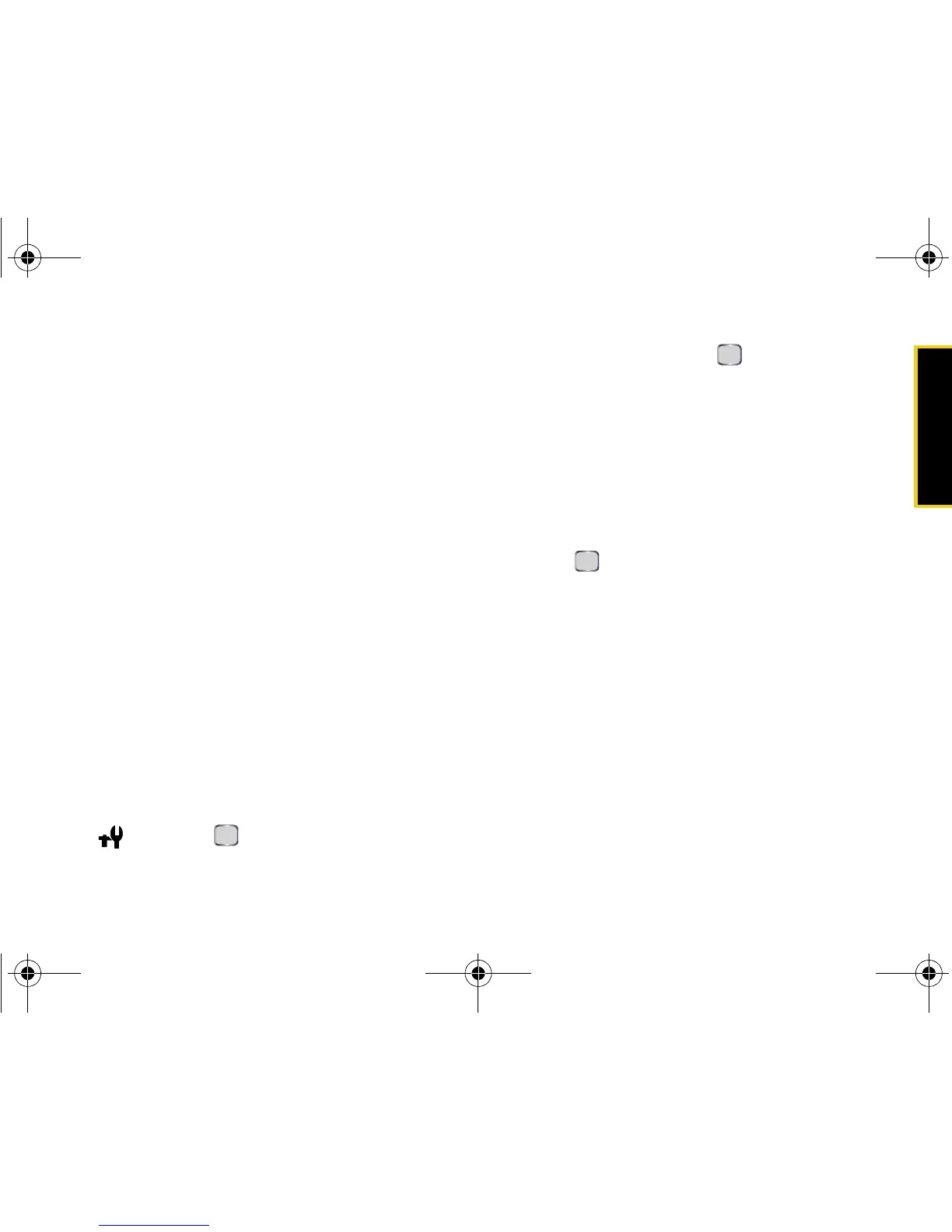Camera
Section 2I. Camera 109
Setting a default storage location:
1. From the General menu, select Default Storage and
use the navigation key to select a setting:
䡲 My device stores new pictures or videos into the
My Pictures folder on the device.
䡲 Storage card stores new pictures or videos into the
My Pictures folder on the memory card.
2. Press Done (left softkey) to store the setting.
Setting a time out value:
1. From the General menu, select Time Out and use
the navigation key to select an inactivity timeout
setting (
After 1 minute, After 2 minutes, After 3 minutes,
or
Never.)
2. Press Done (left softkey) to store the setting.
Camera Settings
These options affect camera operation only.
1. Press Start > Camera > Menu (right softkey).
2. Use the navigation key to select the Settings icon
( ) and press .
3. Select Camera and press .
4. Select and change settings using your navigation
key
.
䡲 Quality to select the picture quality setting (Fine,
Normal, or Economy).
䡲 Multi Shot to select the number of simultaneous
pictures taken during a multishot sequence
(
6, 9, 12 or 3).
䡲 Speed to select how quickly the camera responds
after is pressed (
Normal, Low, or High).
䡲 Mosaic Shot to select the number and orientation
of the pictures taken for a mosaic shot (
2x2, 2Horz
or
2Vert).
䡲 Sound to set sound options for camera functions.
● Shutter to select a shutter sound (Shutter1,
Shutter2, Crystal, Dingdong, Great or Off).
● Zoom determines whether a sound is played
when zooming (
On or Off).
● Brightness determines whether a sound is
played when the brightness is adjusted (
On or
Off).
5. Press Done (left softkey) to store these settings.
I325.book Page 109 Tuesday, December 11, 2007 11:23 AM
