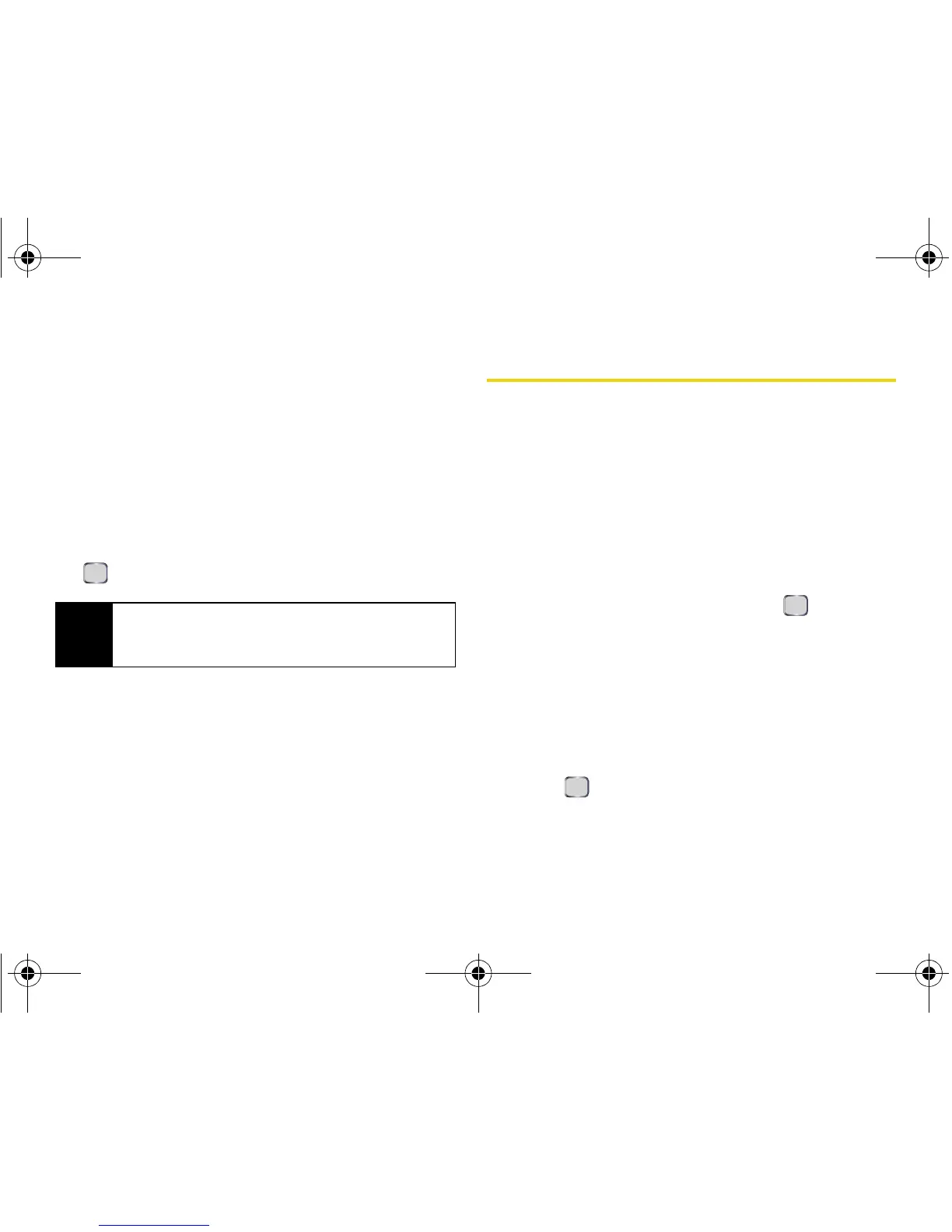100 Section 2H. Using the microSD Card
You can create other folders on the microSD card
using the following steps.
1. Ensure that the microSD card is properly inserted.
2. Press Start > More (left softkey) > File Explorer > Menu
(right softkey) > Storage Card. (This accesses the
microSD card and displays the root directory.)
3. Select Menu (right softkey) > Edit > New Folder.
4. With the default “New Folder” name highlighted,
use the keypad to enter a new name and press
.
Viewing Memory Space on the microSD
Card
䊳 With the microSD card inserted, press Start >
Settings > More...> Memory Information. (The total, free,
and used memory space is shown numerically in
addition to a color-coded bar that shows used vs.
free memory space.)
microSD Folders
Viewing Your microSD Folders
All the files stored in your microSD card are organized
into folders.
䊳 Press Start > More (left softkey) > File Explorer > Menu
(right softkey) > Storage Card.
To change the display mode:
1. Press Menu (right softkey) > View.
2. Select either Icons or List and press .
䡲 Icons displays all content (folders and files) as
icons in rows of four.
䡲 List displays all files as a list.
To change the sort order:
1. Press Menu (right softkey) > Sort By.
2. Select a sort key (Name, Date, Size, or Type) and
press .
Note
When a picture or video is first taken, the device
automatically creates a
My Pictures folder. See
“Adjusting Settings” on page 108.
I325.book Page 100 Tuesday, December 11, 2007 11:23 AM
