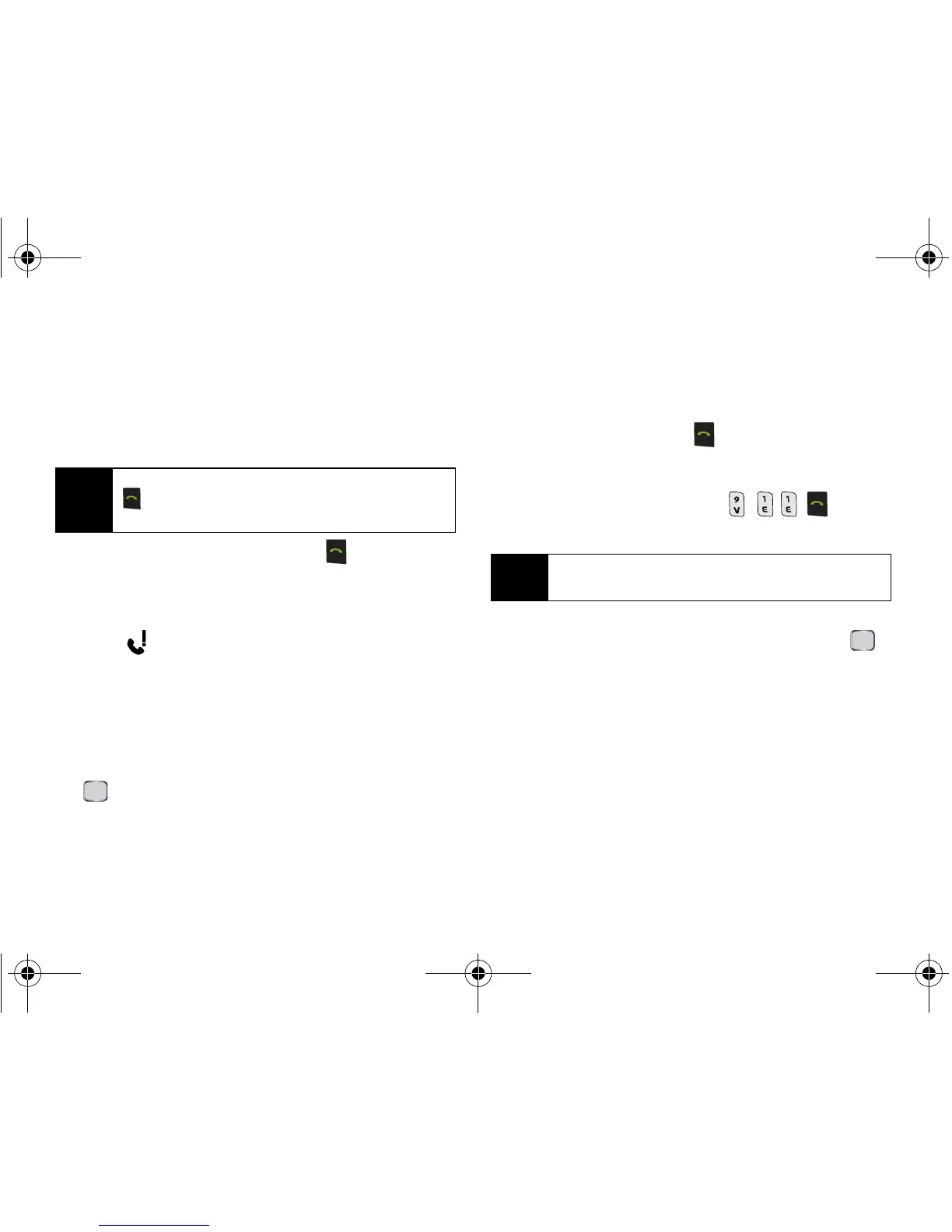30 Section 2A. Device Basics
Making Calls from Call History
1. Press Start > Call History.
2. Use either the navigation key or thumbwheel to
scroll through the available list.
3. Highlight the number and press .
Missed Call Notification
When an incoming call is not answered, the missed
call icon ( ) is displayed at the top of your screen.
To display a missed call entry from the ‘Frequently used’
menu:
1. Use the thumbwheel to scroll through the list of
frequently used applications.
2. With the missed call menu displayed, either press
or press and release the thumbwheel to
display the Call History list.
To display a missed call entry from standby mode:
1. Press Start > Call History > Menu > Filter > Missed Calls.
2. Select the missed call entry you wish to view. (To
call that number, press .)
Calling Emergency Numbers
You can place calls to 911 (dial ), even if
your device is locked or your account is restricted.
During an emergency call, press
Menu (right softkey) to
display your options. Select an option and press .
䢇 Speaker On to activate speaker device mode. (If you
are in speaker device mode, the option is displayed
as
Speaker Off to deactivate.)
䢇 Unlock Phone to unlock your device (appears only if
the device is locked).
䢇 Close Menu to close the pop-up menu (appears only
if the device is unlocked).
Tip
The previous two steps can be shortened by pressing
from the Home screen to display a list of recent
calls.
Note
When you place an emergency call, your device
automatically enters Emergency mode.
I325.book Page 30 Tuesday, December 11, 2007 11:23 AM
