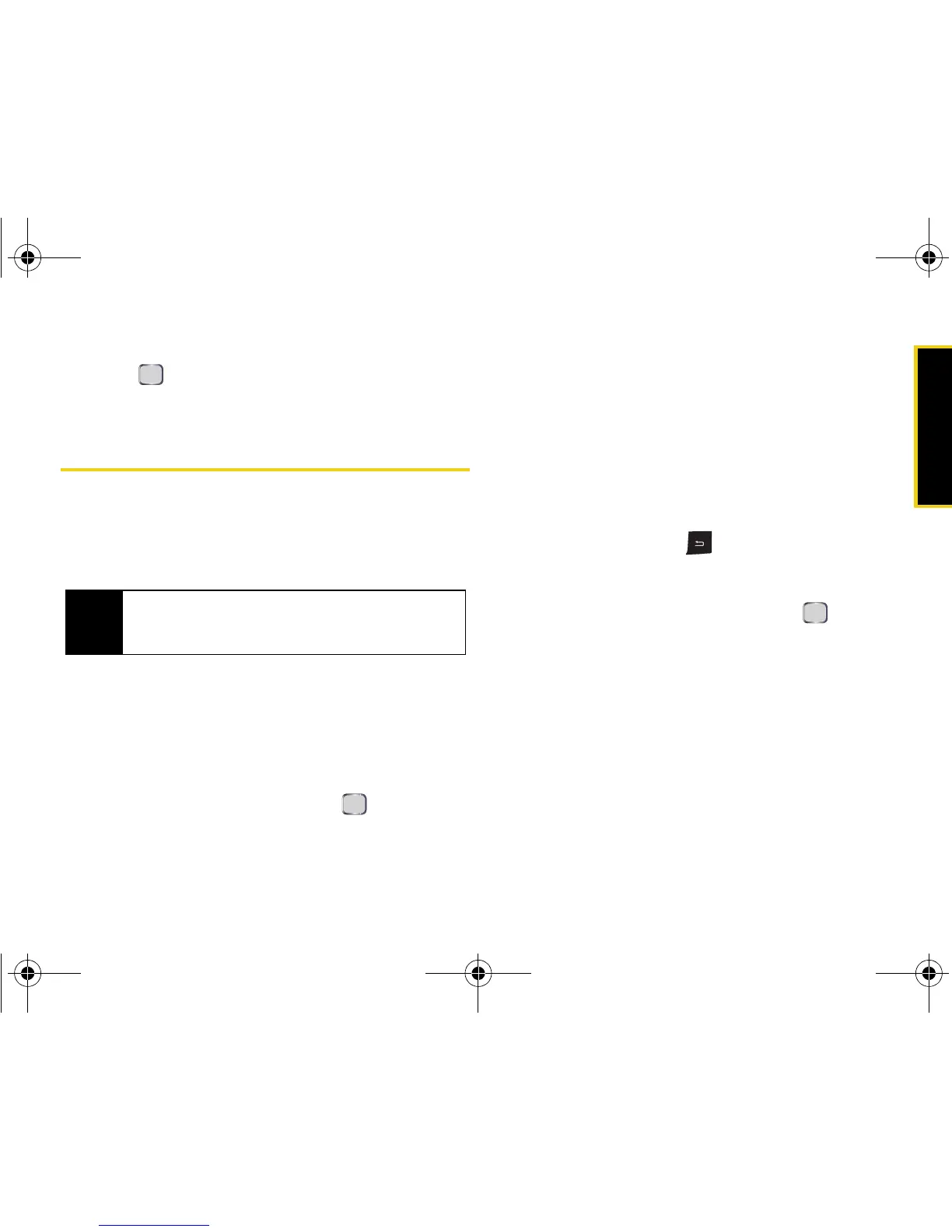Camera
Section 2I. Camera 117
8. Highlight a picture (or navigate to a video) and
press .
9. Press Send (left softkey) to send the message.
Printing Pictures via Bluetooth
Your device can send pictures to a Bluetooth-
compatible printer, allowing you to print pictures stored
on your device without the need for connecting cables
or additional software.
To set up your device for Bluetooth printing:
1. Confirm that Bluetooth has been enabled on your
device. (See “Turning Bluetooth On and Off” on
page 119.)
2. Press Start > Settings > Connections > Bluetooth.
3. Select Add new device... and press .
4. Select a Bluetooth-enabled printer from the list of
detected devices and press
Next (left softkey).
5. Use the keypad to enter a passcode and press
Next (left softkey). (An onscreen message will tell
you if the connection was made successfully. If the
connection failed, please confirm the device is
functioning correctly and repeat steps 3 and 4.)
6. Press OK (left softkey).
7. Use the keypad and to enter a display name
for the printer and press
Next (left softkey).
8. From the Services screen, check the Printer box by
highlighting the option and pressing .
9. Press Done (left softkey) twice to return to the
Connections screen.
To print pictures directly from your device:
1. Press Start > More (left softkey) > More (left softkey) >
Pictures & Videos
. (This displays pictures and videos
stored on the device.)
– or –
Press Start > More (left softkey) > File Explorer > Menu
(right softkey) > Storage Card > My Pictures.
Note
Make sure your battery is fully charged before using
this feature and that your printer is turned on and
functioning properly.
I325.book Page 117 Tuesday, December 11, 2007 11:23 AM
